My iPhone Voice Memos Won’t Sync! - How to Save Voice Memos to Computer
No ratings yet.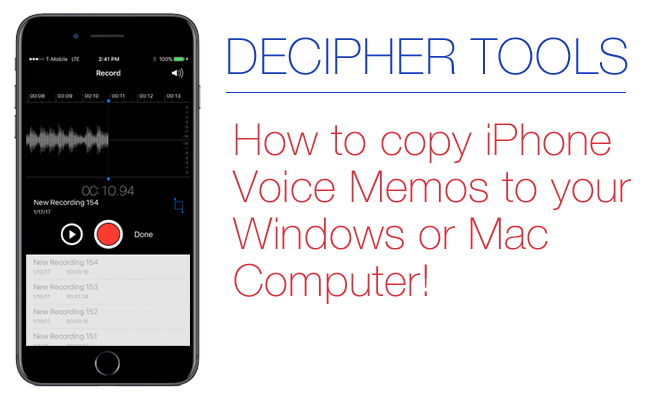
For anyone who uses Apple’s free Voice Memos app on their iPhone or iPad to save recordings, you will often notice that when you sync or backup your device via iTunes that the voice memos do not always copy over and transfer to iTunes. Here's a few tricks to try if your iPhone voice memos aren't syncing in iTunes:
- Make sure you have Voice Memos checked in iTunes under Music. You can check the Voice Memos checkbox even if you're using iCloud Music.
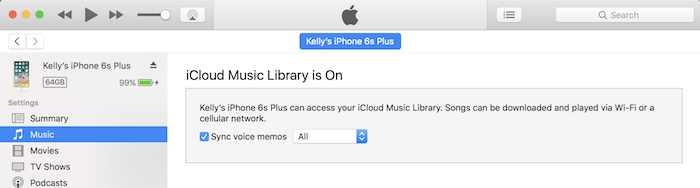
-
Sometimes syncing a second time will solve this issue. We've definitely seen a second sync needed for iBooks syncing.
-
iPhone users also report that another possible fix is to unplug their iPhone or iPad and rename the voice memo in the app itself. To do this, you can simply click on the name of the voice memo on your phone and then afterwards, plug your device back into iTunes and try syncing again.
Even with some of these tips and tricks, many iPhone users find it difficult to conveniently manage their voice memos and end up losing important copies of their recordings.
If you prefer not to use iTunes voice memo syncing, or are trying to recover a lost or deleted iPhone voice memo recording, Decipher Backup Browser may be able to help. Decipher Backup Browser reads the voice memo audio files out of iTunes backups on your computer, so you can get at voice memos that may no longer be on your iPhone.
Steps to copy Apple Voice Memos to Computer - Windows or Mac:
1) Backup your iPhone via iTunes.
2) Download and run Decipher Backup Browser on your computer.
3) Select the Voice Memos icon and click “Save” in the upper-left corner.
4) Choose a destination folder on your computer.
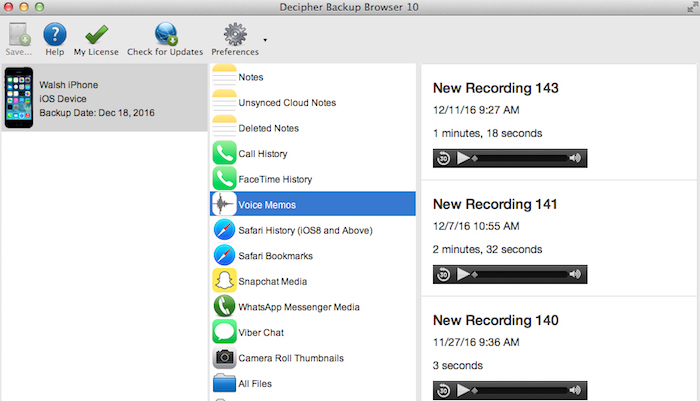
Exporting your iPhone Voice Memos with Decipher Backup Browser is quick, easy, and ensures that all your important voice recordings are archived should you ever lose your iPhone or if the phone has technical issues. One additional step to take after copying your voice memos to your computer is to then move the entire saved folder of recordings to an external hard drive or cloud storage solution of your choice. This keeps another safety copy of your voice memos in storage should your computer hard drive ever fail.
If you have questions about copying your iPhone voice memos to your computer, drop us an email at Decipher Tools headquarters and we'll write you back!










