How to Turn Off a Samsung Galaxy Without the PIN
Rated (3.1 of 5.0) by 56 reviewers.I just got a Samsung Galaxy S8+ from my awesome brother in law, for testing and development work. But, when I charged it up and it turned on automatically, it was still set up with all his data, his PIN, etc, so I was locked out. I could have sent him a text to ask him for the PIN info, but not only was it 6am, it would also be a missed opportunity to see if I could factory reset the S8+ without the lock screen PIN.
Unfortunately, to factory reset an Android device, you need to boot to the system menu, but booting to the system menu requires the device to be powered off. But, to power off, you need the lock screen PIN. If I had the PIN, I probably wouldn't need to factory reset it!
How to turn off a Samsung Galaxy without the PIN:
-
Hold the volume down + power buttons for 10-15 seconds, until you feel it vibrate. I held it a lot longer than necessary, that's ok. The galaxy will then show a system menu with instructions how to use the menu. For my phone, it was to use volume up down to change menu selections, and the Bixsby key to select.
-
Use the volume down button to move the selection down to the "Power down" choice.
-
Use the Bixsby button to select/confirm "Power down".
Then the Samsung Galaxy S8+ turned off, and I was able to then boot to the system menu, which we'll cover in another blog post.
Depending on the current phone configuration, you may see a factory reset option in this maintenance menu as well, which may be a quicker choice if that is your goal.
Another reader with a Samsung Galaxy A5 (Thanks Richard!) provided his steps to successfully power down the A5. I found a video demonstrating most of these steps in case that is helpful as well.
How to turn off a Samsung Galaxy A5 without the PIN:
-
Hold power + volume down buttons to do a hard reset, until you feel the phone vibrate.
-
Quickly switch and hold volume up + power + home.
-
You should see a blue Android screen saying "updating".
-
When you see the Android "no command" screen, hold power and press volume up to boot into recovery mode.
-
Use the volume down button to move the selection down to the "Power down" choice.
-
Use the Power button to select/confirm "Power down" or "Factory reset" if resetting is your goal.
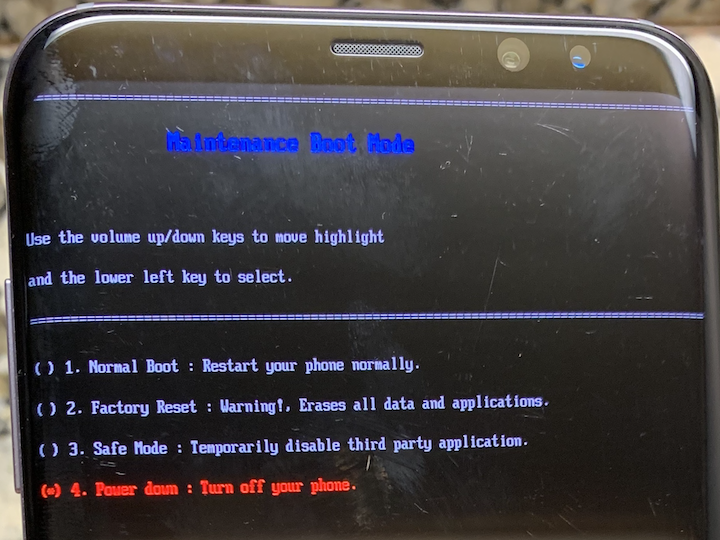
You may have noticed that there are links to amazon.com in this blog post — we may earn a small commission for those links.
We are a participant in the Amazon Services LLC Associates Program, an affiliate advertising program designed to provide a means for us to earn fees by linking to Amazon.com and affiliated sites.
Our primary business is making our Decipher Tools software and solving iPhone problems, but occasionally while writing a tutorial, we find a solution that involves recommending buying an item, like a cable or case. We take external product recommendations very seriously, and we only link to products that we have actually tested ourselves.









