Tips to Take Better Mac Screenshots
Rated (5.0 of 5.0) by 1 reviewers.August 28, 2018 at 8:45 AM
Categories: Development, Website/Seo | View Comments

I take a lot of Mac screenshots, whether it be for our website or to illustrate instructions I'm sending to a friend or customer. Techniques to make my Mac screenshots easy/attractive/compact/effective are valuable to me, so I want to collect them up in a blog post (and encourage people to teach me more tips in the comments!)
If you're new to taking screenshots on the Mac, here are the instructions from Apple to get you warmed up.
How to Take Mac Window Screenshots without the Shadow
For this tip, we're focusing specifically on Window screenshots and how to screenshot only the window without the extra shadow/transparent border around the window.
- Press Command + Shift + 4, followed by Space bar to bring up your window selector camera cursor.
- Hold the Option key while clicking on the window you want to screenshot.
This also works for Command + Control + Shift + 4 to copy your window screenshot to the clipboard.
How to Resize a Mac Window to a Specific Size
Often I need to take a screenshot to replace an existing asset on our website; in those cases, I usually want to make the window the same size as in the previous screenshot to ensure a smooth replacement. I made a short AppleScript to resize a window given the app name, desired width, and desired height, designed to run on the command line using Terminal.
on run argv
set theApp to item 1 of argv
set appWidth to item 2 of argv
set appHeight to item 3 of argv
tell application "System Events" to tell process theApp
tell window 1
set size to {appWidth, appHeight}
end tell
end tell
end run
(Credit to this AskDifferent thread for the reliable resize code)
- Launch
Script Editorusing Spotlight. - Copy and paste the AppleScript above into your script editor.
- Save the script as
resizein your Home folder. (Or, obviously, you can save it wherever you like.)
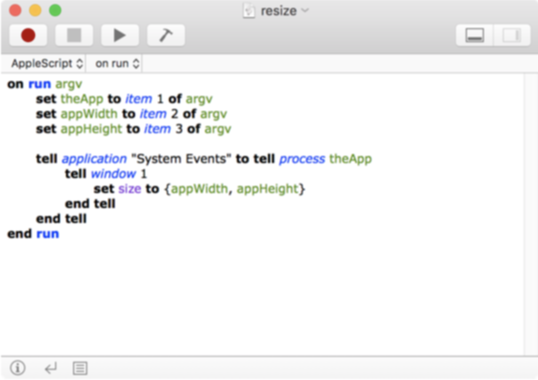
When you're ready to resize a window, in Terminal run:
osascript ~/resize.scpt "the app" width height
for example osascript ~/resize.scpt "Google Chrome" 500 500 would resize a Chrome window to 500 by 500. The quotes are only needed if the app name has a space in it.
Do you have a good tip about how to take better screenshots on Mac? If so, we'd love to learn it! Share your tip in the comments below.









