How to Print and Save Facebook Messenger Messages
Rated (3.5 of 5.0) by 94 reviewers.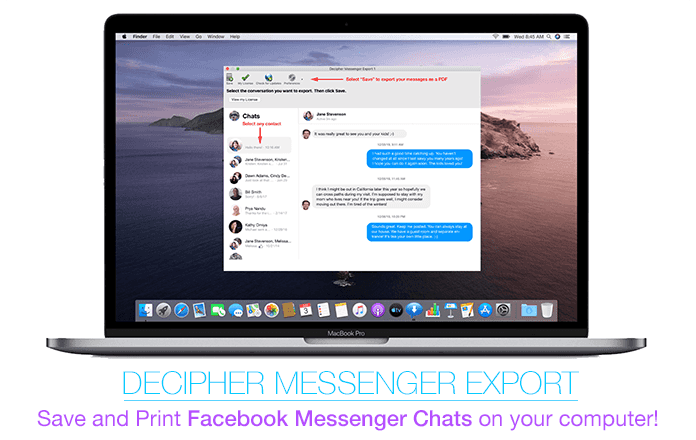
Update: March 2024 - There is now an updated version of Decipher Messenger Export. Please click here to read the most up-to-date instructions. Make sure you have the most recent version of the software in order to successfully save and print your Facebook messages.
Background on Facebook Messenger
Last year there are currently over 2.45 billion monthly active Facebook users! With this many people worldwide using Facebook, many of them also rely on Facebook’s Messenger app to communicate with friends, family, and business colleagues. Messenger users often have a need to save their Facebook Messenger chats and messages to their computer and print them out. Today’s blog will guide you through the quick steps to accomplish that task and you will be able to export your important Messenger messages and attachments as a PDF document on your computer.
In 2014 Facebook split off the messaging feature from their program and users were required to download a separate Messenger application. The company’s goal was to make it easier to send and receive messages outside of the main Facebook application. It looks like that decision is working well since projections show that by 2022 there will be over 138.1 million Messenger app users!
Messenger can be accessed from the official Messenger website on any computer and also via iOS or Android devices with the Messenger mobile app. The service allows any user to send and exchange chat messages, photos, audio, videos, stickers, and other files. There is even video and voice calling.
What are the best ways to save and print Facebook Messenger Chats?
There are several helpful solutions for any Facebook Messenger user when it comes to exporting and printing out Messenger messages and conversations.
Saving and copying Messenger messages can be useful for many needs including:
- Preserving Messenger messages from friends or loved ones.
- Saving Facebook Messenger messages for court or trial.
- Exporting Messenger Messages between a realtor and client.
- Monitoring your child or teen's Messenger chats.
- Legal related Messenger chats for your lawyer, attorney, or solicitor.
- Archiving Messenger messages from a family member who has passed away.
Decipher Messenger Export
Decipher Messenger Export is a helpful desktop program that enables any user to save and print Messenger messages. Here's a quick overview of Decipher Messenger Export:
-
Runs on any Windows or Mac computer - Decipher Messenger will help you save and print your messages on any Mac or Windows PC, even if you usually access Messenger through the Android or iPhone apps.
-
PDF document - You can select any Messenger chats and immediately save the entire conversation as a PDF file.
-
Privacy - All your Messenger chats are private to your computer. The user controls everything.
The Decipher Messenger Export program window is simple and easy to navigate.
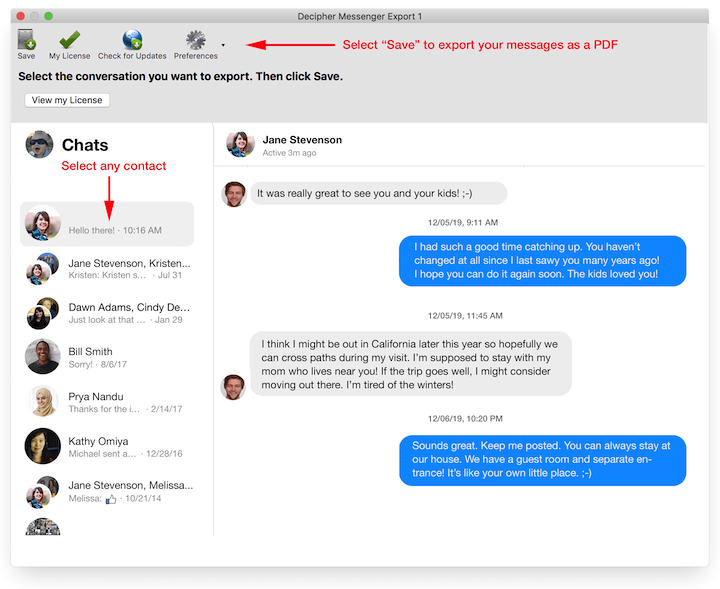
Download Decipher Messenger Export
The program lets you log into your Messenger account and displays all your chats and conversations just as they are shown in Messenger itself. You can then simply select a contact and choose "Save" from the menu. It's quick and easy even for anyone who is not tech savvy!
Follow these steps to print and save Facebook messages on any computer
- Launch Decipher Messenger Export on your computer.
- Log in to Messenger
- Select a Facebook contact that you want to save or print.
- Select "Save."
- Open the exported PDF to print all your Messenger messages.
After launching Decipher Messenger Export you will be prompted to log-in from within the program like in this example:
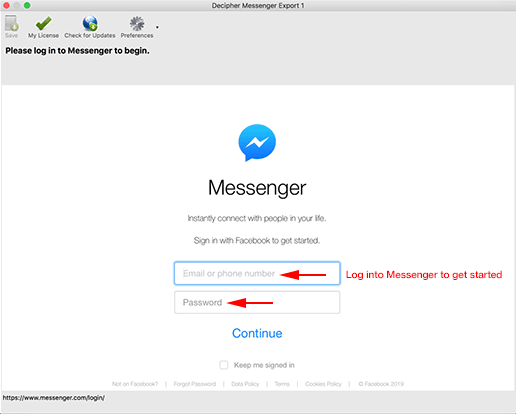
You will then immediately see all your Messenger chats. You can select a specific contact in the left-hand column that has messages that you want to save to your computer.
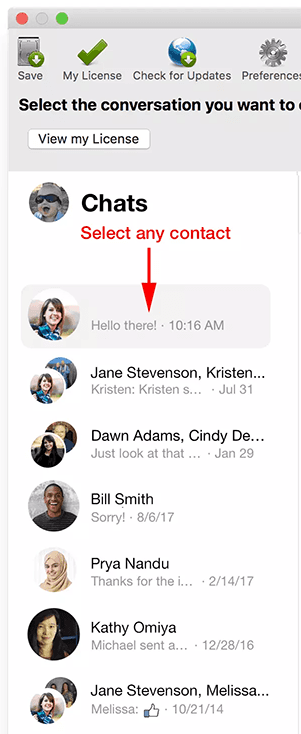
When you are ready to save your Messenger chats to your PC or Mac, simply select "Save" in the menu of the program and you can choose where on your computer you want to save the messages.

The free trial of the program will let you export one page of Messenger messages so that you get a good feel for the program and whether it is helpful for your needs. If you want to save or print all your Messenger messages, you can upgrade to the paid version of the program and instantly export all your chat messages.
Save Messenger messages as PDF document
When you use Decipher Messenger Export to save Messenger chats, the program conveniently exports your messages in a PDF file and displays all your conversations with "chat-bubble" formatting. The date and time of each messages is also included.
Here's an example of the saved PDF file containing your Messenger messages:
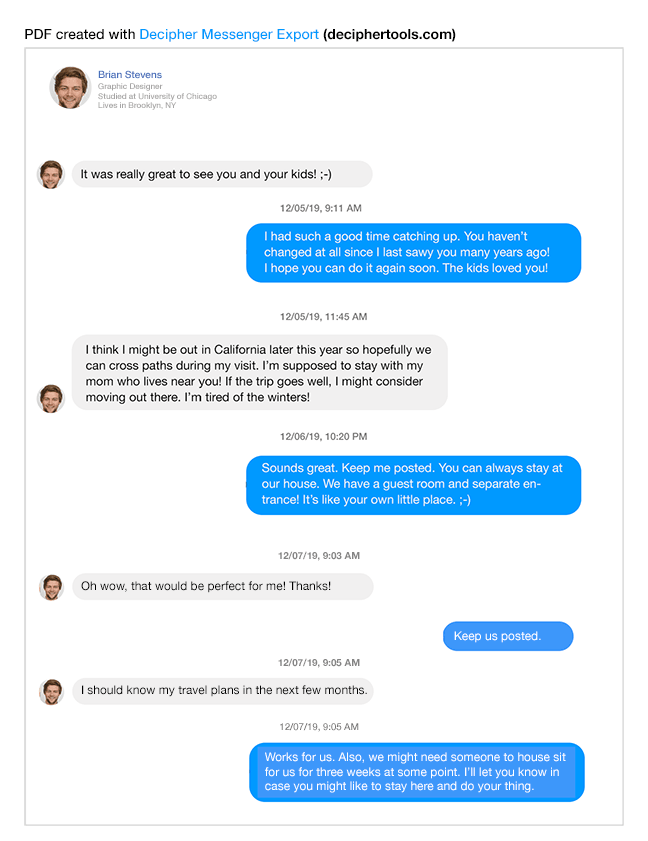
Download messages directly from Facebook
Facebook also offers any user the option to download Messenger messages directly from their website for free. It can take a little digging to find where this option is located. There are quite a few steps to navigate through in order to download just your messages and not an entire "data dump" of all your Facebook information.
The formatting of the messages also leaves a little to be desired and the order in which the messages are presented is from most recent to oldest, which is the opposite of how the chats are displayed in the Messenger app. Lastly, users are required to wait for downloaded messages to be processed. Once this completes the user is then notified that the chats can be accessed and saved.
Let's walk through this process so you can get a feel for what it is like:
-
Open your Facebook account on your computer and select the little triangle located in the right corner of the screen. Select "Settings" from the drop down menu.
-
Choose "Your Facebook Information“ and then choose the option to "download a copy of your information.
-
It's up to you what specific data you want to download and from which contacts. If you only want to download Messenger chats, you can choose "Deselect All" and then check the box that says "Messages."
-
You can then decide between exporting your messages as an .HTML file or a .JSON file.. Lastly, select the "Create File" option.
When exported, the HTML format of the messages are available in a like this, in reverse chronological order:
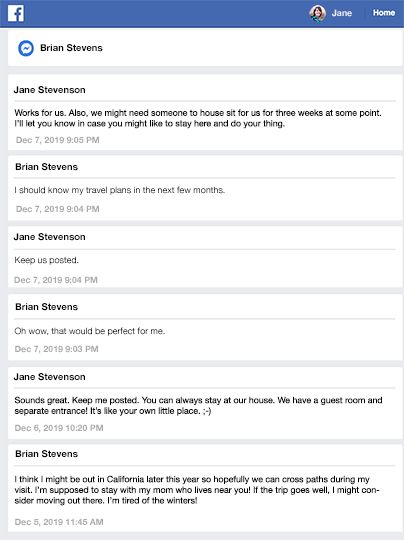
Here's our instructional video that outlines all the steps to save and print Facebook messages on your computer:
Additional help or questions about how best to save or print Messenger messages
We hope that today's tutorial has been helpful. If you have any questions or need assistance with saving or printing your Facebook Messenger messages, feel free to drop us a support email here at Decipher Tools Headquarters and one of our staff in either San Francisco or Phoenix, USA will get back to you!









