Tips for Parents To Monitor and Save Teen's Facebook Messages
No ratings yet.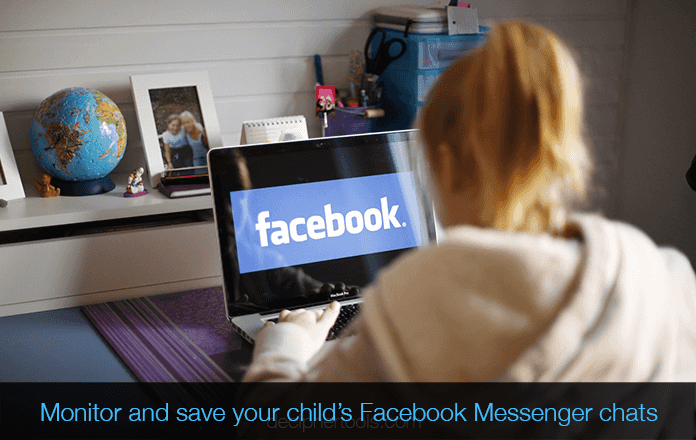
As a parent, we all have different rules for how our kids interact with social media. Navigating the various platforms and keeping track of all the apps on our child's mobile phone and computer is a big task. Depending on which apps are currently the most popular with teens or any age demographic, it's normal for most parents to feel a bit overwhelmed with staying on top of all their child's social media interactions.
For parents whose child or teen uses Facebook, figuring out an easy way to monitor and read your kid's Facebook Messenger messages can be a challenge. Today we're going to run through a few options for parents so that any mom, dad, or family member save and print their child's Facebook chats.
Decipher Messenger Export
Decipher Messenger Export is a desktop program that enables any parent to save Facebook messages that their child is sending and receiving.
-
Decipher Messenger Export will read in all your kid's Facebook contacts and messages and you can save the entire Facebook Messenger conversation as a PDF file.
-
When you run Decipher Messenger Export, all your child's Messenger chats are local and private on your computer. None of the data is stored in the cloud or on servers. Only you and your family have access to your personal data.
-
Decipher Messenger works on any Windows or Mac computer. You install the program on your computer and not directly on a mobile phone. This is great for parents who want to run the program on their personal computer and not their child's PC. Likewise, if your son or daughter uses the Messenger app on their mobile phone, accessing those messages on your computer with Decipher Messenger Export does not require you to have the physical device in your possession!
-
The program is simple and intuitive for any parent, even if you are not computer savvy! Here's a screenshot example:
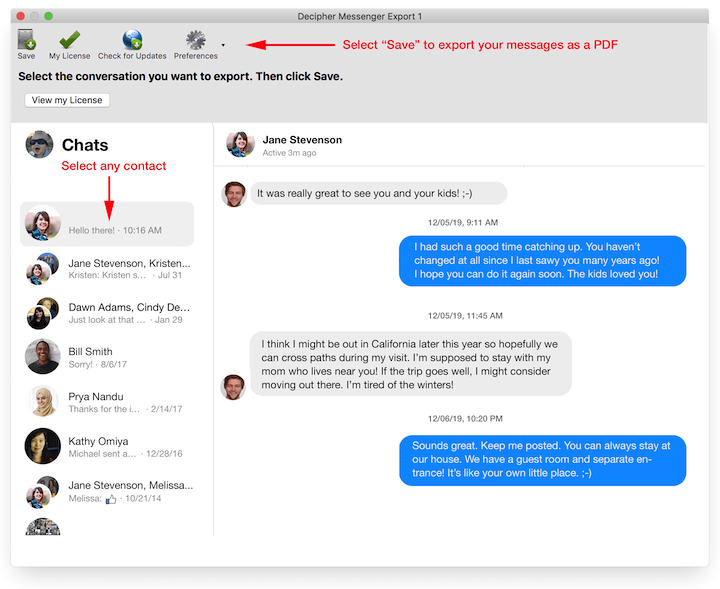
Download Decipher Messenger Export
Steps for parents to follow in order to monitor or print your child's Facebook Messages
- Launch Decipher Messenger Export on a computer.
- Sign into Messenger.
- Pick one of your child's Facebook contacts to monitor, save, or print messages.
- Choose Save.
- Double-click on the saved PDF to print out your teen's Facebook messages.
Detailed screenshots for saving your teen's Facebook Messages
As a parent, when you first open Decipher Messenger Export on any computer, you be prompted to log into your child or teen's Facebook account on this screen:
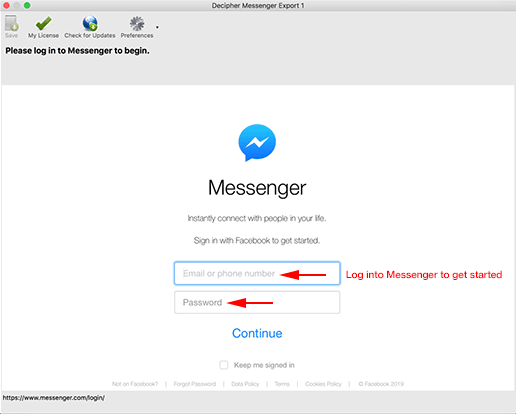
After successfully logging in, you can pick any of of your kid's Facebook contacts and read all the messages sent and received with that individual.
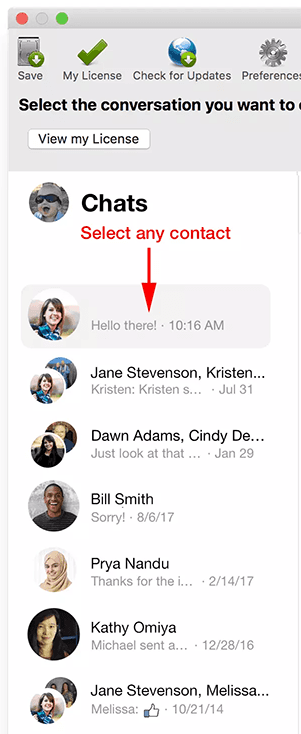
When you are ready to save your child's Messenger chats, pick "Save" and then you will be prompted as to where on your computer to save the PDF file.

PDF export to save or print your teen or child's Messenger chats
For parents, the convenient "PDF Export" feature of Decipher Messenger Export is very helpful. All your child's Messenger chats are embedded in a PDF file with the time, date, and contact on every single message! You can also email the saved PDF to your spouse, family members, or other parents if needed.
Here is an example of what the exported PDF document of Facebook messages looks like when any parent opens the saved file on their computer
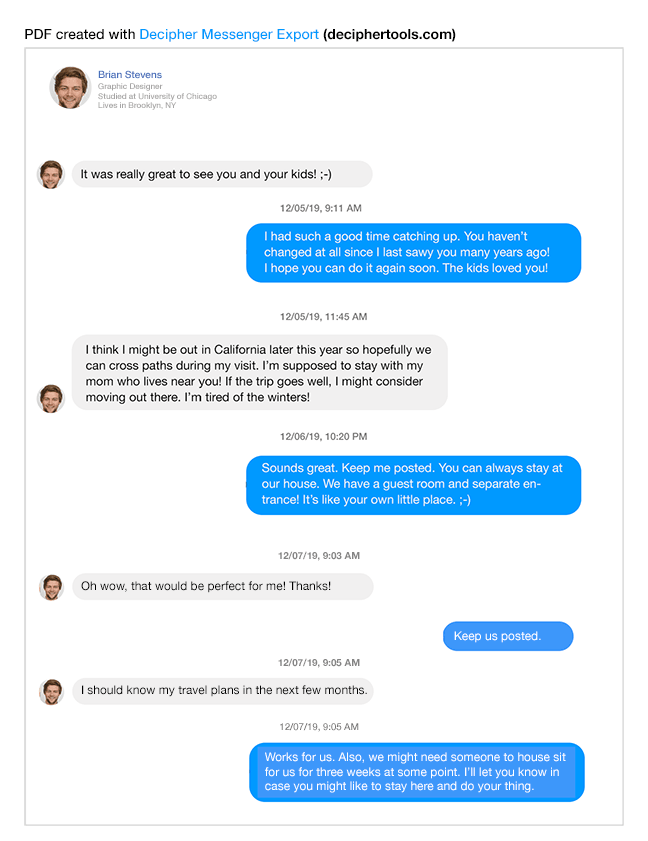
Other options - Parents can download their child's messages directly from Facebook
You can also choose to download your child's Facebook data for free from Facebook's official site. There are a few different screens and steps to navigate in order to accomplish this task.
When you download your child's data directly from Facebook's website, the running order in which the messages are downloaded and displayed is from most recent to oldest. This is the opposite of how the chats are shown in the Messenger app itself.
Also, you are required to wait for the downloaded data to be processed by Facebook. Once the data dump completes, you are notified by email.
Lastly, data that is downloaded is usually either in JSON or HTML format.
Let's walk through this process so any parent can try it themselves
-
Log into your child's Facebook account on your computer and pick the small triangle in the top-right corner of the Facebook window. Next, choose "Settings" from the menu options.
-
Click on "Your Facebook Information“ and then choose to "download a copy of your information.
-
Each parent can decide the specific type of Facebook data they want to download. If you decide that you are only curious about your child's Messenger chats, you would pick the "Deselect All" choice and then select only the box that says "Messages."
-
Parents are then given the option to save the messages as a JSON file or as an HTML file.
-
You then select the "Create File" option to complete the process.
Again, when a parent chooses the HTML export option, their child's messages are displayed in reverse chronological order. Here's a screenshot example so you can see the end result:
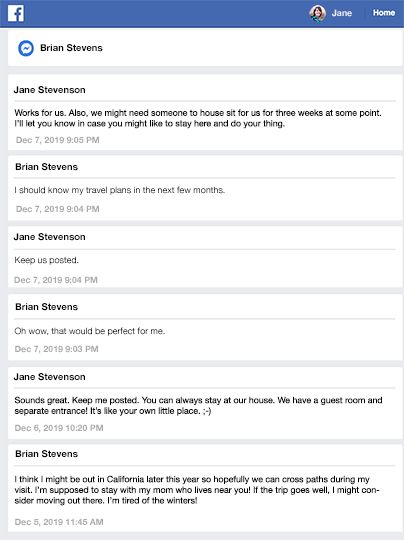
Video tutorial for parents who want to save or monitor their child's Facebook Messages
Our Decipher Messenger Export video tutorial is an additional resource for any parent who wants to follow along to see the exact steps to monitor, save, or print their teen's Facebook messages.
Are you a parent and have additional questions?
If you are a mom or dad and would like further help or information about how best to save or print your child's Facebook messages, please email us via our support page and one of our support team from either our San Francisco or Phoenix, USA offices will reply back with help.









