Instructions for Tenants to Save and Print Text Messages with a Landlord
No ratings yet.
In the United States, renters currently account for approximately 34% of the entire population and there are over 44 million housing units in the U.S. currently being rented!
Furthermore, according to a new Harvard University study, over 22.4 million renter households spend more than 30 percent of their income on rent!
With this many people renting and spending large portions of their income on rent, most tenants and renters have a need at some point during their lease to contact their landlord regarding the property.
Whether the rental property is a residential house, apartment, or even commercial office space, communicating with one’s landlord is a common occurrence.
Tenants today find that many of their communications with a landlord are via text messages. In today’s fast paced world, over 6 billion text messages sent everyday just in the USA alone.
Common reasons for a tenant and landlords to send text messages:
- To request that repairs be made on the property.
- Questions about rent due dates or rental increases.
- Granting a landlord's permission to enter the property.
- Property safety or security questions.
- Reaching out to the landlord about neighbors or building noise issues.
Tenants often find that contacting a landlord via text message is a quicker and more efficient way to communicate than email or even phone. Landlords also find that the ability to instantly respond via text to a tenant’s inquiry or concern is a fast and easy way to deal with any tenant-related issues.
What software does a tenant or landlord need to save and print text messages?
For any tenant or landlord that uses an iPhone or iPad, the trustworthy desktop software Decipher TextMessage will enable anyone to capture and print text messages or iMessages.
Decipher TextMessage runs on any Mac or Windows computer and not directly on the iPhone itself. The program has several helpful features including displaying the the time, date, and contact information on every single text message both sent and received. The program also gives users the ability to save photo and video attachments that are included in the text message thread or conversation.
Instructions for tenants to save and print iPhone text messages with a landlord
Tenants can follow these specific steps to save and print out text messages with landlords.
-
Plug your iPhone into your computer.
-
Open Decipher TextMessage and select "Back Up."
-
After the backup completes, select your iPhone.
-
Pick any contact that has tenant or landlord related text messages that you want to save or print.
-
Choose "Export."
-
Open the PDF and choose "Print" to print out the text messages between the tenant and the landlord.
Download Decipher Text Message
For any tenant that wants to save or print landlord or property-related text messages, the first thing to do is back up the iPhone on a computer.
To make a backup, you can simply plug your iPhone into your computer, open Decipher TextMessage and select "Back Up" in the menu of the program.

This custom backup option in Decipher TextMessage enables users back up just their text messages and attachments and not one's entire iPhone. Note: iTunes is not required to make the backup!
After backing up your iPhone you'll see your iPhone in the left-hand column of the Decipher TextMessage and you can select it.
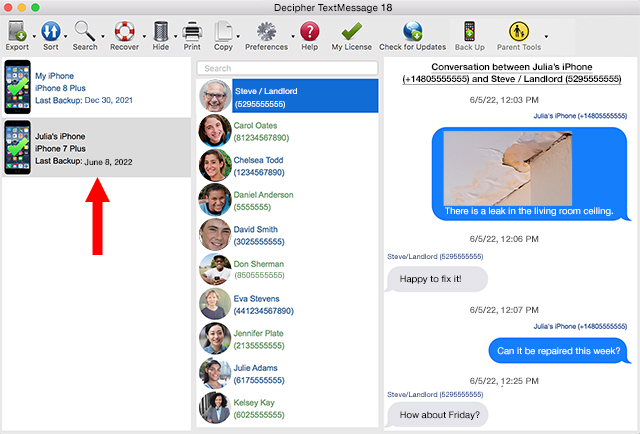
After selecting your iPhone you can now pick any contact that has text messages that you want to save or print out. In the example below on Julia's iPhone, her landlord Steve has been selected in the contacts column. All the messages then appear in the right column of the software.
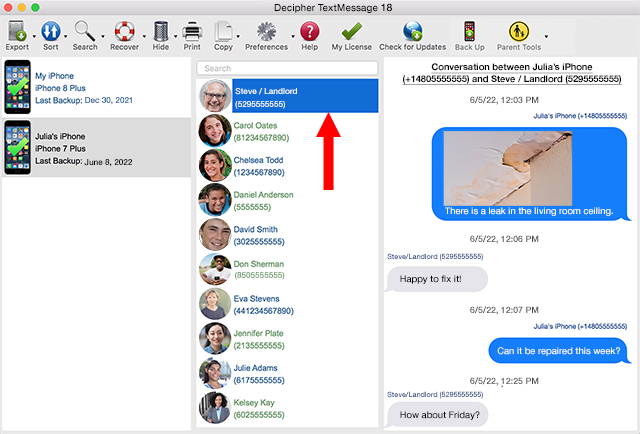
Choose "Export" and select the "Current Conversation PDF" option. The iPhone text messages between any tenant and landlord will now be saved to your Windows or Mac computer.
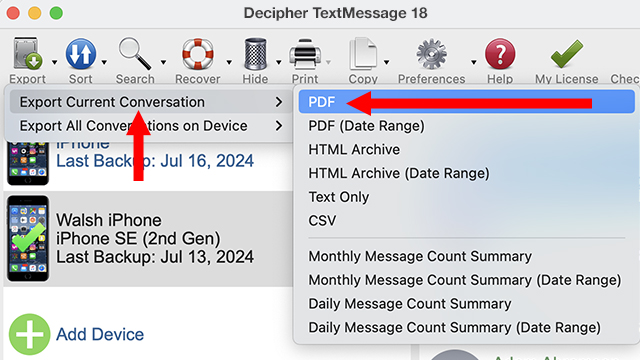
Open the saved PDF on your computer and select "Print" to print out the tenant / landlord text messages along with any photo attachments.
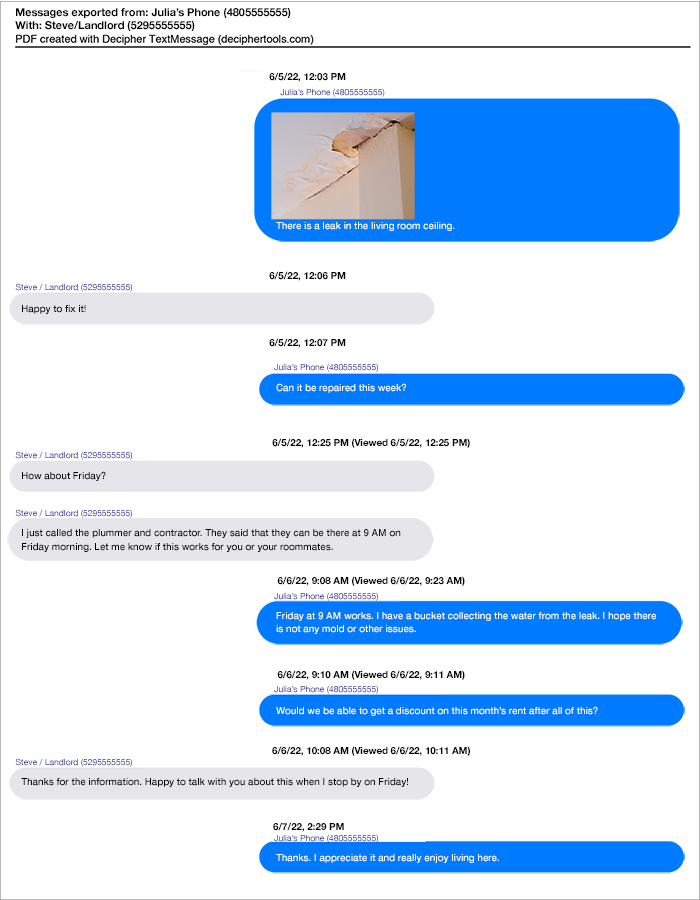
Pro Tip: As mentioned above, when you print out the text messages as a PDF with Decipher TextMessage, the contact information and time/date stamp and will appear on every single text message both sent and received! This is a helpful feature to make sure tenant and landlord text message communications are properly documented.
Decipher TextMessage testimonials and reliability
Decipher TextMessage is a popular and trustworthy software program used by thousands around the world. You can read Decipher TextMessage testimonials here.
Decipher TextMessage has also been vetted and is safe to install on any Mac or Windows computer.
Video Tutorial - Printing text messages between a tenant and landlord
Our helpful YouTube video will show you the steps on how to print text messages out as a PDF so that you have the tenant / landlord conversations saved and documented.
Do you need further help?
We hope that today's Decipher Tools tutorial has been helpful. If you are a tenant or a landlord and need additional help to save and print your iPhone text messages, just contact us via our Decipher Tools support page and one of our team in either San Francisco or Phoenix will get back to you.









