Documenting Text Messages for Trial or Legal Matters
Rated (4.1 of 5.0) by 219 reviewers.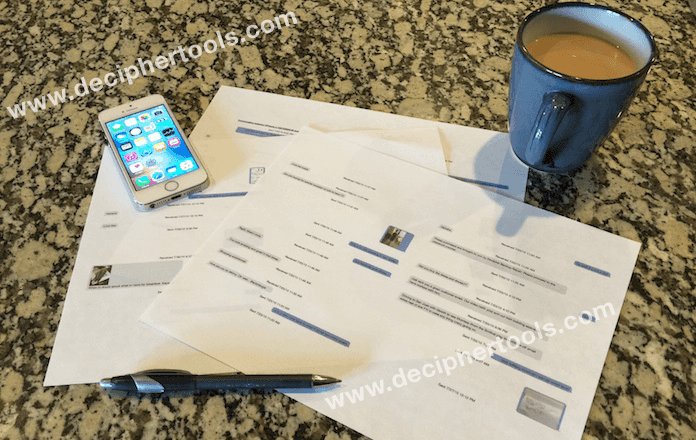
Attorneys and clients often find themselves needing to accurately document and print text messages for court, mediation, or legal proceedings. Each year there are millions more legal cases where text messages are being used as evidence in a trial and also by lawyers for discovery.
Statista estimates estimates that by 2025 approximately 3.51 billion users will use messaging apps to communicate. That’s a tremendous amount of messages sent via mobile devices! This includes iOS, Android, and also popular messaging apps like WhatsApp Messenger, Viber, Line, and WeChat. With text messaging and messaging apps now solidified as one of the world’s most popular forms of daily communication, the need to document and preserve text / sms messages for evidence in court has increased dramatically.

What is the best way to document and print out my messages for a court case or legal proceeding?
No matter how you preserve text messages for evidence, you'll want to make sure that the records have all of the information necessary for them to be admissible in court. Consult a lawyer for the specifics in your region about what information is required. For most legal matters the following details should be visible in your text message documentation:
- The date and time of the messages.
- The real contact information for the other party or parties in the text message conversation. For SMS this is a phone number. For MMS or iMessages, this is either a phone number or an email address.
Whether you are a lawyer, law enforcement official, or simply someone who has a pending court case or legal matter, there are several solutions for saving and printing text messages so that you can preserve evidence from your mobile phone's sms message history.
iPhone
For iPhone / iPad, we recommend using Decipher TextMessage to save and print out your text messages for court. Decipher TextMessage is already a trusted and widely used program by lawyers and law enforcement officials for preserving any messaging data in a format that will hold up in a legal environment. Features include:
- The software has a free trial so you can try it out without spending any money.
- Text messages are saved with a time / date stamp and by contact ensuring that your documentation will be upheld in a legal setting.
- Depending on the formatting your jurisdiction requires for text message transcripts, you may need to show the iPhone contact information on every individual message. Decipher TextMessage allows you to print your text messages with the contact information on each message, or to turn that option off if you prefer.
- Decipher TextMessage presents your iPhone text messages and iMessages in a similar format as seen on the iPhone. (Here are links to specific instructions about printing iPhone text messages and exporting iPhone text messages to a PDF file.)
- The software saves your text messages locally on your computer. None of your data is accessible by anyone but yourself and nothing is stored in the cloud.
- Decipher TextMessage will also show you if there are any deleted iPhone text messages or iMessages accessible in a backup.This feature that is useful for attorneys, police officers, or governmental agencies for evidence. (Click here for our guide about recovering deleted text messages.)
- Decipher TextMessage is compatible with any iPhone running iOS 18.5, iOS 18.6 beta, and iOS 26 beta all the way back to iOS 4.
- The program also supports Windows 7 and above including Windows 10 and 11. Decipher TextMessage works for macOS Sierra and above including Catalina, Big Sur, Monterey, Ventura, Sonoma, and Sequoia.
- You don't always need the iPhone to save your data with Decipher TextMessage. The software will automatically access and read in data from existing iTunes backups on any Windows or Mac computer.
- Decipher TextMessage allows for combining text message conversations from more than one contact/group as well as selecting only a certain span of days or period of time depending on your needs.
Save text messages for court
Follow these steps to print and save text messages for court
- Backup an iPhone on your computer.
- Launch Decipher TextMessage.
- Choose a contact whose text messages you want to save for court.
- Select Export to save the text messages.
- Open the saved PDF and choose Print to print the text messages for court, trial, or your lawyer.
All your text messages for court will be read into the software and displayed in chat bubble format with the contact and time/date stamp on each message. Here's an example of what you will see in the program:
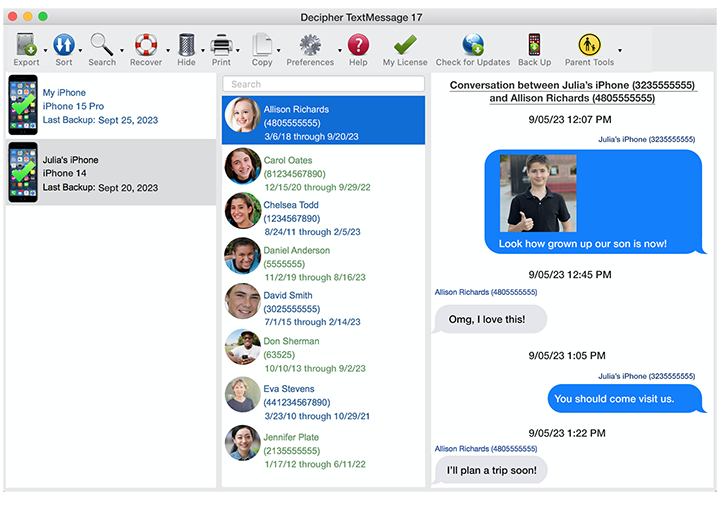
iPhone Screenshots
Another way to print out your iPhone text messages is by taking screenshots of each text message screen on your device. To take a screenshot you press the "Home" and "Sleep/Wake" button to capture what is on your iPhone screen. There are various pros and cons of using the screenshot method. Some of these include:
- Screenshots are quick and easy (and free!) if you only have a few text messages.
- One drawback of using the screenshot method is that it is time consuming. If you have lots of messages you will need to screenshot each individual screen and organize the images into a text message transcript manually.
- If you're required to show the time on every message, you'll need to slide left on the Messages app screen to reveal each message time. It's hard to do that and press the screenshot buttons, and cuts off some of the message text.
- If you don't have the iPhone in your possession, there would be no way to use the screenshot method.
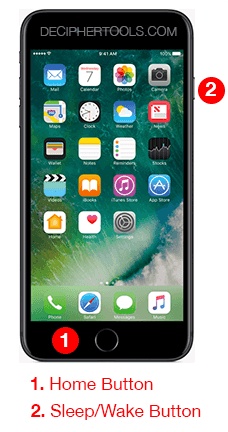
Video Instructions - Documenting text messages for trial or legal matters
We have step-by-step instructions outlined in our helpful YouTube video which will walk any iPhone user through the exact steps and directions so that you can immediately save your text messages for court, trial, or your attorney.
Android
There are several popular programs available for saving text messages from an Android device to your computer Some are free and some can be purchased for a fee in the Google Play Store. One popular app is SMS Backup +. The program stores texts in your Gmail account and lets you access them from any web browser.
- The app is free so you can try it out without spending any money.
- Printing out the text messages from any web browser is convenient and easy.
- It requires that you have a Gmail account. If you don't, you can simply register for one and then be up and running with the application within minutes.
Android Screenshots
To take a screenshot of any Android device is fairly simple, however the commands are different depending on your specific device.
- The first thing to try is pressing down the "sleep / wake" button and also the "volume down" button at the same time. If you see your screen "flash" then you have successfully taken a screenshot.
- For Galaxy devices and other Android phones that have a "home" button, try holding down the home button and the power button simultaneously until you see the screen flash.
- After taking a screenshot the image will then appear in the photo gallery app on your device. Simply look for the screenshot photo album and locate the image you just captured. You can then send, save, or share the screenshot depending on what is best for your needs.

Whether your device is an iPhone or an Android, we hope these tips for preserving and saving your text messages for court or a legal issue have been helpful. Remember to back up your mobile data to your computer on a regular basis so that all your important information is safe and secure.
Feature Phones
We've seen a few questions in the comments section of this article asking about documenting text messages for non-smart phones. Contact us via our support page if you're interested in this and we'll be happy follow up with you! Please be sure to mention the specific kind of feature phone from which you want to document sms/mms messages; the techniques and details vary depending on the phone manufacturer/operating system.









