How to Fix: iPhone Backup Corrupt or Not Compatible (Backup and Restore)
Rated (4.7 of 5.0) by 24 reviewers.December 13, 2024 at 3:40 PM
Categories: iTunes, Corrupt iPhone Backup, iPhone | View Comments

Summary
If you are unable to restore your iPhone because the backup is corrupted, use Decipher Backup Repair to fix the errors in your iPhone backup so it will restore.
iPhone Backup Corrupt Error Messages
-
When trying to make a backup, an error message pops up saying “iTunes could not back up the iPhone because the backup was corrupt or not compatible with the iPhone.”
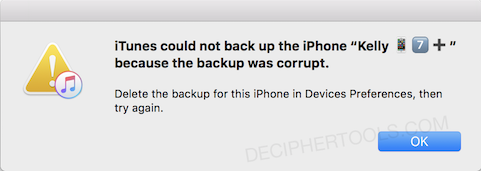
iTunes could not backup the iPhone/iPad/iPod - iPhone backup was corrupt or not compatible
-
When you try to restore your iPhone backup, an error message pops up saying “iTunes could not restore the iPhone because the backup was corrupt or not compatible with the iPhone that is being restored.”
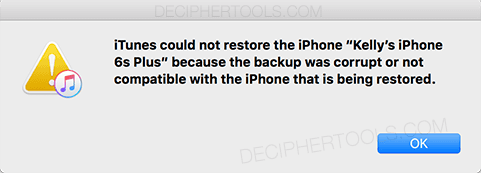
iTunes could not restore the iPhone/iPad/iPod - iPhone backup was corrupt or not compatible
These iTunes error messages and solutions below are applicable to both iPhone and iPad, and are up to date with iOS 18.5, iOS 18.6 beta, and iOS 26 beta.
We're going to list out several methods for fixing the iPhone backup was corrupt or not compatible message, both in the situation that you're getting a corrupt backup error while trying to make a backup or if you need to restore a corrupt backup in iTunes.
Overview: Solutions for Corrupt iPhone Backups
-
If you're trying to make a backup of your iPhone and get a corrupt backup error, then you'll want to delete the old backup and try again.
-
If you're trying to restore your iPhone backup and you get a corrupt backup error, then use Decipher Backup Repair to fix the backup or find another backup to restore.
iPhone Backup Corrupt or Not Compatible - Can't Back Up
This is an annoying one, because we're trying to make a back up! But the reason you see this error is that there is a problem with the previous backup of the iPhone/iPad/iPod.
Why it happens: iTunes typically just updates the previous backup instead of making an entirely new backup (a feature called incremental backup). Incremental backups are usually nice, since they make your backups go much faster, but in this case the old corrupt backup can't be updated and is causing an error.
Corrupt Backup, Can't Back Up - Fix #1: Delete the old backup in iTunes.
To fix the corrupt iPhone/iPad/iPod backup error while backing up, the usual solution is to remove your previous iPhone backup that is corrupt and then try to back up your iOS device again.
Specific Steps
Read and follow these steps to delete your previous iPhone backup using iTunes.
- Open the
Preferenceswindow. On Windows click the Edit menu > Preferences. On Mac click the iTunes menu > Preferences.
Note: For Mac users running Catalina/Big Sur, click "Manage Backups" in Finder to see a list of your backups. - In
Preferences, click theDevicestab. - Select your iPhone in the backups list and press
Delete Backup. - Close the iTunes Preferences window and press
Back Up Nowto try the back up again.
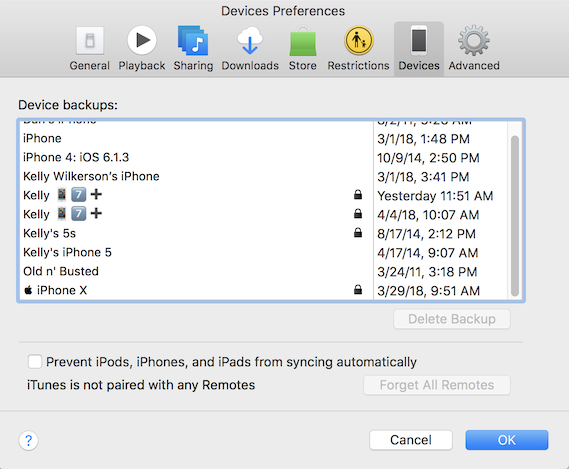
Open iTunes > Preferences > Devices to delete your corrupt iPhone backup.
Corrupt Backup, Can't Back Up - Fix #2: Delete the old backup manually.
If the previous corrupt backup doesn't show up in iTunes, then we'll need to delete the backup manually.
Specific Steps
Read and follow these steps to delete the corrupt iPhone backup manually.
- In iTunes, click on
Serial Numberin the Summary section for your iPhone. The Serial Number field will switch to your iPhone's UDID.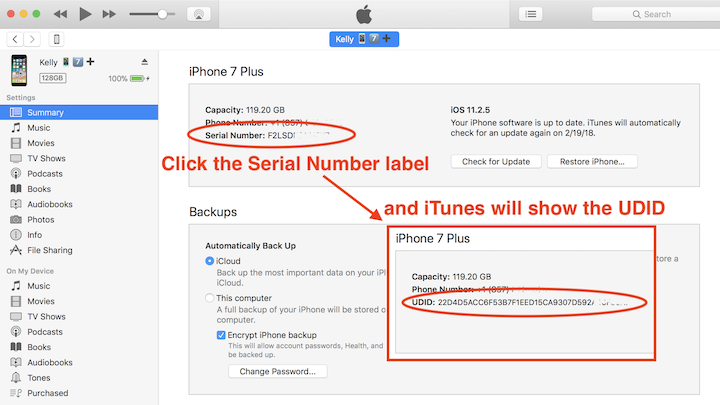
If you're using an iPhone XS or iPhone XS Max, you'll need these instructions to get your iPhone UDID instead.
-
Navigate to the iTunes iPhone/iPad/iPod backups folder.
Mac:
Open Finder. Hold the
Optionkey and select theGomenu.Select
Libraryfrom the Go menu. This will open your user account's Library folder.From Library, navigate to
Application Support>MobileSync>Backup.Windows:
(Windows 7/Vista/XP)
Start>Run> paste%appdata%\Apple Computer\MobileSync\Backupand press enter.(Windows 8/10)
Search> paste%appdata%\Apple Computer\MobileSync\Backupand press enter.Update May 18, 2018: If you installed iTunes from the Microsoft Store for Windows 10 (rather than downloaded from the Apple website), then your iPhone backups are stored in a different location.
(iTunes from the Microsoft Store):
Search> paste%userprofile%\Apple\MobileSync\Backupand press enter. -
In that "Backup" folder each iPhone/iPad/iPod backup is a folder named by the device's UDID. Match the UDID for your iPhone with the folder name.
-
Delete that folder! Or, if you're uneasy about deleting the backup, just rename the folder to anything you like.
-
Press
Back Up Nowin iTunes to try the backup again.
Corrupt Backup, Can't Back Up - Fix #3: Make a new iTunes backup folder.
If you're still getting a corrupt backup error trying to make a backup after deleting the previous backup, then we need to address a possible bug/issue with your iTunes backup folder. This corrupt backup fix is to make a new iTunes backup folder.
Specific Steps
Read and follow these steps to create a new iTunes backup folder.
- In the file browser window from the previous step, go back to the
MobileSyncfolder. - Rename the folder
BackuptoOldBackup. - Create a new folder and name it exactly
Backup. - Open iTunes and press
Back Up Nowto try making your iPhone backup again.
If you're still getting the iPhone backup corrupt message after all of the above, you can contact us and we can help look into the specifics of your corrupt iPhone backup.
Special note for older iPhone models: iTunes 12 seems to no longer support the backup protocol used for iOS 4 and lower. So if you're trying to backup or restore an older iPod or iPhone, the latest iTunes may be causing your problems. If you have access to an older computer running iTunes 11 or lower, give that a try (without updating iTunes if asked!) Be sure to leave a comment to let us know if that worked for you!
iPhone Backup Corrupt or Not Compatible - Can't Restore
There's a lot of bad advice online saying to delete the backup. That advice is fine if you're trying to make a backup, but not for restoring, because that data you need is in the backup! (Please don't delete it!)
Why it happens: The short answer is that the iPhone backup process is software, and just like any software, it has bugs from time to time. I've written another post with some of the more common causes for corrupt iPhone backups.
Corrupt Backup, Can't Restore - Fix #1: Update iOS on your iPhone/iPad/iPod
If you just got a new iPhone, and see the backup was corrupt or not compatible error when trying to restore the backup to your new device, then most likely you need to update your new iPhone to the latest version of iOS.
Apple puts out iOS updates frequently, especially in the fall when most people are upgrading iPhones. So even though it seems counterintuitive, your new iPhone is probably running a slightly out of date version of iOS.
- Your shiny new iPhone was packaged from the factory before the latest iOS update came out,
- you updated your previous iPhone when the update came out (that's good!),
- so your previous iPhone backup was made with a newer version of iOS than what's on your new iPhone.
Hence you get an incompatible error when you try to restore the backup.
Here's Apple's instructions for updating your iPhone/iPad/iPod, or you can use our instructions.
Specific Steps
Read and follow these steps to update iOS on your iPhone:
- Open iTunes, and plug in your iPhone.
- iTunes may automatically prompt you to update the iPhone. If so, click
Download and Update. - Select your iPhone in iTunes.
- Click
Check for Update, and thenDownload and Update.
Corrupt Backup, Can't Restore - Fix #2: Fix the Errors in the Corrupt Backup
If you still see “iTunes could not restore the iPhone because the backup was corrupt or not compatible with the iPhone that is being restored.” after updating iOS on your iPhone/iPad/iPod, then you need to fix the bugs that makes iTunes think the backup is corrupt.
Over the years of working with iPhone data, we noticed a lot of glitches in iPhone backups. We developed Decipher Backup Repair to fix these backup errors in a way compatible with iTunes so that the actual restore still uses iTunes.
If you are seeing a corrupt backup error during a restore in iTunes, the solution is to fix the corrupt backup with Decipher Backup Repair. Decipher Backup Repair automatically analyzes corrupt iPhone/iPad/iPod backups and corrects the problems it finds.
You can to preview the iPhone backup repair process, and then purchase a license code to complete the repairs.
Download Decipher Backup Repair
What you'll need:
- iTunes
- iPhone USB cable
- Your broken iPhone/iPad/iPod backup
- Decipher Backup Repair
Specific Steps
Read and follow these steps to fix your corrupt iPhone backup.
- Run Decipher Backup Repair, and select your corrupt iPhone/iPad/iPod backup from the list of iTunes backups.
- Click "Repair It!" to start the fixing the broken backup.
- Review the list of issues to your backup then press "Next".
- Enter your Decipher Backup Repair license code to register the software.
- Wait until you see the "Time to Restore" screen with the iTunes instructions.
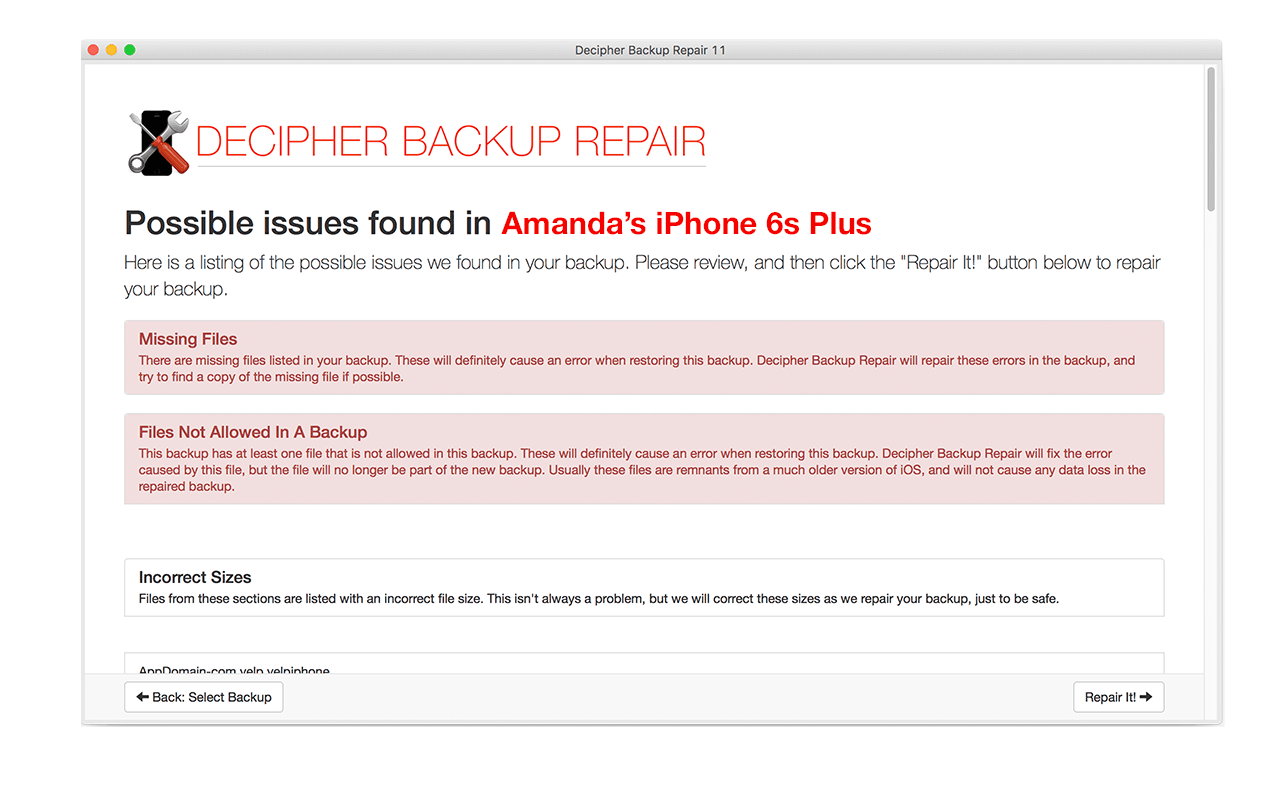
Specific Steps
Read and follow these steps to restore the repaired backup.
- Open iTunes, and select your iPhone/iPad/iPod.
- Click "Restore Backup".
- Select the "Decipher Repaired" version of your backup.
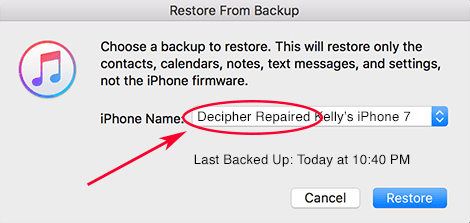
Conclusion
If you see an error that your iPhone backup is corrupt, the action that you take depends heavily on whether you are trying to back up your iPhone or restore an existing backup to your iPhone. If you are trying to back up your iPhone, deleting the previous backup usually resolves the corrupt backup error message. If you are trying to restore your iPhone, then fixing the errors in your corrupt backup is necessary for restoring the backup in iTunes.









