Steps on How to Fix a Corrupt iPhone Backup that is not Compatible
No ratings yet.February 11, 2018 at 3:45 PM
Categories: iTunes, Corrupt iPhone Backup, iPhone | View Comments
Goal: To fix and repair the iTunes error message "iTunes could not restore the iPhone because the backup was corrupt or not compatible with the iPhone that is being restored.
We often hear the following from distraught iPhone users:
"I created a backup of my old iPhone via iTunes and then erased my iPhone to factory setting thinking that I was safe to restore, but when I tried to back it up, I got the error message iTunes could not restore the iPhone because the backup was corrupt or not compatible with the iPhone that is being restored. Please help!"
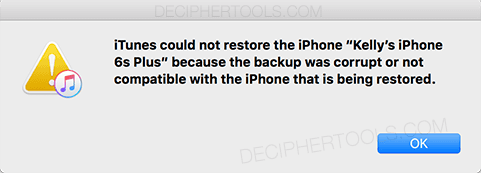
What causes iPhone backups to become corrupt?
There are many issues in an iTunes backup that can cause the backup to become corrupt. These include:
-
Bugs in iOS, especially early versions of a major update.
-
Broken iPhone lightning cables.
-
USB bugs.
-
iTunes bugs.
-
Hard drive issues causing broken files on the computer where the backup is stored.
Method #1 - Fixing the "iTunes could not restore the iPhone because the backup was corrupt or not compatible error."
The first thing to do is to check for iOS updates on the device which you are trying to restore. Similar to the the updating your iPhone suggestion, if you remember having your old iPhone on the iOS beta program, and you still want to use iOS beta versions, re-enroll your iPhone into the beta program.
Another important thing to try depends on if you have a different USB cable in your house. If so, dig up that USB cable and try swapping out the lightning cable. Also, if your computer has another USB port on it, switch the USB plug to another port since this will often solve the issue of a corrupt iPhone backup. Keep in mind that some desktop computers have USB ports in front and some in back. We highly recommend switching your cable to the whole other side of the computer too!
Furthermore, if you have a USB hub that you typically connect the iPhone through, remove that and connect the iPhone directly to the USB port. (Keyboard USB ports count as a "hub"!)
Method #2 - Use a trusted program to repair and restore the corrupt iPhone backup.
Decipher Backup Repair is a desktop utility that runs on your Mac or Windows computer and will diagnose and fix corrupt iPhone backups. Before using the program, we recommend that you first read Facebook testimonials from real users worldwide about how the program successfully repaired their corrupt iPhone backup. You can also contact the USA based support team if you have questions about your unique iTunes backup before using the software.
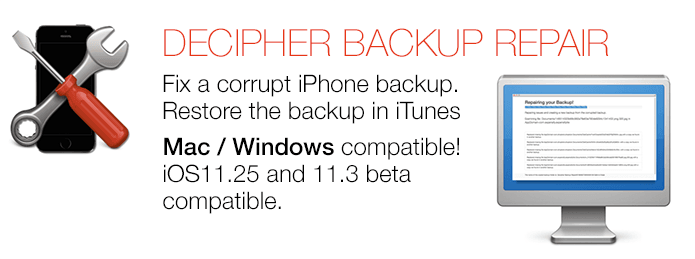
Steps on how to fix the iPhone backup corrupt or not compatible error:
Step 1. Launch the program on your computer.
Step 2. Select your iPhone backup,
Step 3. Diagnose the specific errors.
Step 4. Fully repair your corrupt backup and restore your device.
Examples of how to fix an iPhone backup that is corrupt or not compatible:
Example #1 - When you open the program you'll see your iPhone backup.
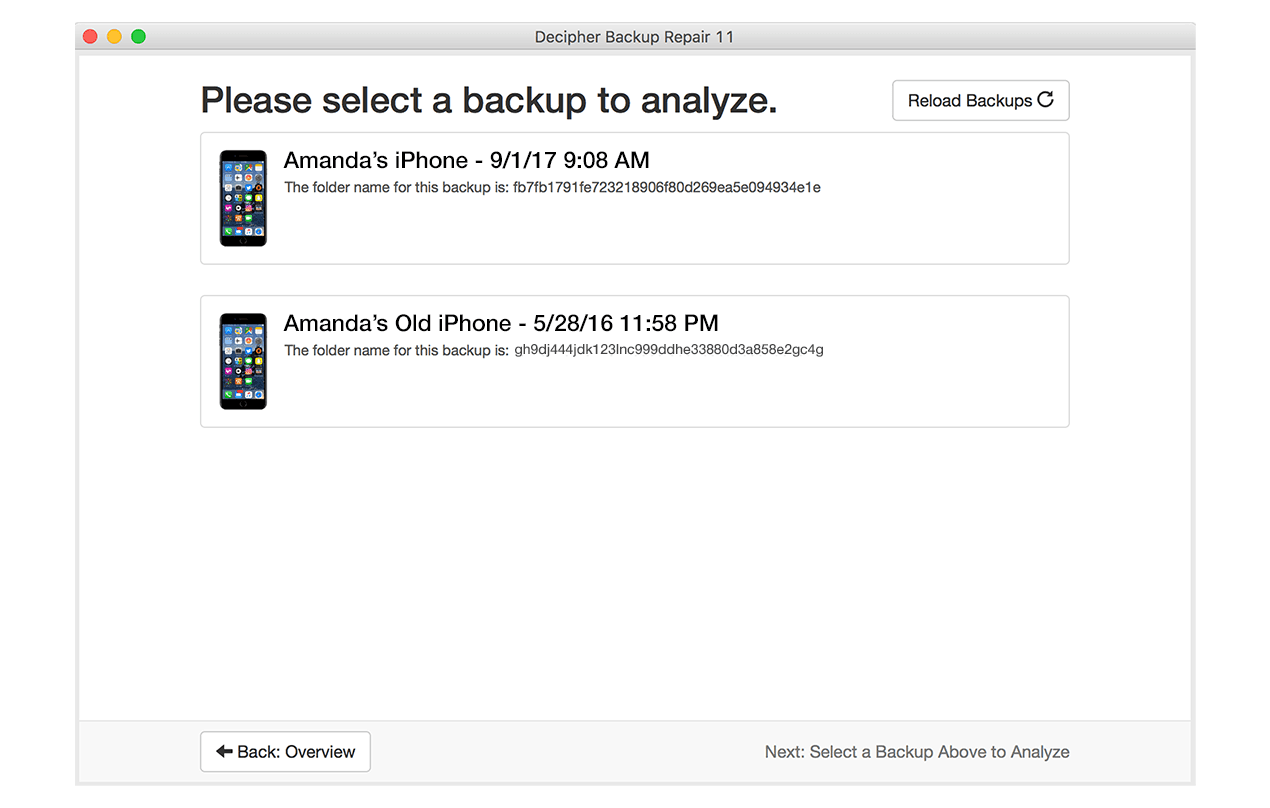
Example #2 - The program will help you verify that your iTunes backup has errors that are repairable.
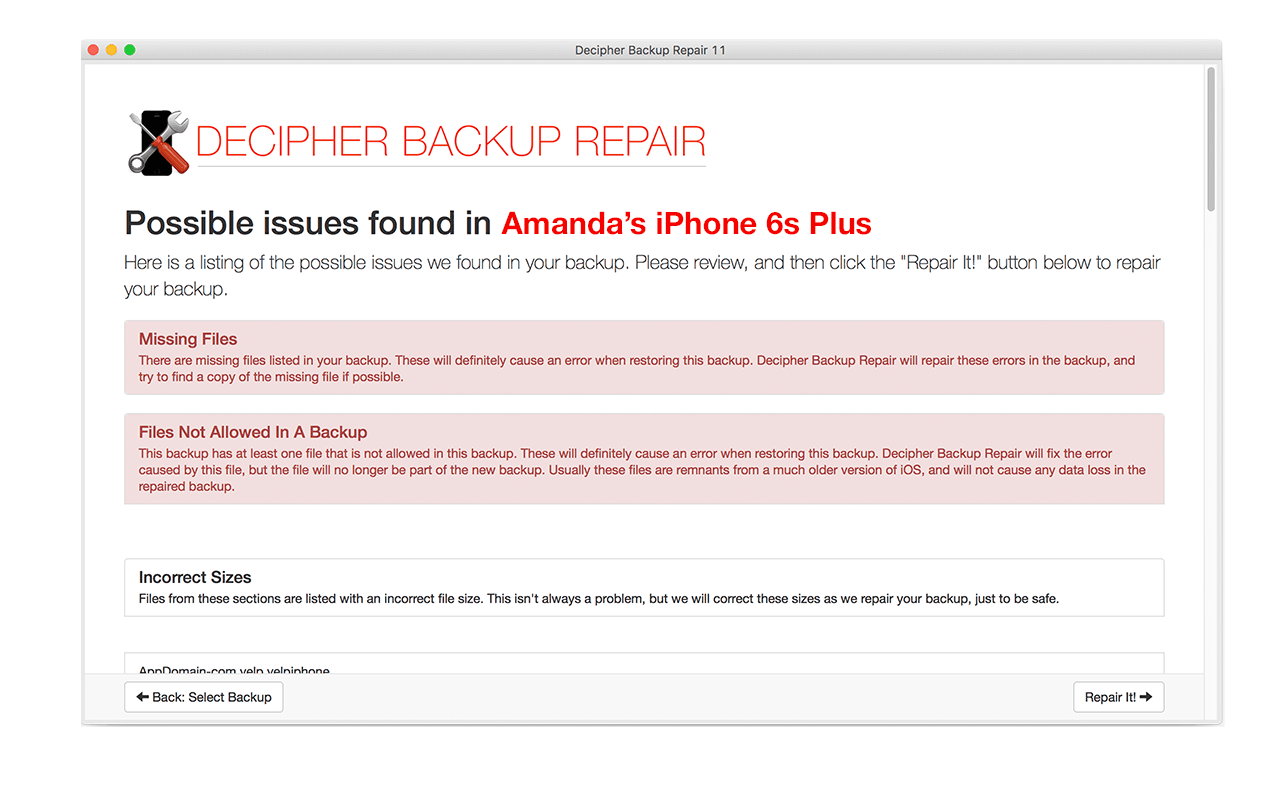
Example #3 - Fix and repair the corrupt iTunes backup and restore the backup to your iPhone or iPad.
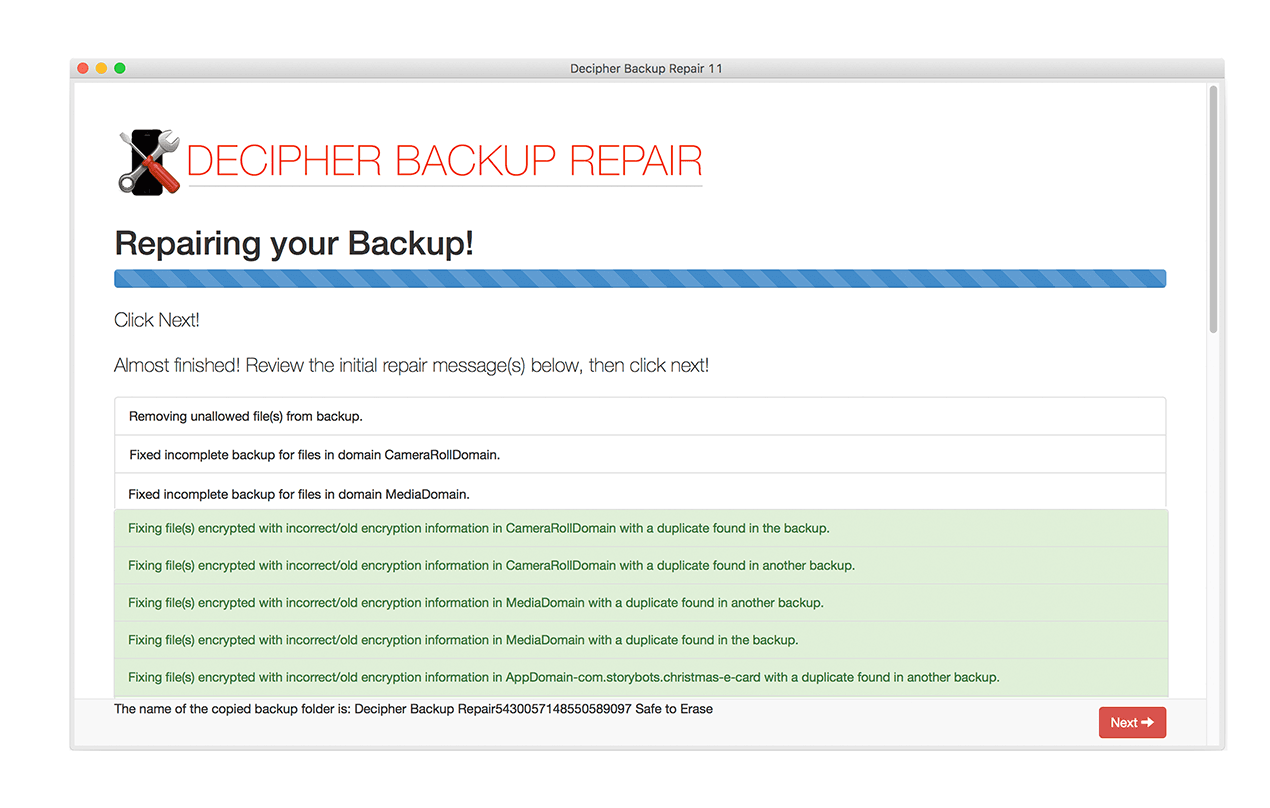
Advanced troubleshooting for corrupt iPhone backups:
If you have followed the steps above and are still unable to fix your corrupt iPhone backup, all hope it not lost! There are several advanced repairs that can be done to get the backup working. These repairs are helpful not only for the very common "corrupt or not compatible" iTunes error message but also for the following other Apple iTunes backup error messages:
-
"iTunes could not restore the iPhone because the iPhone disconnected."
-
"iTunes could not restore the iPhone because an error occurred."
-
"iTunes could not restore the iPhone because an error occured while reading from or writing to the iPhone."
-
"iTunes could not restore the iPhone because an unknown error occurred."
If you are having issues repairing your iTunes backup that is corrupt or broken or if you need help running advanced repairs with Decipher Backup Repair, simply contact us via email and we'll be happy to assist. We're based in San Francisco and Phoenix and we reply to everyone.
All of this article is about a corrupt iPhone backup causing errors while trying to restore a backup. If you're getting a corrupt iPhone backup error while trying to make a backup, then we recommend taking a look at the section about errors while making a backup in this article.









