Solution - My iPhone is Deleting Text Messages
No ratings yet.Did your iPhone delete your text messages? Have you recently noticed text messages are missing or have been erased on your iPhone?
Here are some quick tips to help solve why your iPhone is deleting your text messages.
1. Check your Text Message Settings
If your iPhone deleted your text messages, the first step is to select Settings > Messages and under “Message History” make sure the “Forever” option is selected. This will ensure that your iPhone text messages will stay on your iPhone forever and are never automatically deleted.
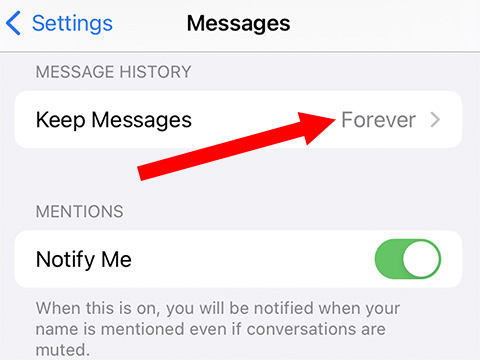
If you have your text messages set to delete after “30 Days” or “1 Year” this could be the reason why your iPhone has been deleting your text messages.
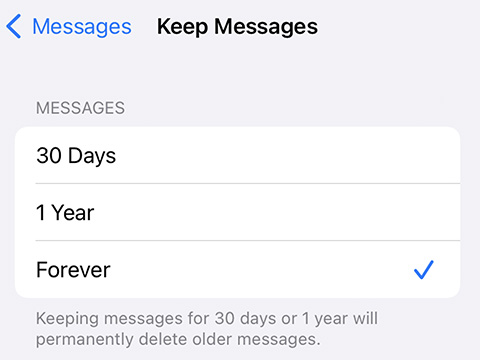
2. Did you recently restore your iPhone from a previous backup?
Think about whether you perhaps restored your iPhone from a older backup?
Users often restore a device from an older backup when they get a new iPhone or when a device is replaced by Apple Support or an iPhone repair shop.
If you restored your iPhone from a previous backup it will overwrite everything on the current device with all the data (including text messages) that are contained in the older backup. This would then replace whatever text message data was previously on the iPhone with the messages contained in the backup from which you are restoring.
3. Did you recently update the iOS on your iPhone?
Updating your iOS to a new version won't usually cause text message data loss. However, if you suddenly notice that text messages are missing after you've just recently installed an iOS update, it is definitely worth contacting Apple Support to see if the update you installed has any known issues or bugs that could cause your text messages to be deleted.
Here at Decipher Tools, we always recommend backing up your iPhone before you install any iOS updates on your iPhone or iPad.
4. Did you delete the messages on another device or Mac?
If you use iCloud for Messages, then your Messages activity is synced and kept up-to-date on all of your devices and Mac computers that are also set up for iCloud for Messages. This means that if you delete a message on one device, the change will apply to all of your devices using iCloud for Messages.
5. Check the “Show Recently Deleted” Messages folder on your iPhone to recover deleted text messages
When iPhone text messages are deleted they are moved to a “Recently Deleted” folder on your device.
Open the Messages app and select “Edit” in the top left corner. Then choose “Show Recently Deleted” and you will see any conversations that were deleted but have yet to be fully erased from your iPhone!
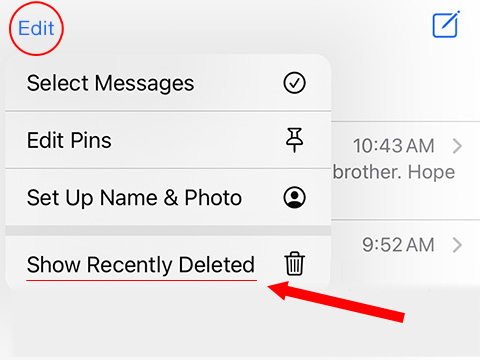
If you want to restore any messages in the recently deleted section, you can select individual messages and then choose the “Recover All” option in the lower right-hand corner of the Messages app window.
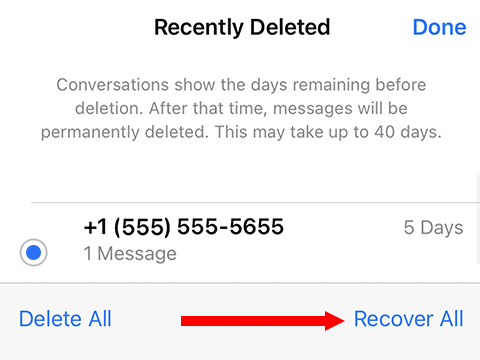
6. The best way to ensure you never lose iPhone text messages again
If you want to ensure that you never lose or delete important iPhone text messages again, a great recommendation is to save a completely separate copy of your iPhone text messages to your computer with the software Decipher TextMessage.
The program is highly regarded by iPhone users around the world and enables anyone to copy, archive, and print iPhone text messages as a PDF so you can save the messages forever.
You simply back up your iPhone on your computer and when you run Decipher TextMessage the program will import all your messages from all your contacts. You can then save any iPhone text messages you want to your computer as a PDF.
Here's what the program looks like when all your iPhone text messages have been read into the software:
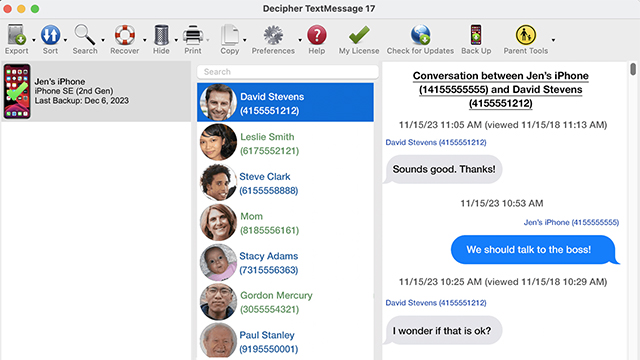
Using Decipher TextMessage to copy and archive your text messages and attachments to your PC or Mac is great way to ensure that you'll have safety copies of your important texts stored on your computer forever.
Download Decipher Text Message
Conclusion
Hopefully today's instructions and solutions about why your iPhone keeps deleting your text messages has been worthwhile. We also hope you enjoyed the bonus tips on how to save iPhone text messages to your computer for safekeeping.
If you have any questions you can email us via our Decipher Tools support page and we'll be happy to reply. We are based in the USA with offices in San Francisco and Phoenix.









