Choosing the Right Cable for Your iPhone: A Simple Guide
Rated (3.4 of 5.0) by 10 reviewers.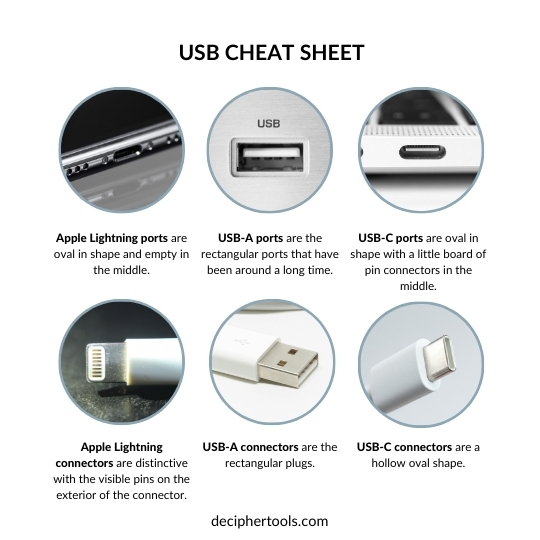
The world of iPhone cables can be confusing, especially with the variety of connectors available. The key to understanding which cable you need lies in knowing your iPhone’s model and identifying the kind of port on your computer or power source. This article will break down the different cable types, explain which iPhones use which connectors, and ensure you’re getting the right cable.
It’s important to remember that there are two ends on charging/data cable: the side that connects to your iPhone and the side that connects to your power brick or computer.
→ Jump to iPhone 5 through iPhone 14 series.
→ Jump to iPhone 15 / iPhone 16 / iPhone 17 series.
Understanding the Different USB Connectors
The most common USB connectors you’ll encounter are:
- USB-A: This is the traditional rectangular USB connector you've likely seen for years. It’s commonly found on older computers, car chargers, and some power adapters.

- USB-C: This is the newer, more versatile oblong-shaped connector. It's becoming the industry standard and is found on most newer devices, including new power adapters, many computers and even the newer iPhones.
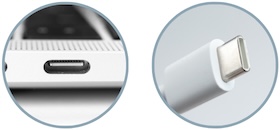
Which Cable Do You Need? A Quick Guide:
The Lightning Era: iPhone 5 through iPhone 14
Starting in 2012, iPhones relied on Apple’s proprietary connector called Lightning. This small, reversible connector was used in iPhones from the iPhone 5 through the iPhone 14 series. If you have one of these iPhones, the port on the bottom of your device is a Lightning port. It’s recognizable by it’s hollow oval shape. (Hint: If there’s a little connector board in the middle the oval, it’s a USB-C port.)

Apple Lightning ports on an iPhone 8 Plus and iPhone 13 Mini (left), and a Lightning plug from an iPhone cable (right). Lightning ports are hollow in the middle and oval shaped. Lightning connectors are reversible, and are distinctive with the visible pins on the exterior of the connector.
That’s only half of the puzzle though; on the other end of the Lightning cable, you need the appropriate connector to plug into your power source or computer as well! It’s necessary to consider both the port on your phone and the port on the power adapter or computer you plan to use when choosing your cable.
This often means a Lightning to USB-A cable if you’re using an older style power adapter or computer port. The USB-A port is the traditional rectangular USB connector you’ve likely seen for years. It’s commonly found on older computers, car chargers, and some power adapters.

A USB-A Port on a PC (left) and a USB-A connector (right). It’s the old-school rectangle one we all know and love.
However, with more modern computers or power adapters, you might need a Lightning to USB-C Cable. This is the newer, more versatile oblong-shaped connector. It’s becoming the industry standard and is found on most newer devices, including new power adapters, many computers and even the newer iPhones.
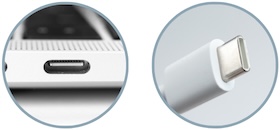
A USB-C port is the newer oval port that will also have a little pin board in the middle of the oval.
Okay! Now that we know you need a lightning cable for your iPhone, and whether you’re connecting to a USB-A or USB-C port, we know what kind of cable you need. It’s either a Lightning USB-A Cable or a Lightning USB-C Cable. Make sure you look at both ends of the cable to make sure they match up with what you expect.
If you would prefer a recommendation, here are two iPhone lightning cables we’ve used and know work for both power and data transfer:
-
USB-A to Lightning - Apple Lightning to USB-A Cable
-
USB-C to Lightning - Apple USB-C to Lightning Cable
The USB-C Transition: iPhone 15 Series and Newer
Starting with the iPhone 15 series, Apple transitioned to the industry-standard USB-C port. If you have an iPhone 15 or a newer model, you’ll notice that the charging port is now wider and oval-shaped, with a tiny board in the middle of the port. This means you’ll need a USB-C cable to charge your device.
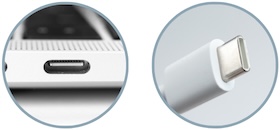
USB-C ports are the newer oval port that also has a little pin board in the middle of the oval.
Again, this is only half of the cable though; on the other side of the cable, you need the correct connector to plug into your computer or power adapter.
For newer computers and power adapters, the other side of the cable will also be USB-C. In that case, the port on your computer/power adapter will look just like the port on your iPhone. So in this case you will want a USB-C to USB-C Cable.
Or, if you’re using an older style power adapter or computer port, the port is likely a USB-A port. The USB-A port is the traditional rectangular USB connector you’ve likely seen for years. It’s commonly found on older computers, car chargers, and some power adapters. In that case, you will want a USB-C to USB-A cable.

A USB-A Port on a PC (left) and a USB-A connector (right). It’s the rectangular connector we all know and love.
If you would like a recommendation, here are one of each kind of USB-C cables that we’ve used and know work for both power and data transfer:
-
USB-C to USB-C - Amazon Basics USB-C to USB-C 4 Fast Charger Cable (Bonus: this cable also supports fast charging. It also supports faster USB 3 data transfer for the iPhone 15 Pro, iPhone 16 Pro, and iPhone 17 Pro.)
-
USB-C to USB-A - Amazon Basics USB-C to USB-A
Beyond the Cable, Charging: Don’t Forget the Power Adapter
While this article focuses on cables, it's crucial to remember that the charging involves two key components:
-
The Cable: The two-sided connector that plugs into both the iPhone and into a power adapter/computer.
-
The Power Adapter (Power Brick): This device plugs into the wall and has a USB-A or USB-C to which the other end of the cable plugs into. When choosing a power adapter, make sure it has the right port compatible with the cable you intend to use. Additionally, ensure it supports the correct power output for optimal charging. Apple recommends using its own power adapters, but many reputable third-party options are available.
Fast charging: iPhone 8 series and later support fast charging. To utilize fast charging, you will need a USB power adapter that supports Power Delivery (PD) 2.0, that is at least 18W (or even up to 30W for iPhone 15 and iPhone 16 series). That means a you're going to be using USB-C for the power brick side of the cable, and you want to make sure that your cable supports fast charging. Here's a few recommendations:
-
For iPhone 8 series through iPhone 14 series (lightning ports): Apple 20W USB-C Power Adapter and Apple USB-C to Lightning Cable both support fast charging.
-
For iPhone 15, iPhone 16, and iPhone 17 series (USB-C ports): Apple 30W USB-C Power Adapter and Amazon Basics USB-C to USB-C 4 Fast Charger Cable support fast charging at the higher wattage that the newer iPhones support.
With the Power Delivery (PD) protocol, the iPhone and power adapter will negotiate the amount of power that should be sent to the phone, so it is ok to use a higher wattage PD adapter than what your iPhone needs.
Beyond the Cable, Data Transfer: Considerations for Fast Transfers
If you are connecting your iPhone to a computer to transfer photos/videos or make a backup often, you will want to use a USB cable that supports the fastest data transfer rate your iPhone can handle.
Also important note: Just because a USB cable supports charging, does not necessarily mean it supports data transfer. If you want to use the cable for data transfer, be sure a cable you buy says it is a data cable versus a charging cable. A "charge only" cable does not support data transfer.
-
For iPhone 14 and lower: Your Lightning data connection supports up to USB 2.0. Any cable that supports data transfer should support USB 2.0 - easy!
-
For iPhone 15/15 Plus, iPhone 16/16 Plus, iPhone 17/17 Air: The not-pro model iPhone 15, iPhone 16, and iPhone 17 series support USB 2.0 transfer speeds. Any cable that supports data transfer should support USB 2.0 - easy!
-
For iPhone 15 Pro/15 Pro Max, iPhone 16 Pro/16 Pro Max, and iPhone 17/17 Pro Max: The iPhone 15 Pro, iPhone 16 Pro, and iPhone 17 Pro series support USB 3 data transfer speeds. To utilize this faster USB data transfer protocol, you will need to ensure that you have a USB port on your computer that supports USB 3.0 or higher. On Windows PCs, these ports are usually colored blue. Mac thunderbolt USB ports are USB 4.0 and support USB 3 transfer speeds. Additionally, you will want to make sure the USB cable you select says it supports USB 3.0. (The cables we've recommended in this article support USB 3.0.)
In Summary
Choosing the correct charging cable for your iPhone is straightforward once you understand your phone’s connector type. Older iPhones require a Lightning cable, while newer models use USB-C. Always check your computer or power adapter’s port type (USB-A or USB-C) to ensure you choose the appropriate cable to connect to it. By keeping these points in mind, you can ensure your iPhone is always connecting correctly.
You may have noticed that there are links to amazon.com in this blog post — as an Amazon Associate, we earn from qualifying purchases.
Our primary business is making our Decipher Tools software and solving iPhone problems, but occasionally while writing a tutorial, we find a solution that involves recommending buying an item, like a cable or case. We take external product recommendations very seriously, and we only link to products that we have actually tested ourselves.









