How to Make a Report of All of Your iPhone Text Messages from a Certain Day
No ratings yet.
Our phones are our life. It is pretty well known that our phone holds so much personal info, that it could really hurt you if that phones gets lost or stolen. However, what if all that info could actually help you? Are you currently in a battle with your car insurance company because they claim you were using your phone during an accident, but you really weren't? You would need to recover texts from a specific date and time to prove that! We recently got an email from a customer asking for just that. He wrote:
Can I generate a report by day that has the messages by the time they were sent or received? I need to show my insurance company that I was not using my phone when I was involved in an accident.
Here's how Decipher TextMessage can help create a report all of your text messages for the range of time you need:
- Open Decipher TextMessage.
- Across the top menu bar select "Preferences". When the drop down menu appears, select the "Show All Contacts" option.
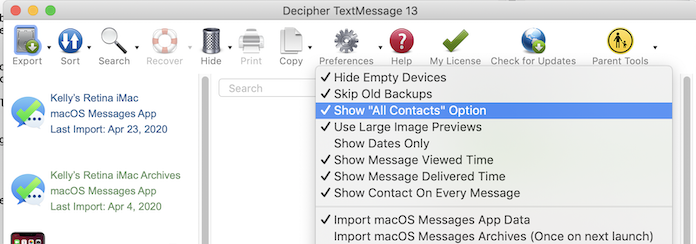
- Select the device you want to search.
- You will now see an "All Contacts" option on the top of the middle column for that device.
- By clicking "All Contacts", Decipher TextMessage will now sort your conversations in date and time order, starting from the first text in your backup!
- Click Export > Export Current Conversation > PDF (Date Range) to create a PDF of all of your messages for the range of time you need.
Or, do you need to show the outline of how a full conversation took place over multiple contacts, that wasn't in a group text format? You can use the "All Contacts" option as we just described, or if you want to merge the conversations with just a few select contacts, you can select multiple contacts in Decipher TextMessage to report the messages combining that subset of contacts.








