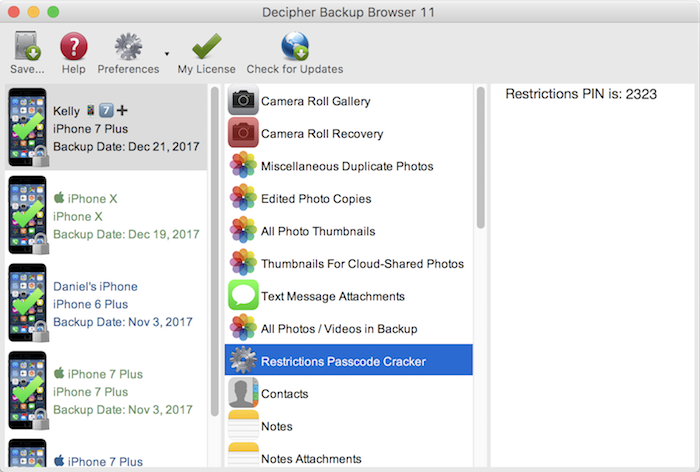How to Recover a Forgotten iPhone Screen Time Passcode
Rated (4.4 of 5.0) by 10 reviewers.Update March 7, 2024: The ways to change or remove an iPhone/iPad Screen Time passcode have changed significantly over the past few years, so I'm updating this post to reflect the ways to recover a Screen Time passcode that are current as of iOS 17. I'm leaving the original post below for anyone running older versions of iOS but those steps won't apply for iPads or iPhones running iOS 13 or newer.
Apple provides two mechanisms to change or remove a Screen Time passcode if you don't remember the PIN you set. The iOS Screen Time passcode is no longer recoverable from an encrypted iPhone/iPad backup.
Method 1 to Recover/Delete/Change a Forgotten Screen Time Passcode
This method to change or delete your Screen Time Passcode should be done on the device that has the Screen Time restrictions passcode locking it.
-
Open the
Settingsapp and tapScreen Time>Change Screen Time Passcode. -
Select
Change Screen Time PasscodeorTurn Off Screen Time Passcode, whichever you prefer. -
Tap
Forgot Passcode?in the center of the screen. -
Enter the Apple ID and password for the account you provided when you set up Screen Time on this device.
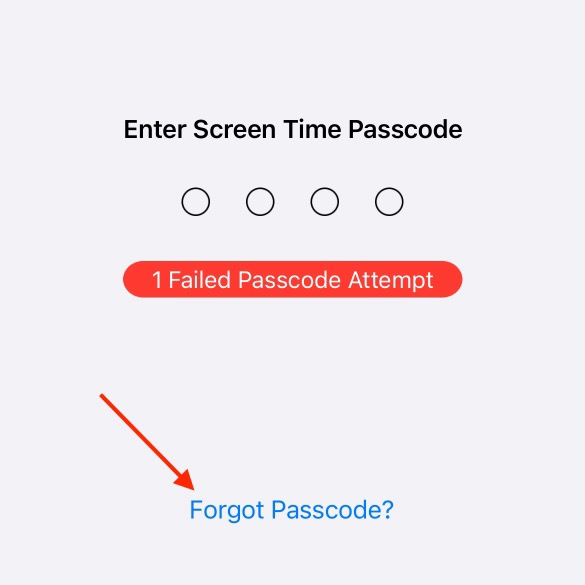
Method 2 to Recover/Delete/Change a Forgotten Screen Time Passcode
This method can only be used if the Screen Time passcode is set up for a family account and you have access to a parent device in the iCloud family group.
-
On an iPhone, iPad, or Mac signed in to a parent's Apple ID, open Settings > Screen Time.
-
On iOS, scroll down and tap to select the family member who needs the Screen Time passcode reset. On macOS, select the family member from the dropdown menu at the top of the window.
-
Select
Change Screen Time Passcode. -
Authenticate with Face ID or your PIN on iPhone/iPad, or your macOS password or Touch ID on a Mac.
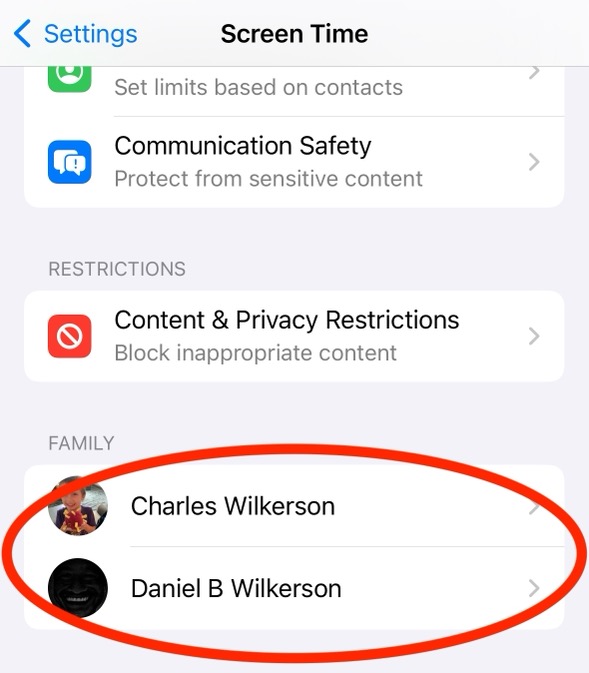
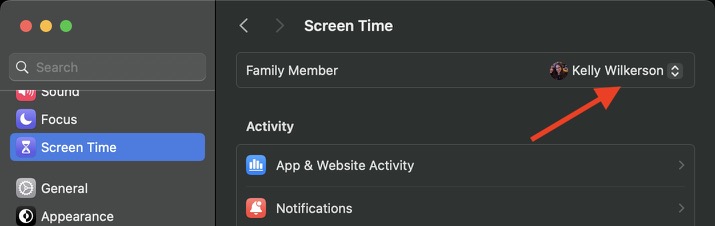
Old post from January 16, 2020:
My sister-in-law asks some of the best iPhone questions. Yesterday she asked me:
Do you know how to reset a restrictions passcode? I seem to have forgotten it.
We then waded through tons of web pages with totally outdated information about how to find out the restrictions passcode. They probably worked several years ago, but not in iOS 10, iOS 11, or iOS 12. Half of the descriptions were also pretty darn hard to read, even for me, and I work on iPhone data for my job!
So here is my contribution to the world of forgotten iPhone Restrictions / Screen Time passcode tutorials.
Update October 9, 2018: As of iOS 12, the Restrictions passcode setting has changed to the iOS 12 Screen Time passcode and the storage of the passcode has changed. Decipher Backup Browser has been updated to also show the Screen Time passcode from an encrypted iPhone/iPad backup.
Update January 16, 2020: As of iOS 13, the Screen Time is no longer stored in the backup keychain, so Decipher Backup Browser cannot show a Screen Time passcode set in iOS 13. Decipher Backup Browser can read the passcode if it was set before upgrading to iOS 13.
How to recover your iPhone or iPad Screen Time passcode (iOS 12)
In iOS 12, the Restrictions passcode was used to set up the new iOS 12 Screen Time passcode. Download Decipher Backup Browser and make a backup of the iPhone/iPad if you don't have a backup already. The passcode is only stored in if your backup is made with encryption turned on, so as part of recovering your Screen Time passcode, you'll need to make sure your backup is encrypted.
How to recover a forgotten iPhone or iPad Screen Time passcode:
-
Click on the backup of your iPhone/iPad in the left column of Decipher Backup Browser.
-
Select "Screen Time Passcode" from the center column.
-
Your iPhone Screen Time passcode will show in the right column.
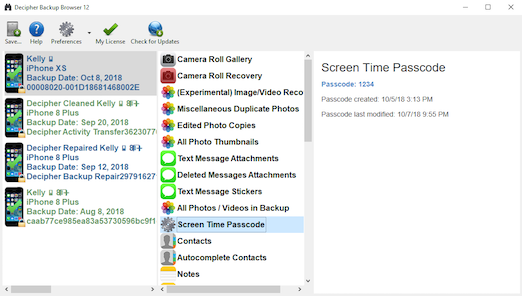
(I've got the same combination on my luggage!)
If you do not see Screen Time passcode as an option, please make sure your backup was made with iTunes backup encryption turned on. Here are instructions from Apple for how to turn on encrypted iTunes backups.
How to recover your iPhone Restrictions passcode (iOS 11 and lower)
Since about iOS 8, the restrictions PIN itself is no longer stored in an iPhone backup. However, the verification for the restrictions passcode is stored instead, much like how a website wouldn't store your passcode for your account, but instead stores information to verify it.
The good news if you forgot your iPhone restrictions passcode is that it's really easy to have a computer guess and check it for you. The passcode is only four digits, which is a small search space for a computer, and the steps to verify the passcode against the info stored in an iTunes backup are fast. (This is why iOS built a delay in allowing you to guess the restrictions passcode on the iPhone itself.)
We've built a little iPhone/iPad/iPod Touch restrictions passcode recovery tool, and put it into the free trial version of Decipher Backup Browser. You don't need to purchase a license code to use the restrictions passcode guesser.
Download Decipher Backup Browser and make a backup of the iPhone with the restrictions passcode if you don't have a backup already.
How to recover a forgotten iPhone restrictions passcode:
-
Click on the backup of your iPhone in the left column of Decipher Backup Browser.
-
Select "Restrictions Passcode Cracker" from the center column.
-
After a few seconds, your iPhone restrictions passcode will show in the right column.