How to Save and Print Instagram Messages on your Computer
Rated (5.0 of 5.0) by 1 reviewers.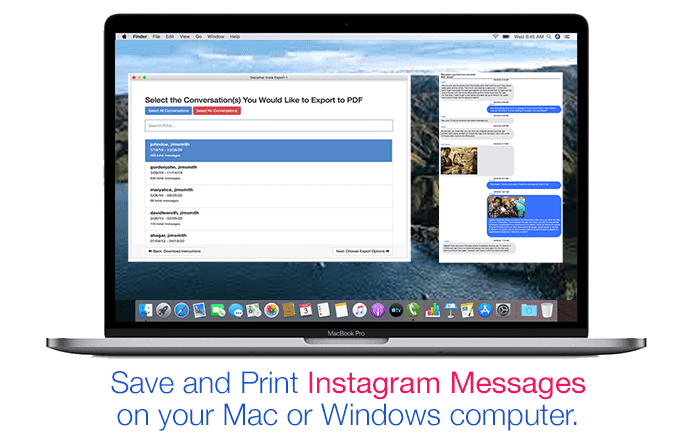
In 2022, there are over 1 billion monthly Instagram users worldwide and over 500 million daily active Instagram users!
Most people who use Instagram enjoy taking advantage of sending messages via the software’s Instagram Direct messaging option.
With so many global users sending messages Instagram DMs, there is almost always a need at some point to save and print Instagram messages on one’s computer. Today’s tutorial will walk you through how to accomplish that task!
Why would I need to save or print Instagram chats as a PDF?
Instagram users have many different reasons for needing to document and save direct messages contained in the app. A few of these include:
-
Saving Instagram messages of a loved one who has passed away.
-
Providing copies of Instagram DMs for court, trial, or legal reasons.
-
Lawyers often request that clients print Instagram messages for evidence.
-
Parents regularly need to save Instagram messages to monitor their teen's IG chats.
-
Preserving Instagram chats and conversations between friends and family.
-
Printing Instagram chats that show how a relationship or courtship blossomed.
Decipher Insta Export Software
Decipher Insta Export is a desktop software program that enables any Instagram user to save and print their Instagram messages and chats. The program works on either a Windows PC or Mac computer and enables users to save and export separate copy of all their important Instagram direct chats.
Instructions to save and print Instagram messages as a PDF
Follow these steps to save and print Instagram messages on any computer as a PDF
- Open Decipher Insta Export on your computer.
- Request your data from Instagram.
- Select the zip file in Decipher Insta Export.
- Choose a contact whose Instagram direct messages you want to save.
- Select "Export."
- Open the PDF of your Instagram messages and choose Print.
Download Decipher Insta Export
When you launch Decipher Insta Export you can simply select "Next" and the program will walk you through each step of saving your Instagram messages to your computer as a PDF.
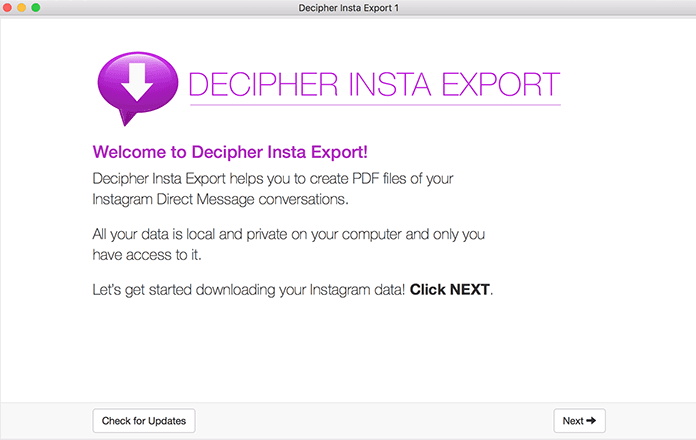
Follow the instructions in the program to request a data download from Instagram.
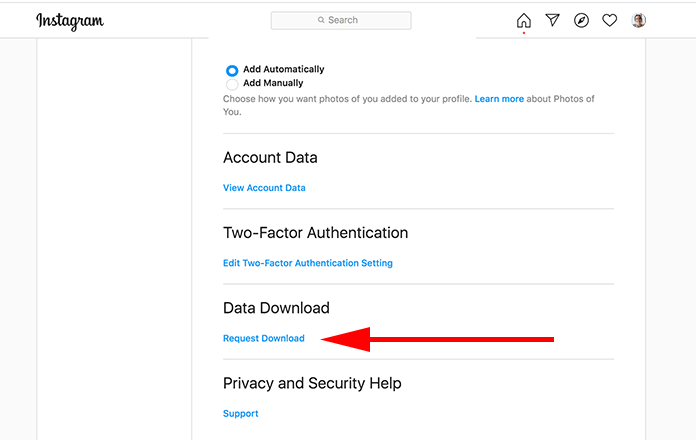
Once you have downloaded your data from Instagram on your computer, simply select the zip file within the program.

Choose a specific Instagram contact that has messages you want to save to your computer.
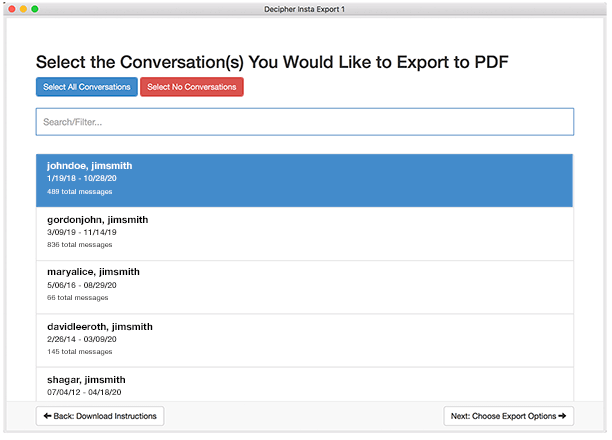
Select "Export" and a PDF will be generated of your Instagram direct messages!
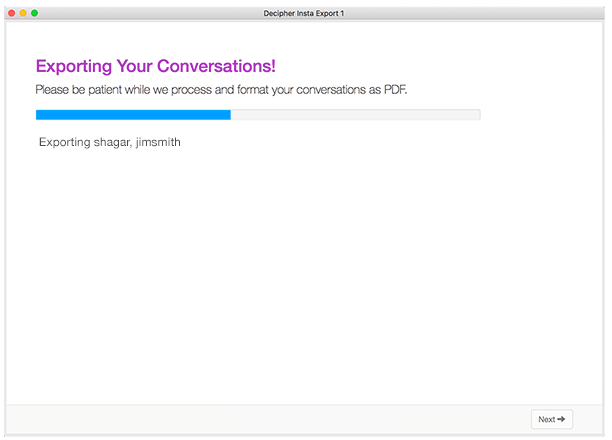
Open the exported PDF of your Instagram messages and select "Print" in your PDF viewer to print out the Instagram conversation and chats.
Here's an example of what the PDF of your Instagram messages looks like:
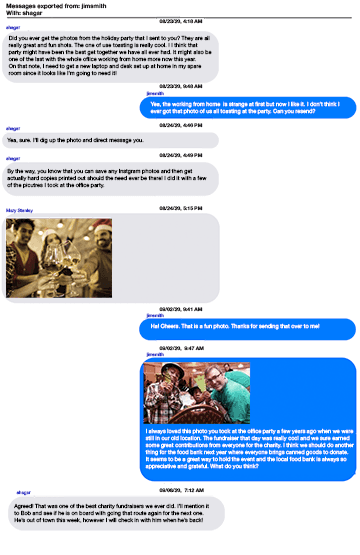
Note that every single Instagram message has the contact name, date, and time displayed. This is helpful for documentation purposes and record keeping!
Also, any photos you've sent via direct message will be included and embedded in the PDF export of your messages.
Benefits of using Decipher Insta Export to save Instagram messages and chats
-
Decipher Insta Export keeps a separate copy of your Instagram messages on your computer.
-
Privacy - All your Instagram direct messages are local and private on your PC.
-
Ability to conveniently save Instagram chats as a PDF and email them to anyone.
-
Decipher Insta Export displays your Instagram messages with the contact and time/date stamp on every single message.
-
Free Trial - The trial version lets you save and print a few Instagram messages for free and will give you a good feel if the program is useful for your needs.
-
You don't need a text editor or HTML editor to view files or to format and organize your Instagram messages. Decipher Insta Export does it all for you!
Save Instagram messages as a PDF - Video Instructions
Our helpful YouTube video will walk any Instagram user through how to save and print Instagram messages as a PDF on your PC or Mac.
Do you have questions about printing or saving Instagram messages?
We hope today's tutorial has been useful for your Instagram messaging needs.
If you need any additional assistance saving your Instagram messages and chats to your computer or printing them out as a PDF file, feel free to email us and one our staff from either our San Francisco or Phoenix offices will respond. Best of luck with saving and printing your Instagram messages and chats!









