How to Export Your Data from Instagram
No ratings yet.Social media platforms like Instagram have become more than just a means of connecting with friends. We upload cherished photos, have important conversations, and meet new people. Whether you're looking to back up your photos and videos, need a record your Instagram Direct Message conversations, or simply want to regain control over your digital footprint, we've got you covered. We'll provide you with step-by-step instructions on how to export your Instagram account data from the Instagram website on your computer or mobile device, or from the Instagram mobile app.
How to export your Instagram account data from the Instagram Website on your computer (recommended):
- Browse to instagram.com, log in (if needed).
- Click "More" in the lower left corner of the page (with the three lines next to "More") and select "Your Activity".
- Select "Download your information" under "Your activity."
- Ensure your email is correct.
- If you're going to use your Instagram data in an app like Decipher Insta Export, or a script, select JSON under Information Format. If you're downloading this just to look at, select HTML under Information Format.
- Click next, enter your password, and select "Request Download."
- Shortly you will receive and email from Instagram. After you receive the email, click the link in the email to download the zip file.
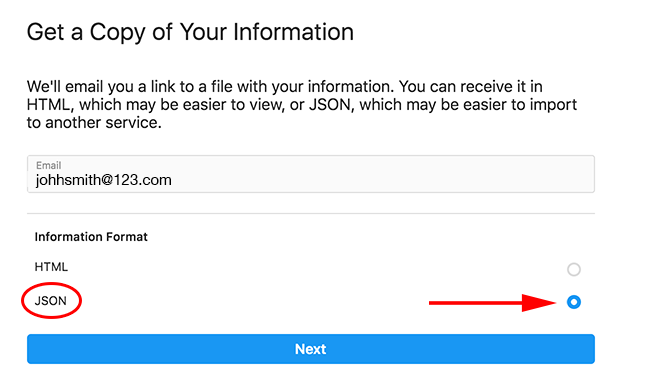
How to export your Instagram account data in the Instagram mobile app:
- In the Instagram app, tap your profile picture in the lower right corner.
- Tap the three bars icon in the upper right corner of the screen and select "Your activity."
- Scroll to the bottom of the list and select "Download your information."
- Tap "Request a download." Ensure your Instagram account is selected, and tap Next, then tap "Select types of information."
- Select "Messages" and tap Next.
- IMPORTANT: Tap "Format". If you're going to use your Instagram data in an app like Decipher Insta Export, or a script, select JSON under Information Format. If you're downloading this just to look at, select HTML under Information Format. (Then tap the x to close the popup).
- Tap "Date range" and select the most appropriate date range for your needs.
- Tap "Submit request" to complete the request.
- Shortly you will receive and email from Instagram. After you receive the email, click the link in the email to download the zip file. You will not get a notification in the Instagram app. You can also follow steps 1-3 to see your available downloads at any time in the app.
How to export your Instagram account data on the Instagram mobile website on your phone:
- From Instagram.com in your mobile browser, tap your profile photo in the bottom right corner of the screen.
- Tap the gear icon in the upper right corner of the screen.
- Tap "Your activity" > "Download your information."
- Ensure your email is correct.
- If you're going to use your Instagram data in an app like Decipher Insta Export, or a script, select JSON under Information Format. If you're downloading this just to look at, select HTML under Information Format.
- Click next, enter your password, and select "Request Download."
- Shortly you will receive and email from Instagram. After you receive the email, click the link in the email to download the zip file.









