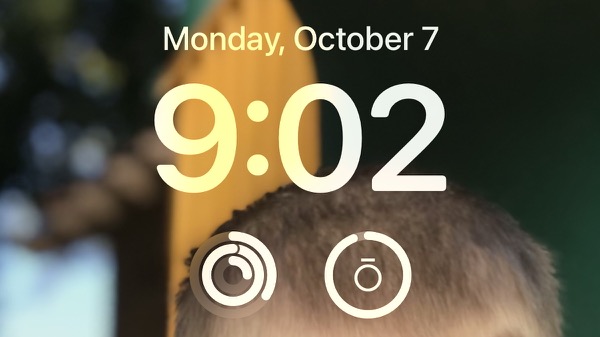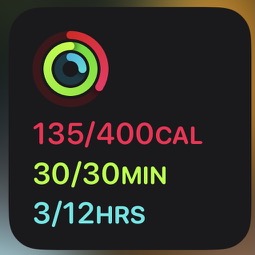A Quick Fix if Your iPhone Home Screen Fitness Widget is Not Showing in iOS 18
No ratings yet.Since updating to iOS 18, I've been frustrated that the Fitness widget on my iPhone's home screen is nearly always blank.
I did find a workaround to fix it though: Add the Fitness rings widget to your Lock Screen. This seems to mostly solve the problem; with the Fitness rings widget on my lock screen, iOS 18 loading the data for that makes it so the data is loaded into the Fitness widget on my home screen.
To add a Fitness app widget to your lock screen:
-
Lock your iPhone so you're looking at the lock screen.
-
Tap and hold on the lock screen to edit it.
-
Tap Customize at the bottom of the edit screen.
-
Tap to select to customize the Lock Screen.
-
Tap the widget section under the clock and add the Fitness rings widget.
-
Tap out of the widget section, then tap Done in the upper right corner of the screen.
Now, lock your iPhone, and you should see the Fitness rings widget on your Lock Screen. Go back to your Home Screen and look at the Fitness widget. The data should be populated in the Fitness widget now!
Have you tried this workaround? Let us know in the comments below if it worked for you!
References: