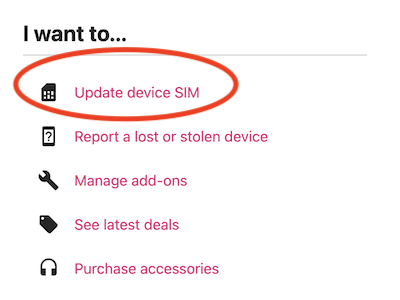How to Change From a Physical SIM to an eSIM on T-Mobile Business Account
Rated (3.3 of 5.0) by 7 reviewers.Today our business got our first iPhone 14 Pro, which is our first device to require an eSIM instead of a physical SIM card. The device-to-device transfer wasn't working from the iPhone 13 Pro Max with a physical SIM to the iPhone 14 Pro which only uses an eSIM.
Follow these steps to get the QR code to scan on your iPhone to set up the eSIM if you're a T-Mobile Business account user:
-
Have your T-Mobile Business account administrator log in.
-
Navigate to your T-Mobile Business account dashboard.
-
Under "I want to...", click "Update device SIM".
-
Select the phone line for which you want to set up the eSIM.
-
You'll be prompted to enter the new iPhone's IMEI, which you can find in the Settings app on the iPhone > General > About.
-
After you confirm the new iPhone's EID, you'll be shown a QR code to scan on the new iPhone.
-
On the new iPhone, open the Settings app and tap Cellular > Set up eSIM.
-
Tap Other Options.
-
Tap Scan QR Code.
-
Scan the QR code from step 6.