How to Use Hover Typing When Sending Text Messages on iPhone
No ratings yet.Apple's latest iOS 18 has lots of outstanding features. One of these new features that many iPhone users really appreciate is Hover Typing.
What is Hover Typing?
Hover Typing enables any iPhone user to view a larger version of the text they are typing on their iPhone. Users can also customize the text they are typing by choosing specific fonts and colors of the text.
Whether you have a vision impairment or if you just want to be able to better view and customize any text that you type on your iPhone, Hover Typing can be incredibly useful. This is especially true when it comes to composing text messages in the Messages app on any iPhone or iPad.
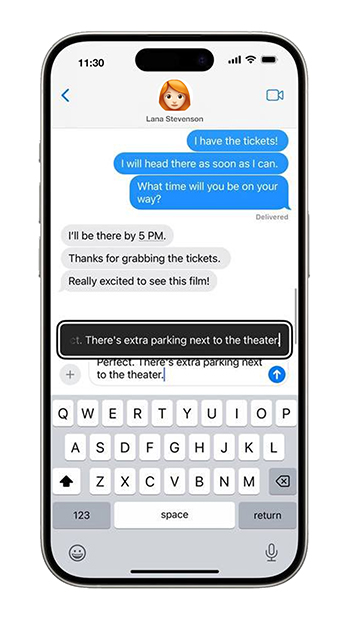
How to turn on Hover Typing - iPhone
-
Open the Settings app on your iPhone.
-
Select "Accessibility."
-
Choose "Keyboard & Typing."
-
Turn on the "Hover Typing" option.
-
Select the custom font and type size that is to your liking.
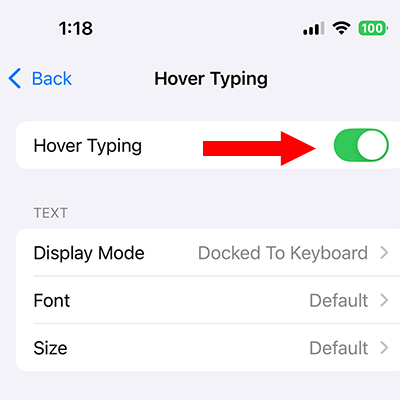
After turning on the Hover Type feature on your iPhone, now when you position the pointer to type in any text field on your iPhone or in the Messages app, the Hover Type option will automatically display a larger version of the text.
If you are using Hover Type and you want to temporarily hide the Hover Type window when typing text, you can simply swipe on it to made it disappear. It will then appear again the next time you start typing.
For any user with low vision, this new accessibility feature offered in iOS 18 by Apple will a welcomed addition to your daily iPhone typing and texting needs.
If you need any help managing your your iPhone text message data or would like to learn how to save and print iPhone text messages on your computer, send us a note via our contact page and one of our Decipher Tools team in San Francisco or Phoenix will get back to you.









