How to Download and Save Facebook Messenger Conversations as a PDF
No ratings yet.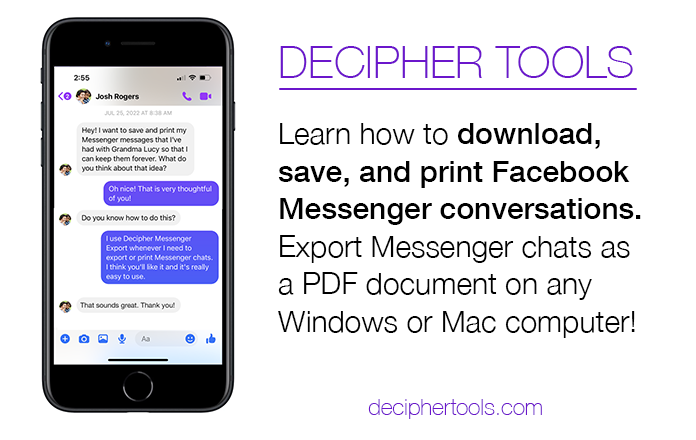
If you use Facebook Messenger and need to download, save, or print your Facebook conversations and chats to your computer, today’s Decipher Tools tutorial will help you accomplish that task.
There are many millions of Messenger users that send daily messages back and forth via Facebook’s Messenger app. Often times a user will have a need to print out their Messenger conversations as a PDF file so that they can document the conversation.
Some reasons for needing to download and print Facebook conversations include:
- For evidence, court, or legal-related disputes.
- To save personal Messenger messages with family or friends.
- To document business Messenger chats between clients or work colleagues.
- To monitor a child or teen's Facebook conversations.
Saving Messenger Conversations - Does it matter whether I have an Android or iPhone?
What type of mobile phone you use (iPhone or Android) does not matter when it comes to saving and printing Facebook messages! In order to download and print Facebook Messenger messages as a PDF file, all you need is a Mac or Windows computer and the correct software to convert your Facebook messages into PDF format.
What program do I need to save and print my Facebook Messenger Conversations as a PDF?
To save and print Facebook Messenger conversations as a PDF you need Decipher Messenger Export. The desktop software program enables any Facebook Messenger user to convert their Facebook messages and chats into PDF format on their computer. The user can then print out Messenger conversations with any contact of their choice.
How to Download and Save Facebook Messenger Conversations
Follow these specific steps to download and print Facebook Messenger Conversations
- Launch Decipher Messenger Export on your computer.
- Open Facebook in your web browser and log into your account.
- Select "Download a Copy of Your Information" on Facebook.
- Import the zip file of your Facebook data into Decipher Messenger Export.
- Select "Next" and your Facebook Messenger contacts will be imported.
- Choose a contact that has Messenger conversations that you want to download and print. Then select "Export."
- Open the PDF and select "Print" to print out your Facebook Messenger conversations and chats in PDF format.
Download Decipher Messenger Export
Let’s walk through the process of requesting your Facebook data download and converting your Facebook Messenger conversations to a PDF file.
After opening Decipher Messenger Export on your Mac or Windows computer, you can follow along with the specific instructions in the program by selecting "Next."
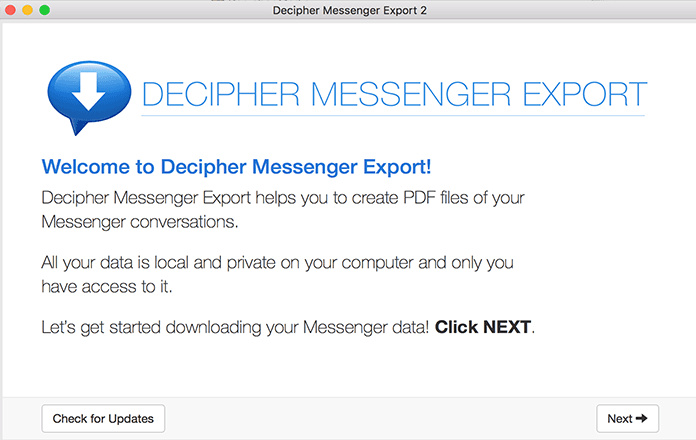
The first thing you want to do is navigate to Facebook.com in your web browser on your computer.
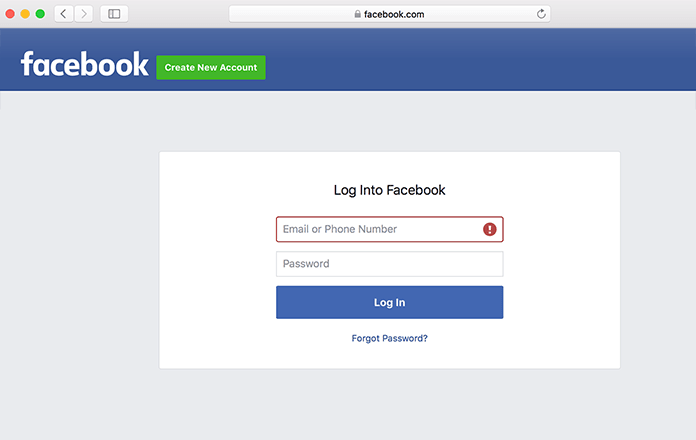
The instructions in Decipher Messenger Export provide you with the exact settings needed for your Facebook data download request.
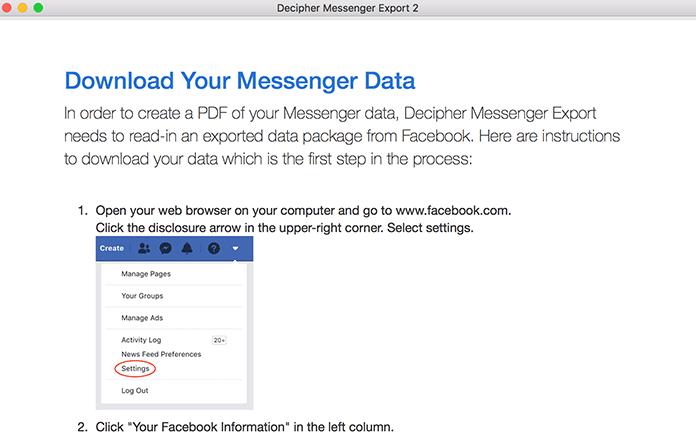
After selecting "Settings" and "Privacy" in your Facebook.com account, most Facebook users will see the "Download a Copy of Your Facebook Information" screen like this example below. You then want to choose "Download profile information" option.
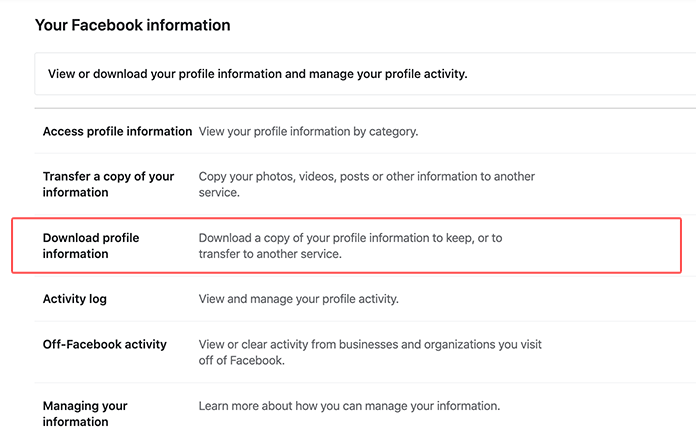
The next step is to select "JSON." Also, per the instructions in Decipher Messenger Export, you need to choose "Messsages" and Profile Information."

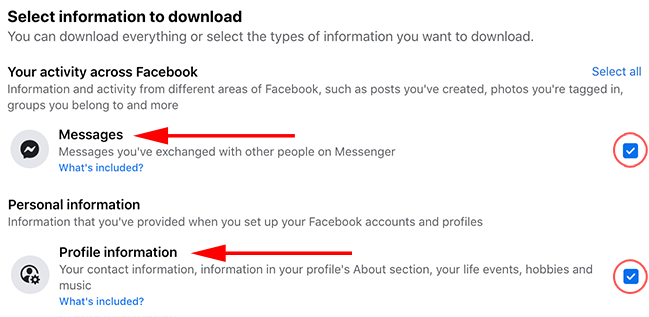
Note: If you don't see the above download options, it is most likely because Facebook is showing some people different data download screens.
If instead you see a pop up that says "Meta" and "Download your information" then please click the option to "Request a Download."
Next you should see a choice between "Complete Copy" and "Select Types of Information." You want to choose the "Complete Copy" option.
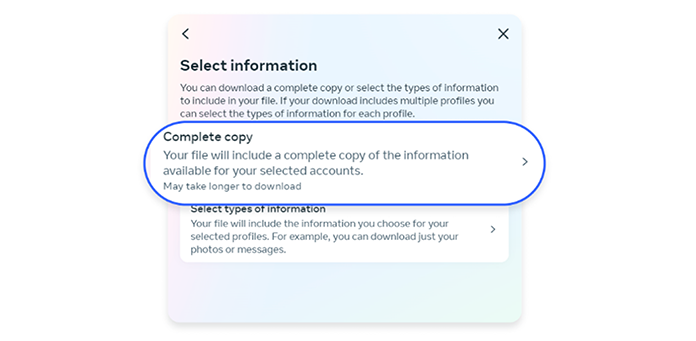
After choosing "Complete Copy" you can then select the JSON option.
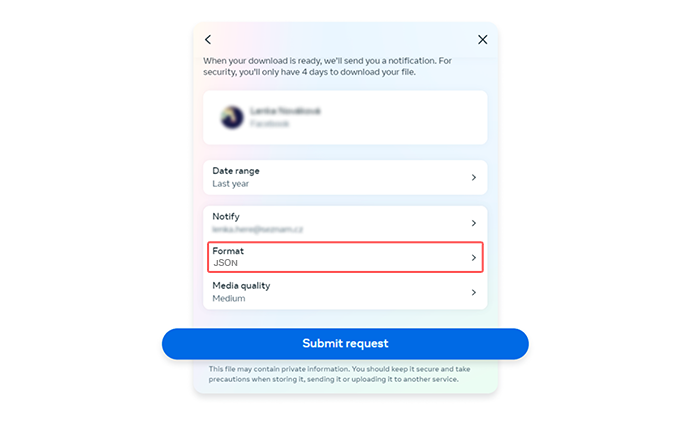
When your data download has been processed, Facebook will notify you. Here's an example of that notification:
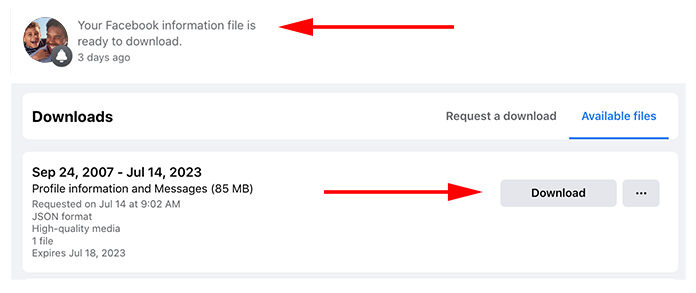
After downloading the zip file of your data to your computer, choose "Next" in Decipher Messenger Export. You will then be prompted to select the zip folder of your data and import it into Decipher Messenger Export.
Note: Sometimes Facebook will provide multiple zip files as part of your data download. If that happens please make sure that you download all the individual zip files!
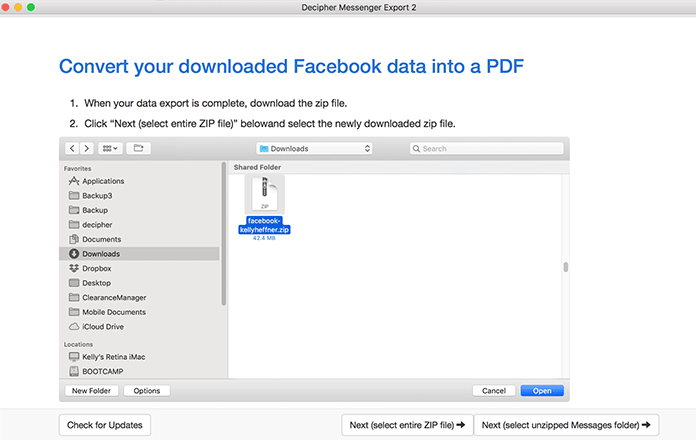
After importing your data into Decipher Messenger Export, your Facebook contacts will then appear in the program. You can then select any contact whose Facebook messages you want to export to your computer as a PDF.
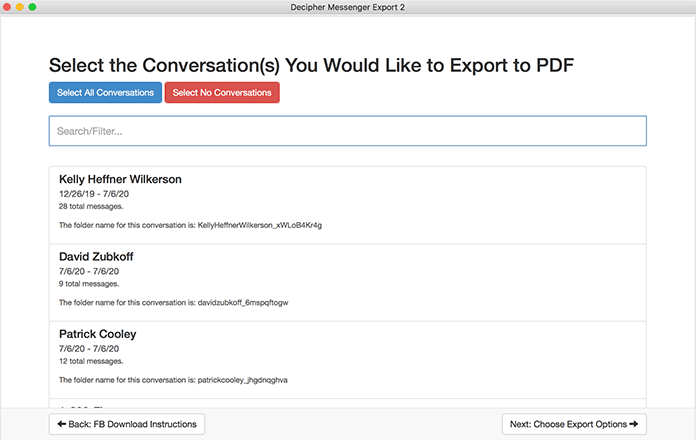
Select "Next" and choose "Export." The Facebook messages and conversations will now be saved to your computer.
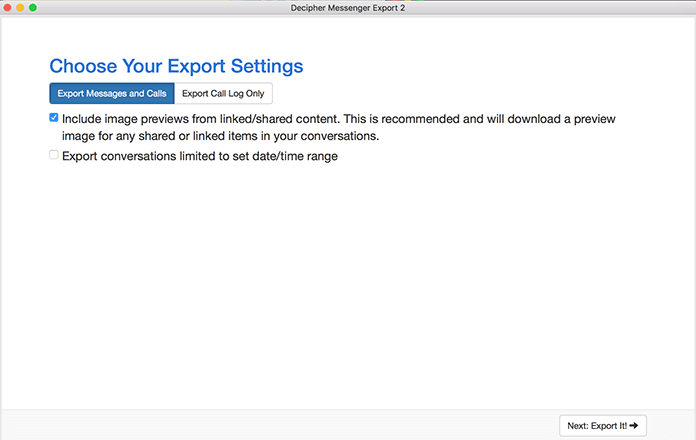
Open the PDF and select "Print" to print out your Facebook messages. Below is a sample PDF of Messenger conversations that have been exported with Decipher Messenger Export.
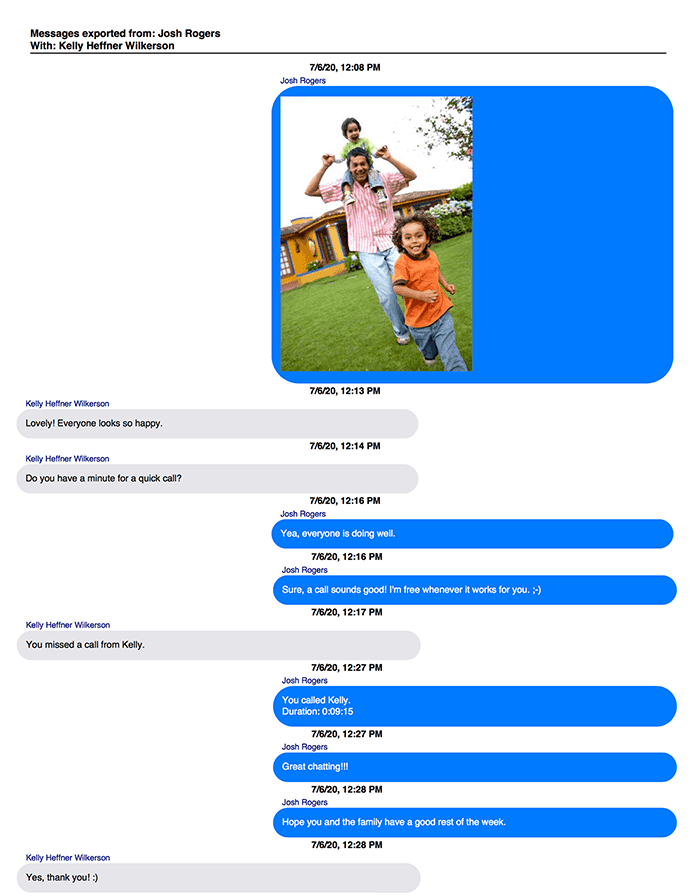
Additional features of Decipher Messenger Export for saving and printing Facebook Messenger Conversations and Chats
-
Time stamp and contact info on every message - Decipher Messenger Export includes the contact and time stamp on every single Facebook message sent and received. This is great for documentation and evidence purposes if you are saving your Facebook Messages for court or legal needs.
-
PDF date range export - The software has a helpful "Date Range" export option. This is useful if you don't want to export all your Facebook messages with a specific contact but rather you'd like to narrow down the export to just the specific dates and times of the messages you need saved and printed.
-
Privacy and security - All your Facebook data is controlled by you on your computer. Your data is private and local on your PC or Mac computer.
Follow along with our tutorial video for downloading Facebook Messenger conversations
Below is our helpful YouTube video that will walk you through each step of the process so that you can save and download your Facebook conversations and messages as a PDF document on your PC or Mac.
Do you need additional support for saving and printing Messenger Conversations?
We hope today's tutorial has been helpful! If you have any questions about how to download, save, and print your Facebook chats and messages as a PDF, feel free to contact us and someone from either our San Francisco or Phoenix offices will reply back to you.









