How to Print Facebook Messenger Chats as a PDF
No ratings yet.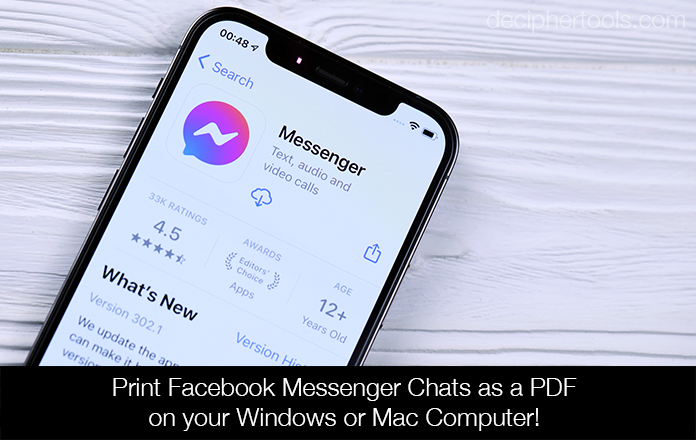
Today's Decipher Tools tutorial will show you how to save and print Facebook Messenger chats and messages as a PDF on your computer. This is a great way to export, archive, and print out Facebook direct messages so you can preserve a copy of your important Facebook messages forever.
This tutorial is also helpful if you need to print Facebook chats for court, business, or if you have a Facebook messages with friends or loved ones that you want to save and copy to your computer. Let’s get started!
What do I need to save and print Facebook direct messages and chats?
Decipher Messenger Export - In order to print out your Facebook Messenger chats and conversations, you need the software Decipher Messenger Export. The program runs on any Windows or Mac computer and the software will conveniently convert your Facebook Messenger messages and chats into a PDF file.
Facebook account - You’ll also need to log into your Facebook account on your computer and request a download of your Facebook data.
How to print Facebook Messenger Chats as a PDF
Follow these specific steps to print Facebook Messenger chats and messages as a PDF.
- Open Decipher Messenger Export on your computer.
- Request your data download from Facebook.
- Import your Facebook data download zip file into Decipher Messenger Export.
- Choose a Facebook contact that has messages you need to print.
- Select “Export” to save the Facebook chats to your PC or Mac.
- Open the PDF and choose “Print” to print out your Facebook Messenger chats.
Download Decipher Messenger Export
When you open Decipher Messenger Export on your computer you can follow the instructions on each screen and you'll be directed through the exact steps to save and print your Facebook messages. Just select “Next” once you have completed each step.
Here is what the opening screen of the program looks like when you launch the software:
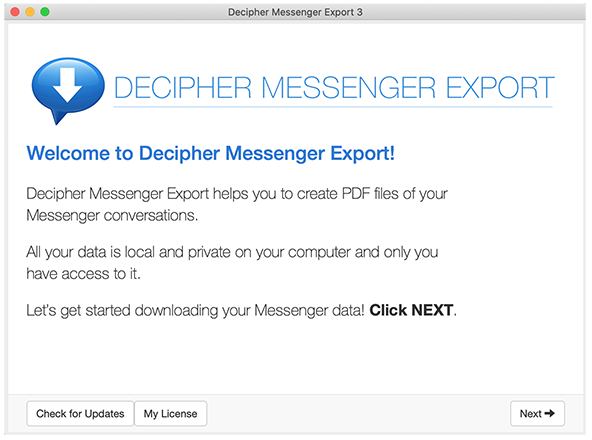
In order to convert and save your Facebook Messenger chats to a PDF file, you first need to log into your Facebook account and request a data download.
When you follow along with the instructions in Decipher Messenger Export, the program will walk you through the specific settings you need to select when requesting your Facebook data download. We also provide this video tutorial demonstrating how to download your Messenger data from Facebook for use in Decipher Messenger Export.
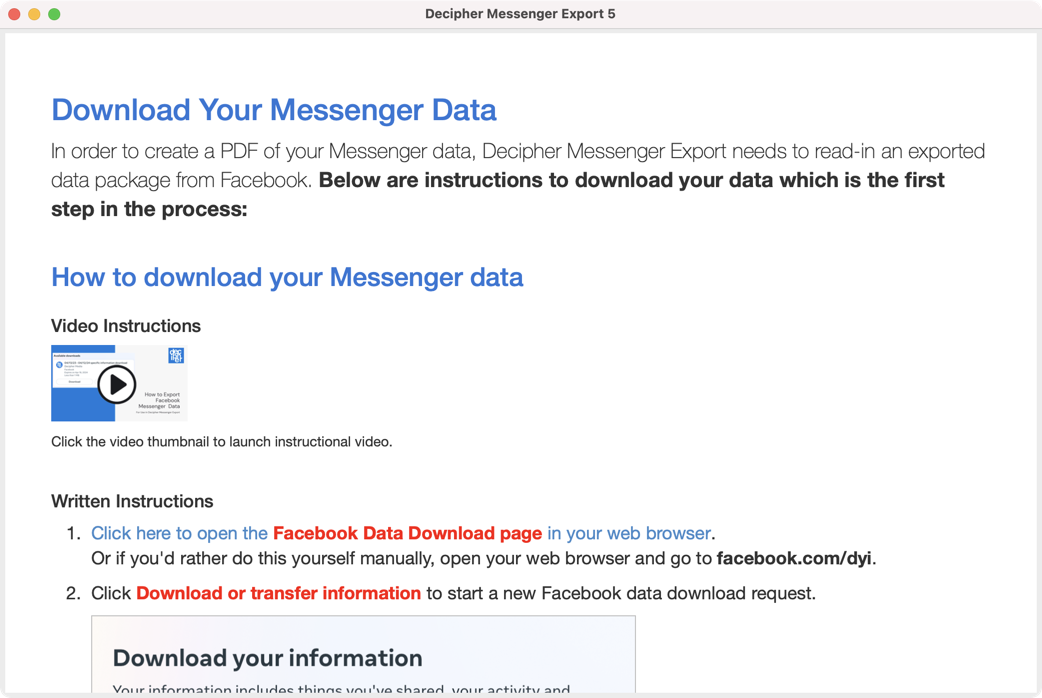
After Facebook notifies you that your data download is ready, log into your Facebook account and download the zip file of your Facebook messages data to your computer. You then open Decipher Messenger Export on your PC or Mac and select the zip file of your Facebook data in the program.
Note: You can select the entire zip file (you do not need to unzip it) and import the whole zip file into the program.
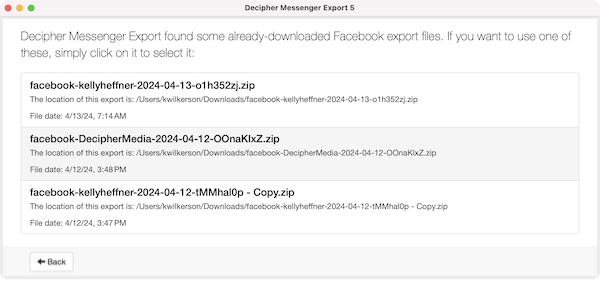
After importing the zip file of your Facebook data into Decipher Messenger Export, you’ll see all your Facebook contacts populate in the program. Select any Facebook contact that has Messenger chats that you want to save and Print.
Here is an example in the program of selecting a Facebook contact:
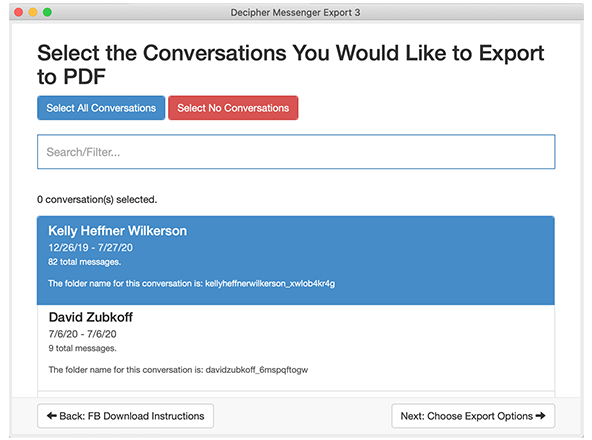
Choose “Export It” to save the Facebook Messenger messages to your computer as a PDF.
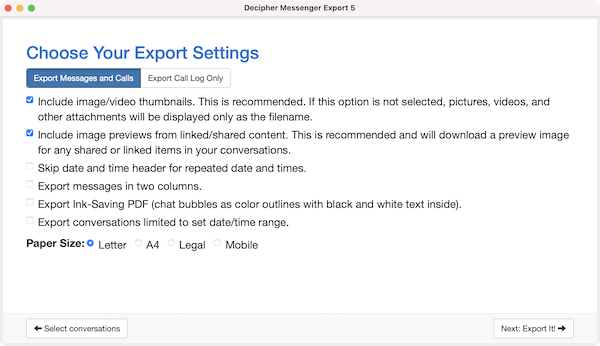
Open the PDF of your Facebook Messenger chats and select “Print” to print out the Messenger chats on your PC or Mac computer.
Below is a screenshot example of how your Facebook chats appear in a PDF document:
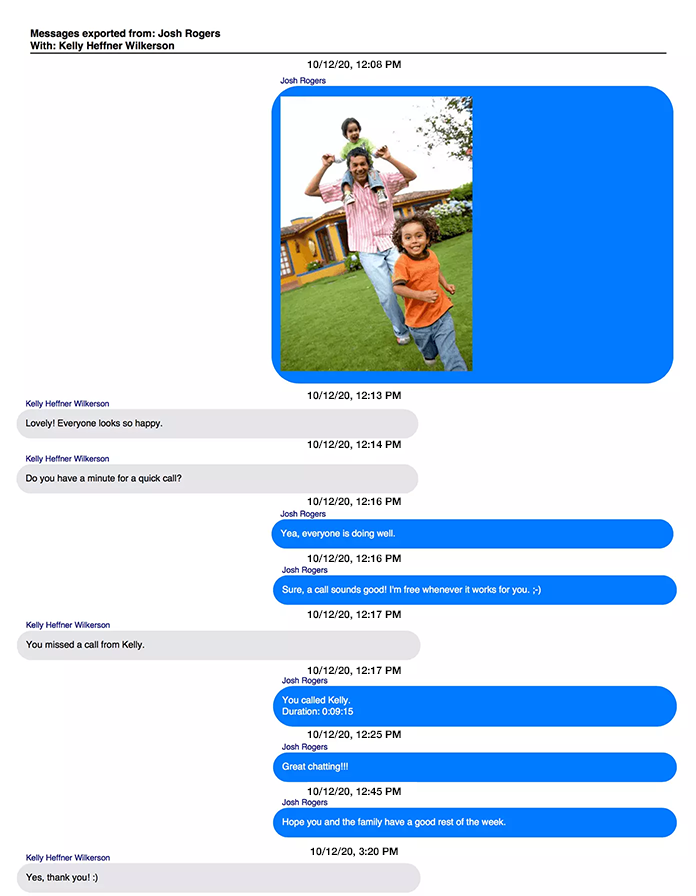
Note: The Time stamp and contact info is displayed on every single message. This is helpful for documentation purposes when saving and printing Facebook messages or chats for court, evidence, or business matters.
How long does it take Facebook to process my data download?
Usually Facebook will process your data download request fairly quickly. If you have a large amount of data, it can sometimes take slightly longer depending on how soon Facebook's servers handle your request. Just be patient and keep an eye on on your Facebook notifications so that you know when your data download is complete and ready to be saved to your computer.
Privacy
When you use Decipher Messenger Export to convert and save your Facebook chats and messages into a PDF document, all your Facebook message data is private and local on your computer. Only you have access to your data when running Decipher Messenger Export.
Video instructions on how to Save Facebook Messenger Messages as a PDF
Our helpful YouTube video will walk you through the exact steps of downloading your Facebook messages and printing our your Facebook Messenger chats on your PC or Mac computer.
Do you need additional help saving or printing your Facebook chats?
If you need any further assistance to save or print out your Facebook Messenger chats, contact us via our Decipher Tools support page and one of our team from either our San Francisco or Phoenix offices will get back to you!









