How to Schedule iPhone Text Messages to Send Later
No ratings yet.If you are an iPhone user and have iOS 18 installed on your device, you now have the ability to schedule or send text messages at a later date.
In order to use this handy new feature you will need to have iMessage enabled on your iPhone or iPad. The new "Send Later" option enables messages to be scheduled up to 14 days in the future!
How to schedule an iPhone text message to be sent later
-
Open the Messages app on your iPhone.
-
Select the plus icon
 and choose "Send Later."
and choose "Send Later." -
Select the time and date of when you want your message to be sent.
-
Type your message and hit the "Send" button.
-
Your scheduled message will now appear with a "dashed line" around it until the time that it is sent.
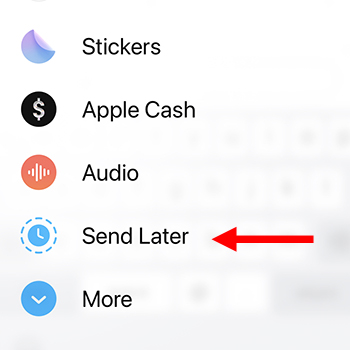
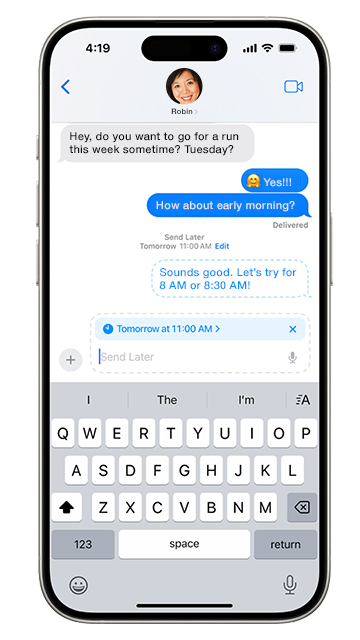
How to edit a scheduled text on iPhone
If you schedule a text message to be sent at a later date and then decide you want to edit the message prior to it being sent, here is how:
-
Select the Messages app on your iPhone.
-
Choose the conversation that you want to edit.
-
Scroll through the conversation to find the scheduled message.
-
Tap and hold down on the message bubble and then select "Edit."
-
Make any changes to the message and then select "Send Edit."
We hope today's Decipher Tools quick tip about how to send iPhone text messages at a later date has been useful.
If you need any help managing your iPhone text message data or are curious about how to save and print iPhone text messages on your computer, feel free to contact us and one of our Decipher Tools team from our San Francisco or Phoenix offices will be happy to reply!









