How to Save and Print iPhone Text Messages with the Contact and Time Stamp on Every Message
No ratings yet.Today's tutorial is a how-to-guide that will help you save iPhone text messages to your computer with the contact and time stamp information listed on each individual text message.
This is especially useful for general business purposes as well as legal or court-related needs when a user wants to document not only the entire SMS message thread, but also show who specifically sent and received every individual text message or iMessage.
Apple's Messages app displays text messages on the iPhone without the contact name next to each individual message. While this format is easy on the eyes and makes for a better flow of the text message conversation on the iPhone itself, it doesn't work well for if a user needs to verify the sender and recipient of each specific message.
What program do I need to print iPhone text messages with time stamp on each message?
The widely used desktop software program Decipher TextMessage provides iPhone users with the convenient option to save text messages to their computer with the contact information and time stamp on each individual message.
Any iPhone user can choose "Preferences" in the software menu and select the option to “Show Contact On Every Message.” This feature is on by default when you run the software, enabling all of your exported iPhone text messages to display the contact info and time stamp on every single text message within that specific text message and iMessage thread.
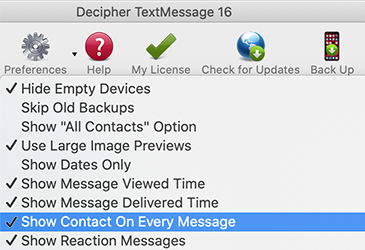
Instructions to save iPhone text messages with the contacts listed on every message
Follow these steps to save and print text messages with the time stamp and contact information on each specific message
- Back up an iPhone.
- Launch Decipher TextMessage on your Windows or Mac computer.
- Select your iPhone.
- Choose Preferences and select "Show Contact on Every Message."
- Select "Export" to save the text messages to computer.
- Open the PDF and print text messages with contacts and time stamps on each message.
Download Decipher Text Message
When you launch Decipher TextMessage you will see your device in the left-hand column. You can then choose a contact and all your text messages with that person will be displayed.
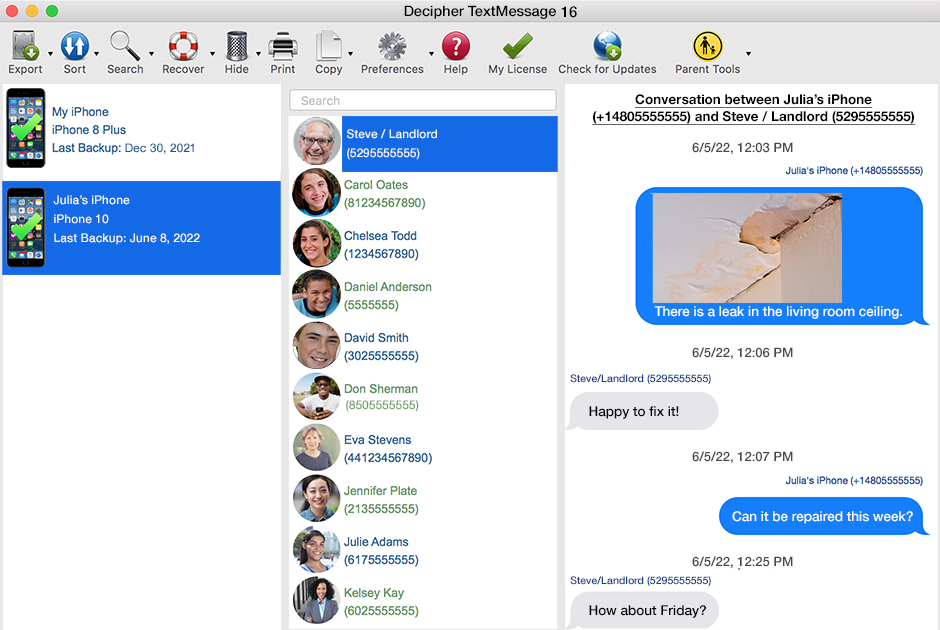
After saving your text messages from your iPhone to your computer as a PDF, you can then open the exported PDF document and all your saved text messages will appear with the contact on each individual text message.
Here's what your exported PDF of iPhone text messages will look like with the contact name and time stamp on each message:
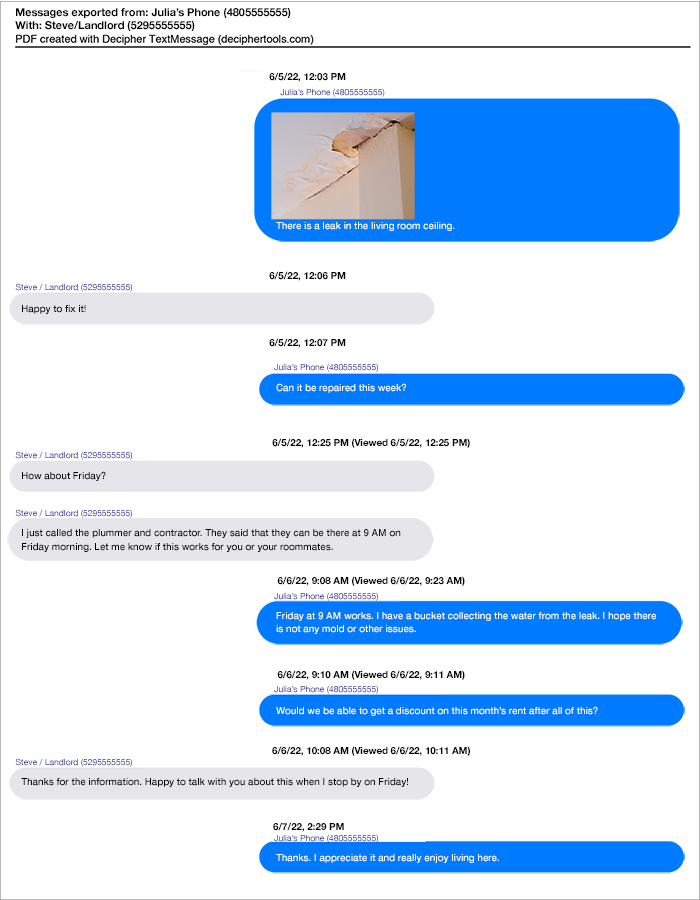
Print iPhone text messages with time stamp and contact information - Video Instructions.
To learn how to save and print iPhone text messages with the time stamp and contact info on every message, you can follow along with our helpful tutorial video below. The video will walk you through the steps on how to print your text messages from iPhone with the time stamp and contact info on all your text messages and iMessages.
Do you need additional help?
Everyone has different needs regarding how and why they save text messages to their PC or Mac computer. Using the Decipher TextMessage feature and preference to display the iPhone contact on every single text message gives users the ability to accurately document the sender and recipient on each specific text / SMS/ iMessage conversation.
We developed this feature as a result of our customers coming to us saying that this would be a useful add-on when printing text messages for court, trial, evidence, or legal reasons. We've also heard from many customers who use this feature regularly to document their business and personal text messages chats.
If you have any questions about this feature or need help exporting your text messages to your PC or Mac with the contact information and time stamp displayed on every individual text message, feel free to contact us via our Decipher Tools Support Page and we'll be happy to respond! We're a USA based company (San Francisco and Phoenix) and we reply to everyone!









