The Best Ways to Save Text Messages Forever - Android and iPhone
Rated (3.4 of 5.0) by 193 reviewers.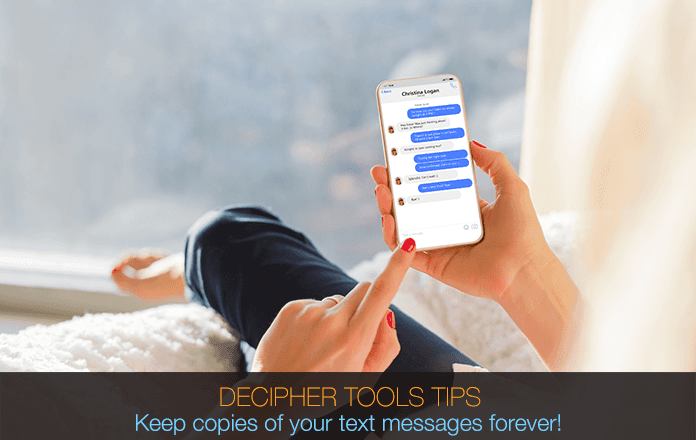
Summary
For most mobile phone users, there will come a time where you suddenly need to retain and save copies of your text messages.
When this happens, many individuals need the messages captured quickly. Additionally, it's essential to save the text messages in a widely compatible document format, ensuring accessibility across various devices. This guarantees that both SMS and iMessages are archived and easily retrievable indefinitely.
Whether you have an iPhone or Android device, figuring out what the best options are to save text messages forever can be exhausting. If you want to be able to keep copies of important SMS text messages and/or Apple iMessages archived indefinitely, today's blog will help you accomplish that task!
Start by choosing whether you want to save text messages forever from an Android phone or an iPhone.
Run the recommended program of your choice and save a few text messages to see if the specific software program is right for your needs.
Let's begin by walking through the various steps on how to save your text messages forever so that you can document and keep all your SMS and text message conversations indefinitely.
iPhone - Quick steps to save text messages forever
- Plug your iPhone into your computer.
- Run Decipher TextMessage and click Add Device to import the text messages data from your iPhone.
- Pick a contact that has text messages you need to save forever.
- Click Export Current Conversation > PDF to save the text messages forever.
Download Decipher Text Message
Android - Quick steps to forever save text messages
- Open a Gmail email account if you don't have one.
- Enable the IMAP feature.
- Launch SMS Backup+ and select Connect.
- Accept the prompt to Backup. All your text messages will start backing up to Gmail and can save them forever.
Why would I need to keep text messages long term?
Everyday millions of individuals around the world have different needs to save and export text messages.
Often times the need is sudden and the mobile user has an urgent deadline to transfer the text messages to their PC or Mac. For others, the need is more ongoing where the goal is to regularly save text messages on a weekly or monthly basis throughout the year for documentation purposes.
Some of the most popular reasons why people want to save text messages forever:
-
To keep and save text messages from loved ones or family members.
-
The need to save and print text messages for court, trial, or their attorney.
-
To retain and print text messages forever of a family member who has died.
-
To preserve text messages from a relationship to keep the memories alive.
-
To save text messages forever as evidence for law enforcement or legal needs.
-
To print and save business text messages at a company or in a corporate environment.
iPhone
To copy iPhone text messages to your computer forever you'll need the desktop program Decipher TextMessage. When you run the software on your computer the program will automatically read in any existing iPhone backups that reside on your PC or Mac. You can then save the iPhone text messages as a PDF to your computer.
If you don't see your iPhone in the left-hand column of Decipher TextMessage, all you have to do is backup up the iPhone on your computer or click Add Device and then the next time you open Decipher TextMessage all your text messages and iMessages will be conveniently imported into the program and you can save the SMS messages and print them out.
Note: Decipher TextMessage has a unique "Messages Only" backup option in the menu of the program that will back up only your text message data and not your entire iPhone or iPad. This is helpful if you are worried about not having enough hard drive space to back up your iPhone. Also, iTunes is not required to back up your text messages with Decipher TextMessage.
Decipher TextMessage maintains its own text message and iMessage history on your PC or Mac. If you ever lose your mobile phone or your text messages are accidentally erased or deleted on your device, you can then still access all the SMS history that resides in Decipher TextMessage on your computer.
Privacy - When you save text messages forever using Decipher TextMessage, all your text message data is local and private on your personal computer. The user controls everything!
Download Decipher Text Message
Save text messages forever - iPhone
Follow these steps to save text messages forever on iPhone
- Open Decipher TextMessage.
- Select your iPhone.
- Chose a contact that has text messages you need to save forever.
- Select Export to save the text messages to your PC or Mac computer as a PDF forever.
Here is an example of how Decipher TextMessage displays your contacts, text messages, and iMessages:
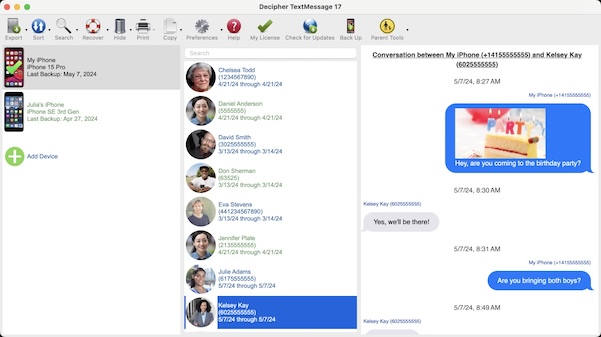
When you export the messages forever with Decipher TextMessage, they are saved in a PDF file and appear with the chat bubble formatting just as they would on your iPhone or iPad.
Pro Tip: The text messages also have the time and date stamp on every single message which is helpful for court, legal matters, or any business that need to accurately document who sent and received every single text message!
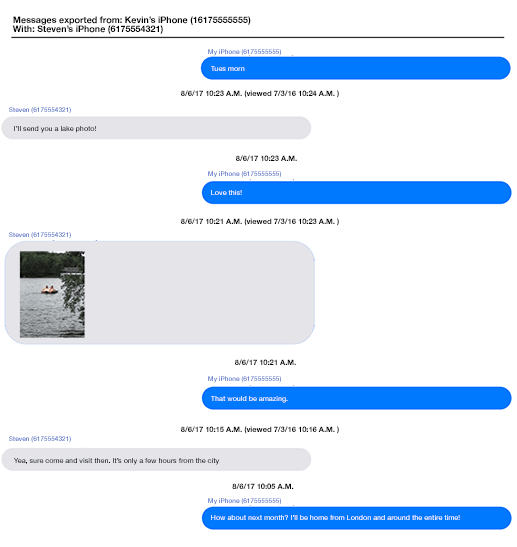
Once the text messages are saved you can open the PDF document on any computer, tablet, or mobile device and print out the text messages and iMessages. Or you can email the text messages PDF to friends or colleagues.
How to Keep Text Messages Forever - Video Instructions for iPhone
For iPhone users, our YouTube video will walk you through the step-by-step instructions so you can save your iPhone text messages forever.
Android
For exporting text message on Android devices there is a helpful program called SMS Backup+ that is a great tool to accomplish this task. The software works in conjunction with any Gmail email account to let users backup, save, and print their text messages.
Detailed Steps to save text messages - Android
- Make sure you have a Gmail email account.
- Open Gmail and enable IMAP.
- Install and launch SMS Backup+.
- Choose "connect" and allow access to your contacts.
- Accept the "send and view permissions for SMS" prompt.
- With your Gmail account connected choose "Backup" in SMS Backup+.
- When the backup completes you will now have copies of your important text messages saved forever!
- Print the text messages and download the messages offline for safekeeping.
Here are a few product screenshots to give you an example of the intuitive and simple instructions and interface within the program.
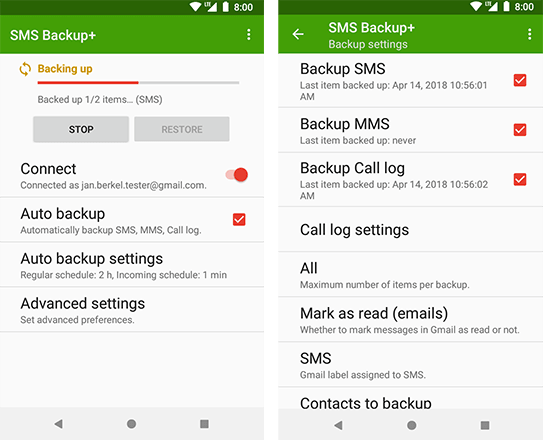
Pro Tip: After using SMS Backup+ to save the text messages to your computer, you can choose at a later date to restore the saved text messages back on to your Android phone!
If you need to dive in deeper with SMS Backup+ they have further instructions on their helpful website about how to get up and running.
Conclusion
Both Decipher TextMessage and SMS Backup+ have user reviews on each product website. Even if your need to document your text messages forever and preserve them is not urgent at the current time, we recommend that you get a head start on the process and backup up your device!
If you have any questions or need further assistance with saving your text messages forever, drop us an email via our support page and we'll be happy to respond from our Decipher Tools Headquarters in San Francisco or Phoenix!









