The Best Way to Print iPhone Text Messages
No ratings yet.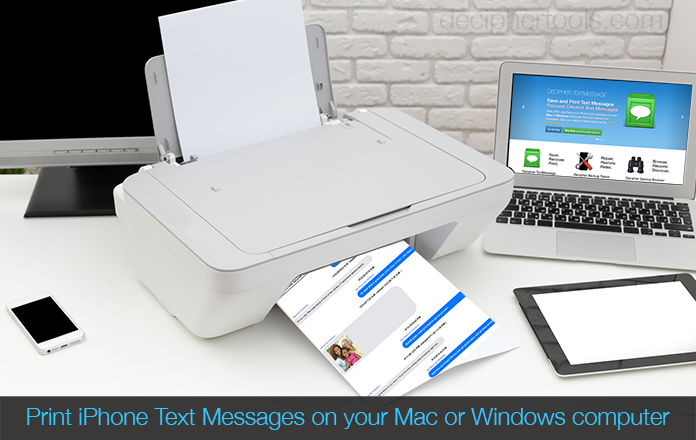
iPhone users who send and receive text messages often have a sudden need to print out their text messages. Whether the text messages need to be printed for personal reasons or for business, court, or legal reasons, the goal is to have a clear and concise print out that contains both the important text messages and any photo attachments.
What is the best way to print out iPhone text messages?
Follow these specific steps to print iPhone text messages.
-
Back up your iPhone on any computer.
-
Run Decipher TextMessage.
-
Select an iPhone and choose a contact that has text messages you want to print out.
-
Choose Export Current Conversation as PDF.
-
Open the PDF of your iPhone text messages and choose "Print" to print out the messages.
Download Decipher Text Message
In order to print iPhone text messages, you first need to make a backup of your iPhone on your computer. If you are on a Mac running Catalina or Big Sur you can now back up via the Finder. All other Mac or Windows uses would make a backup via iTunes on their computer. Apple also has instructions on how to back up your iPhone or iPad on your computer on their official site.
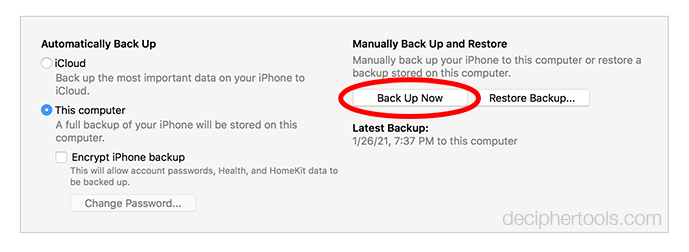
Open Decipher TextMessage on your computer and you will see your iPhone in the left-hand column of the program.
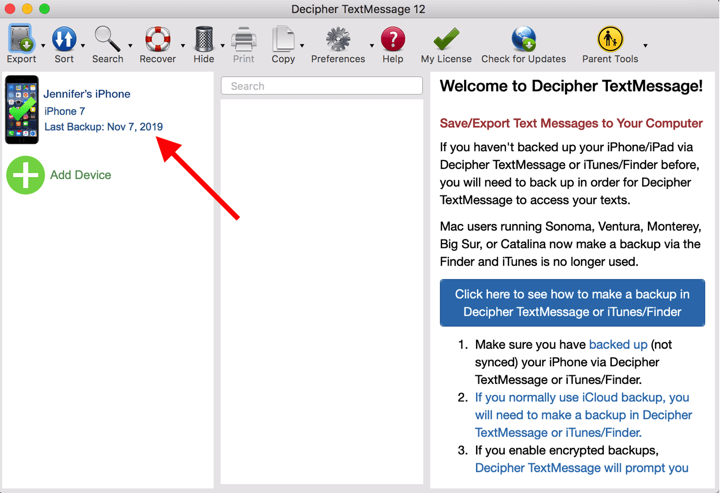
Select your iPhone and choose any contact in the middle column that has text messages you want to print out.
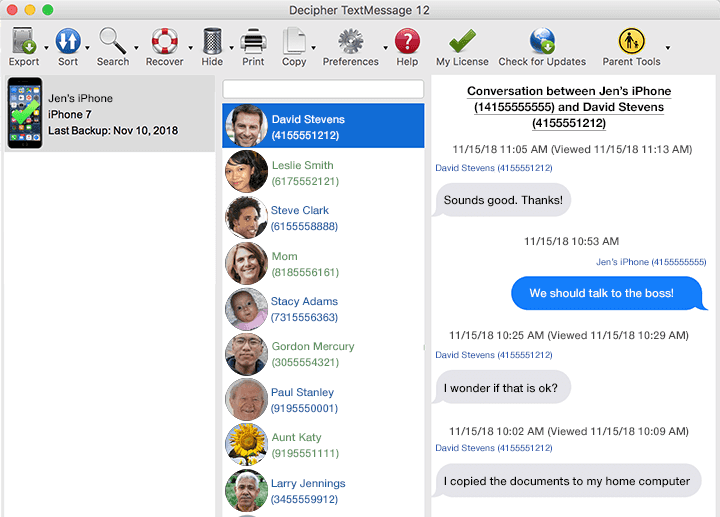
Choose "Export" from the menu and pick the "Current Conversation PDF" option. You can then save your iPhone text messages to your PC or Mac.
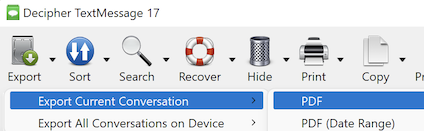
Open the exported PDF of your text messages and choose "Print" to print out your iPhone text messages. Here's an example of how the saved document of your iPhone text messages appears in PDF format.
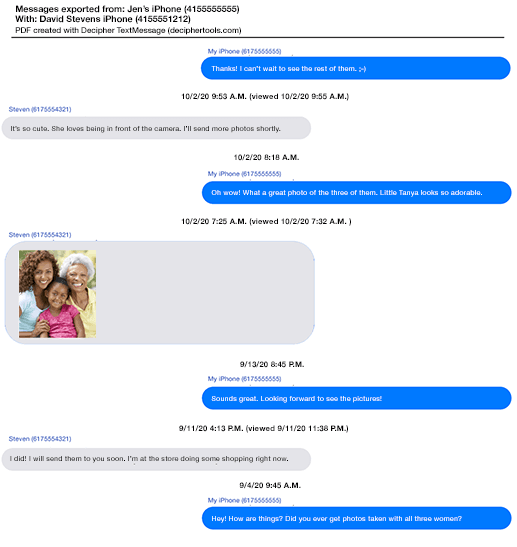
Important features when you print iPhone text messages
The following features are helpful and beneficial for when you need to print text messages from your iPhone on your computer:
-
Chat Bubble Formatting - Decipher TextMessage gives any iPhone user the ability to print their iPhone text messages with “chat bubble” formatting display just as the text messages and iMessages appear on the iPhone or iPad.
-
Contact shown on every text message - The program has a specical feature that displays the contact name and time stamp on each specific iPhone text message. This is very useful for documentation, legal evidence, lawyers, realtor transactions, business text message exchanges, and many other situations.
-
Export as PDF - iPhone text messages are exported in a PDF file and, after you print your text messages, you can then also email the PDF to anyone who needs a copy of your important iPhone text messages or iMessages.
-
Privacy - When you print your iPhone text messages you are the only person with access to your text message data. All your text messages are stored locally on your PC or Mac and completely private.
-
Photo Attachments - Any photo attachments that are part of your iPhone text message conversation will be printed out and included in-line as a part of the text message exchange and conversation.
Video Instructions - The best way to print iPhone text messages
Our helpful video tutorial will walk you through the steps of printing iPhone text messages out on your Mac or PC computer.
Questions about how best to print iPhone text messages?
If you have any questions or need help printing our your iPhone text messages on any PC or Mac computer, simply drop us an email and one of our support staff from either our San Francisco or Phoenix offices will get back to you.









