iOS 15 - Back Up and Save Text Messages to Computer Before Updating your iPhone
Rated (5.0 of 5.0) by 2 reviewers.
Earlier this month Apple unveiled a preview of their new iOS 15 update at the annual WWDC conference. iOS 15 will most likely be officially released in September, however the public beta should probably arrive in July of this year.
Some of the standout iOS 15 features include:
-
Improved Facetime call options including Windows and Android support and also spatial audio.
-
New designs for the Weather, Maps, Safari, and other apps.
-
New iMessage capabilities that enable users to share photos, playlists, and other info directly from the Messages app.
-
A new feature called "Focus" that enables users to decide what apps and contacts have the ability to interrupt their day or work. iPhone users can also set up custom focus modes that can be set during various activities.
For a full rundown from Apple of iOS 15 features check out their official press release.
How to back up your iPhone data before updating to iOS 15
Whenever you choose to update your iPhone or iPad to a new iOS, the one thing you should always do prior to updating your phone is to back up your device! You can either backup up to iCloud or make a local backup of your iPhone or iPad on your Mac or Windows computer.
-
iCloud backup - Backing up to iCloud is a convenient way to store your data on Apple's iCloud servers. When you log into iCloud, Apple gives users 5 GB of free iCloud storage. If you need additional iCloud storage, you can purchase more storage space directly from Apple. Check that you have enough available space in iCloud for the backup since most iPhones or iPads contain a lot more data than the 5 GB of space given to users with a free iCloud account!
-
Back up to computer - Making a local back up of your iPhone or iPad on your computer is a great way to ensure you have a copy of all your iPhone data on your personal PC or Mac. The backup is private and local on your machine and if needed you can also copy the backup to an external hard drive for safekeeping. Regardless of whether you prefer to use iCloud to back up your iPhone, we recommend that all iPhone users also make a local backup of their data on their computer! Keep in mind that you will need to have enough room on your computer in order to complete the backup!
To make a local backup of your iPhone or iPad on your computer, when you plug in your device and select it, you will be prompted with the option to "Back Up Now."
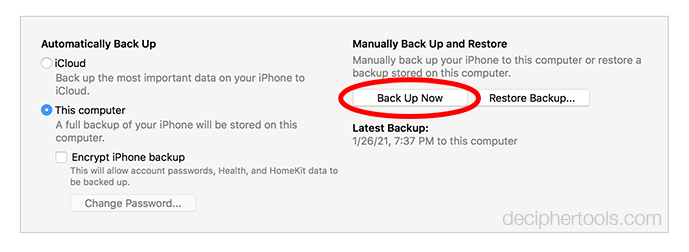
Note: If you are on a Mac running Big Sur or Catalina you make a backup via the Finder instead of using iTunes.
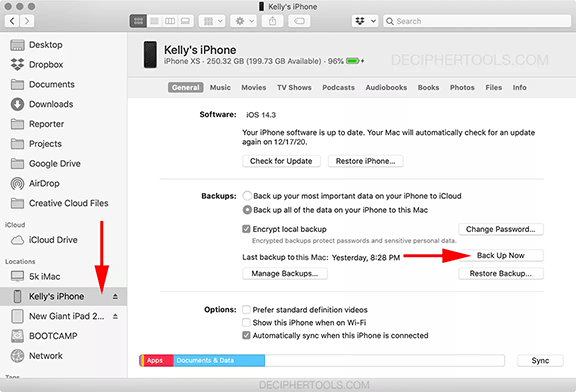
Ensuring your important text message data is safe and backed up
Anytime you make an iPhone or iPad backup either to iCloud or on your computer, your text message data is automatically backed up as part of that process.
Many users also like to have a secondary independent copy of the text messages, iMessages, and photo/video attachments backed up on their computer. This is helpful should you ever need to print text messages or if you lose your iPhone. It is also helpful if a backup becomes corrupt when you try to restore an existing backup to your device and your data is no longer accessible due to iOS errors.
Decipher TextMessage is a desktop program that enables any iPhone user to save all their important text messages to a Windows or Mac computer. The software keeps a completely separate history of the text messages, iMessages, and attachments on the computer. When you use Decipher TextMessage to save and export your text messages, all the data is private and local on your PC or Mac.
How to back up and save text messages before updating to iOS 15
Before updating to iOS 15, follow these specific steps to save iPhone text messages to computer
-
Make an iPhone backup on your computer.
-
Launch Decipher TextMessage on your PC or Mac.
-
Select an iPhone in the left-hand column.
-
All your text messages are now imported into the program.
-
Select a contact.
-
Choose "Export" to save the text messages to your computer before updating to iOS 15.
Download Decipher Text Message
Here's an example of how all your text messages will be imported and displayed in Decipher TextMessage.
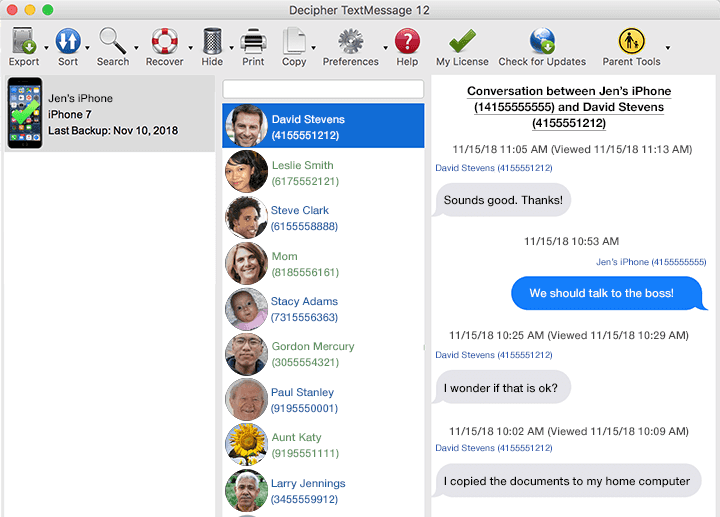
If you also choose to export messages as a PDF for safekeeping, the messages will be displayed in chat-bubble format just like you see them on your iPhone or iPad!
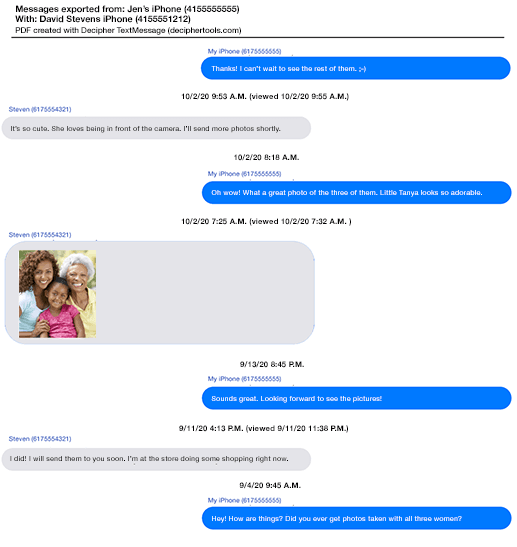
Advantages of using Decipher TextMessage to save iPhone text messages and iMessages
-
Safety copy of your text messages - Decipher TextMessage keeps a separate copy of your entire text message history with all your iPhone contacts on your computer. This is invaluable if you have any issues with data corruption when updating your device to iOS 15.
-
Free up space on your device - After your text messages have been saved to your computer with Decipher TextMessage, if you need to free up space on your iPhone you can always consider deleting text messages off your device since you now have copies of the messages saved on your computer.
-
Privacy - All your text message history and attachments are local and private on your computer. Only you have access to them and nothing is stored in the cloud or on external servers.
-
Print text messages as a PDF - Should you ever have a need to print out iPhone text messages as a PDF, you simply choose "Export" to quickly generate a convenient print out of both sent and received text messages or iMessages with any of your contacts.
Video Instructions - Copy iPhone text messages to computer before updating to iOS 15.
Follow along with our helpful tutorial video that will walk any iPhone user through the steps of saving text messages to your Windows or Mac computer prior to updating your device to iOS 15.
Be smart before updating your iPhone or iPad to iOS 15
Prior to updating your iPhone or iPad to iOS 15, always make sure your data is backed up either to iCloud or locally on your PC or Mac.
For iOS users with important text message data currently on your iPhone or iPad, we also recommend making sure you have a separate copy of your entire text messages history saved to your computer as a backup and for safekeeping.
Should you need any further assistance when it comes to ensuring your iPhone text messages are backed up and copied to your computer before updating your iPhone or iPad to iOS 15, contact us via our support page and someone from our Decipher Tools team will email you back. We're a USA based company with offices in San Francisco and Phoenix.









