How to Export Text Messages from a Mac Computer
No ratings yet.Question from iPhone user:
Is there a way for me to export and print text messages that are on my Mac but no longer on my iPhone? I have text messages on my Mac computer that I want to save and print. How is this done? The text messages are not on the iPhone but they still exist on my Mac. Thanks!
-Connie Finlayson, London, England.
Answer:
The third-party software program Decipher TextMessage will let you export text messages from the macOS Messages app on a Mac computer. No iPhone is required. You can then save the text messages from your Mac as a PDF document and print out the text messages with ease.
Follow these specific steps to export text messages from a Mac computer:
-
Open Decipher TextMessage.
-
Select Preferences.
-
Choose “Import macOS Messages App Data” and restart the program.
-
Select your macOS Messages account in the left-hand column of Decipher Text Message.
-
Choose a contact and pick “Export” to save the text messages and iMessages from the macOS Messages app to your computer.
-
Open the PDF of your exported text messages and and select “Print” to print them out.
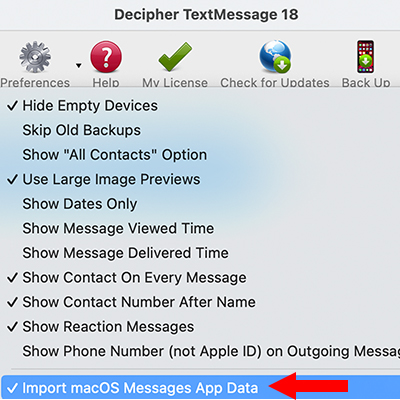
After choosing the option in Decipher TextMessage to "Import macOS Messages App Data" you will see your Mac Messages account listed in the left-hand column of the program. You can now select a contact and all your text messages and iMessages with that person will be displayed in the program.
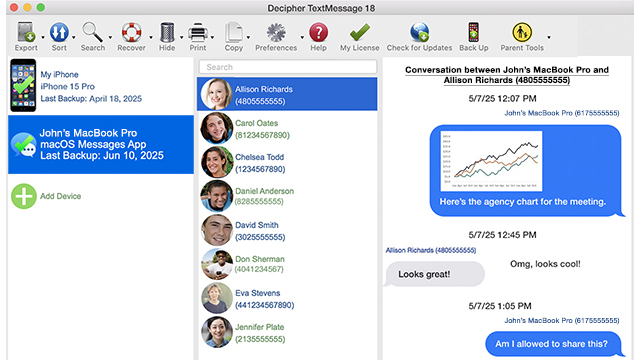
To save and export text messages on your Mac computer, choose "Export Current Conversation as PDF" and the PDF of your text messages will be instantly exported to your computer.
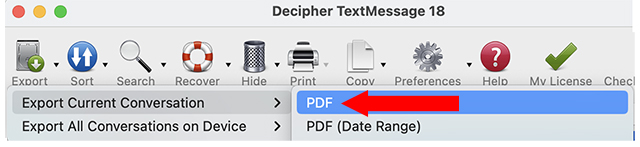
Note: The unique feature of Decipher TextMessage that lets Mac users export text messages on their Mac computer is a widely used and proven solution. If text messages are no longer on one's iPhone or if access to the iPhone is not possible, any Mac user can still export messages from the Messages app on their computer. Decipher TextMessage's convenient and intuitive interface makes exporting the messages easy. The user can then print out the text messages, iMessages, and any photo attachments that are part of those text message conversations and chats.
Download Decipher Text Message
Do you have additional questions about how to export text messages from a Mac computer?
Hopefully today's tip about how to export text messages from a Mac computer has been useful.
If you need specific help with how to save text messages from a Mac computer, send us an email via our Decipher Tools support page and one of our USA-based team will be happy to reply and help.









