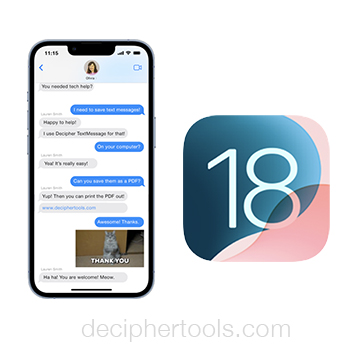iOS 18 - Back Up and Save Text Messages before updating your iPhone
No ratings yet.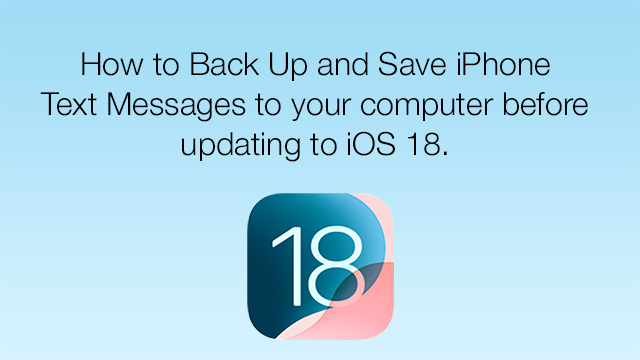
When Apple's new iOS 18 is released, the update will contain many helpful features and improvements for iPhone users.
When it comes to Apple's Messages app, some of these new iOS 18 features include being able to schedule to send messages to send later, the option to use any emoji for reaction tapbacks, and also the ability to format messages keyword with text effects.
Here at Decipher Tools software, we work with customers around the world to help them manage their important iOS data, including text message and iMessage data.
Before upgrading your iPhone to any new iOS, we always recommend that you first back up your iPhone on your computer or to iCloud! This will ensure that all your import data on your device is safely backed up in case you have any issue when installing iOS 18.
Should I back up my iPhone to my computer or iCloud?
Whether you back up your iPhone on your computer or to iCloud prior to installing iOS 18 all depends on your personal preferences.
Backing up your iPhone on your computer ensures that all your iPhone data is private on your Mac or Windows PC. However, you have to have enough hard drive space on your computer in order to save and store the backup that contains all your iPhone data.
Backing up to iCloud is also an easy option and this will store your iPhone data on Apple's iCloud servers. iCloud offers 5GB of free storage space when you sign up for iCloud. To store additional amounts of data you would need to sign up for one of iCloud subscriptions plans. Apple has detailed info on their iCloud storage plans on their official site.
Whichever method is preferable for your needs, the takeaway here is simply to make sure you actually back up your iPhone prior to updating to iOS 18. This will ensure that all your important data is safe and sound in case you have any troubles while updating.
Back up and save iPhone text messages to your computer before updating to iOS 18.
When you back up your iPhone on your computer or to iCloud, all your text message data is also automatically backed up and stored in the backup.
However, many iPhone users also like to save a separate copy of just their text messages and attachments to their computer for safekeeping.
The best way to save a stand-alone copy of your iPhone text messages before updating your iPhone to iOS 18 is with the popular software Decipher TextMessage.
Decipher TextMessage runs on any Windows or Mac computer and enables iPhone users to save a complete copy of all text messages and attachments from all contacts.
When you run Decipher TextMessage you'll see your iPhone in the left-hand column of the program. All your text messages will be displayed and accessible. The software keeps a separate copy of all your text messages on your computer. This is is a smart and secure way to make sure you have a safety copy of your text messages backed up on your Windows PC or Mac.
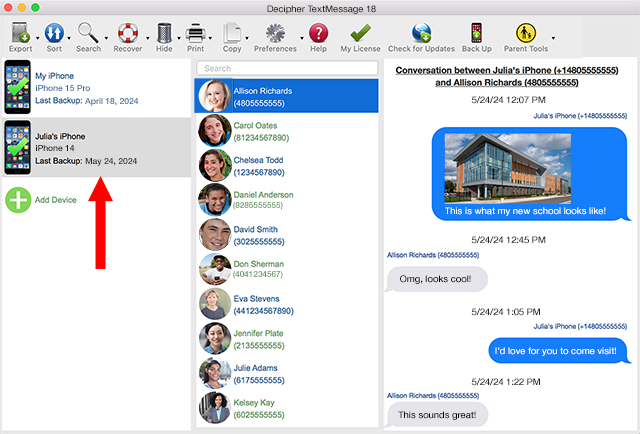
Follow these steps to save iPhone text messages to computer before updating to iOS 18.
-
Plug an iPhone into any Mac or Windows computer.
-
Open Decipher TextMessage.
-
Select "Back Up" in the menu.
-
After the backup completes, restart the program.
-
You now have a separate copy of all your iPhone text messages saved on your computer and you can update to iOS 18 with peace of mind.
Download Decipher Text Message
Back up just your iPhone text messages and not the entire iPhone
When you back up your iPhone with Decipher TextMessage, the program will back up only your text messages and not your entire iPhone contents.
This is helpful and convenient if you are concerned with possibly not having enough hard drive space on your computer to store a full back up of your entire device.
iTunes is also no longer needed to back up your text messages. Simply select Back Up in the menu of Decipher TextMessage to make a "text-only" backup of just your messages.

Benefits of using Decipher TextMessage to back up and save iPhone text messages
-
Separate copy of all your iPhone text messages - Using Decipher TextMessage gives any iPhone user the ability to have a completely separate copy of their text messages backed up and saved on their computer. Should anything happen to your data when updating your iPhone to iOS 18, you'll breathe easy knowing that copies of your important iPhone text messages are safe and sound.
-
iTunes not required - Decipher TextMessage gives any iPhone user the ability to back up their text message without iTunes. You simply plug your iPhone into your computer and select "Back Up" in the menu of the software.
-
Print iPhone Text Messages - The software gives any iPhone user the ability to print iPhone text messages in PDF format. Some iPhone users like to print out copies of their important text messages before the update the iOS on their iPhone.
-
Search capability - You can search all your text messages for contacts and keywords.
-
Privacy - All your text messages and attachments are stored privately on your computer.
Conclusion - iOS 18 update and saving text messages
To ensure that your text message data is safely backed up before your install iOS 18, we always recommend first backing up your iPhone to your computer or iCloud!
As noted above, any iPhone user also has the ability to save and store a totally separate copy of their iPhone text messages on a computer with the help of Decipher TextMessage.
If you have any questions or need any assistance backing up or saving your iPhone text messages prior to updating your iPhone to iOS 18, contact us via our Decipher Tools support page and one of our staff in San Francisco or Phoenix will reply back to you. We're a USA-based software company.