iPhone Support - Is there a way I can print iPhone text messages?
No ratings yet.Question from iPhone user:
I need to print iPhone text messages from a specific contact on my iPhone. What’s the best way to do this this? I want the print out to be formatted the way that the text messages appear on my iPhone. I also need the time stamp and contact shown on each text message. Thanks!
-Jennifer Stevens, Brooklyn, New York.
Answer:
There are two widely used solutions to print out iPhone text messages.
Use a third-party software app to print out the text messages.
Take screenshots.
Which option is best for you depends on how many text messages you need to print and also how whether you want specific metadata such as the time stamp and contact information displayed on the text message print outs.
Let's outline both options for printing text messages from iPhone so that you can choose which is best for your specific needs.
Choice #1 - Use a Third-Party app to print iPhone text messages
If you need to print a lot of text messages from your iPhone and you want to do it accurately and efficiently, most people choose to use a software program to extract and print the texts on their computer.
The third-party app Decipher TextMessage is a popular and vetted solution used by iPhone users around the world for printing text messages from iPhone.
Decipher TextMessage organizes, formats, and exports your iPhone text messages with ease. When you run Decipher TextMessage on a Windows or Mac computer, the software displays all your text messages from all contacts and you can quickly select any iPhone contact that has text messages you want to save and print.
Whether you are trying to print personal or work related text messages, Decipher TextMessage is excellent for all use cases.
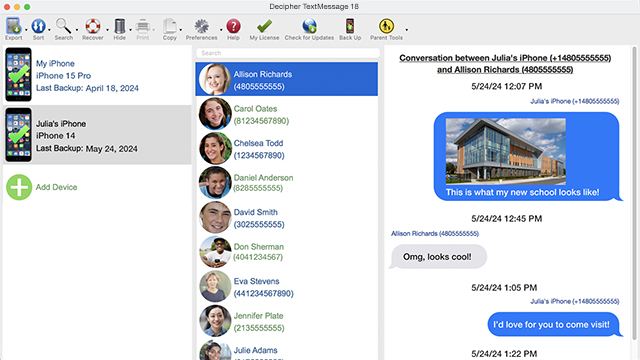
Follow these exact steps to print iPhone text messages:
- Connect your iPhone to your computer with a cable.
- Launch Decipher TextMessage and choose Back Up.
- Click on your iPhone and pick the contact that has text messages you need to print out.
- Choose Export/PDF.
- Double-click on the saved document and select "Print" to print out the iPhone text messages with formatting.
Download Decipher Text Message
Below is an example document of iPhone text messages when they are printed out as a PDF.
Note: The exported PDF contains time stamp and contact name metadata displayed on every single text message sent and received. This is a unique preference to Decipher TextMessage that is useful for documentation purposes as well as evidence and discovery.
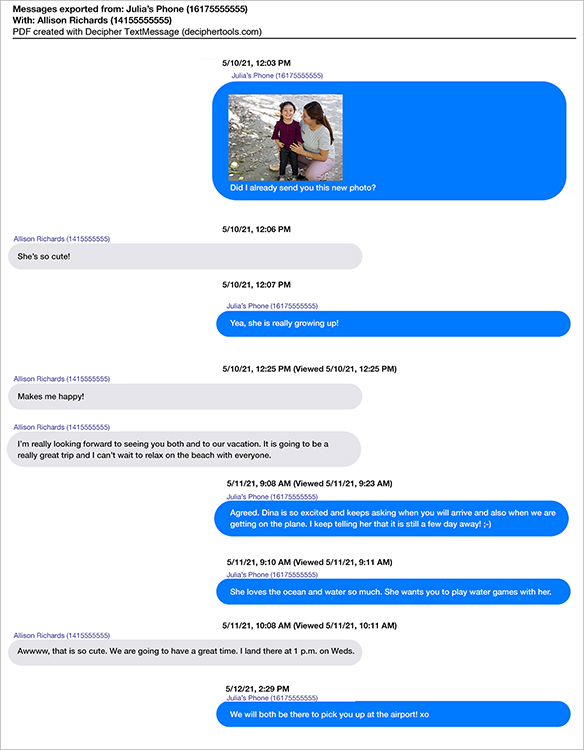
Source: Product Reviews for Decipher TextMessage.
After researching options, I opted to go with Decipher Textmessage! I used the program to extract text messages between two parties for evidentiary purposes. It is very user-friendly and has excellent filtering options. I highly recommend this program.
-Diana / March 17, 2025 ★ ★ ★ ★ ★
Why should I use third-party software to print iPhone text messages?
Here are a few of the benefits and advantages of using the third-party app Decipher TextMessage to print text messages from iPhone:
-
Accuracy - Decipher TextMessage exports and displays your text messages exactly as they appear on your iPhone. This includes any photo or video attachments in-line with the messages.
-
Metadata - The software has a unique preference that includes the time stamp and contact information displayed on all text messages. This is important for accuracy and also when printing text messages for evidence, court, trial, or any legal related issues.
-
Formatting - Decipher TextMessage formats your text messages and retains the blue/green bubble formatting so that your text message print outs look just like they do on your iPhone screen.
-
Includes Attachments - Decipher TextMessage generates print outs of iPhone text messages that include photo and video attachments in-line as part of the exported messages document. Users also have access to save a separate stand-alone folder with all their attachments for easy access to photos and videos exchanged in the Messages app with any contact.
-
No iTunes backup required - Decipher TextMessage lets you make a backup inside the program with its custom "text only" backup option that backs up just your text messages and not your entire iPhone. The software also conveniently reads in and accesses backups from iTunes and Finder.
-
Privacy - When using Decipher TextMessage to print text messages from iPhone, your text message data is private on your computer. No messages are ever stored in the cloud or uploaded to servers. The user is in complete control of their text message data.

Video tutorial on how to print iPhone text messages.
Choice #2 - Take screenshots to print text messages from iPhone
Another way to print iPhone text messages is by taking screenshots of the texts on your iPhone.
Trying to format and print a large amount of conversations can be very time consuming. This is why the screenshot method is most useful if you only have a few shorts text conversations to print out.
Here is how to take screenshots on any iPhone:
-
Choose a contact in the Messages app on your iPhone.
-
Simultaneously press and release the "side button" and also the "volume up" button. This will then save the screenshot directly into your iPhone camera roll.
-
Open your camera roll and select the screenshot and then tap the "Print" option. You can now print the current screenshot of your text messages.
-
Repeat this step for however many screenshots you need to print out.
Source: Official Apple Support.
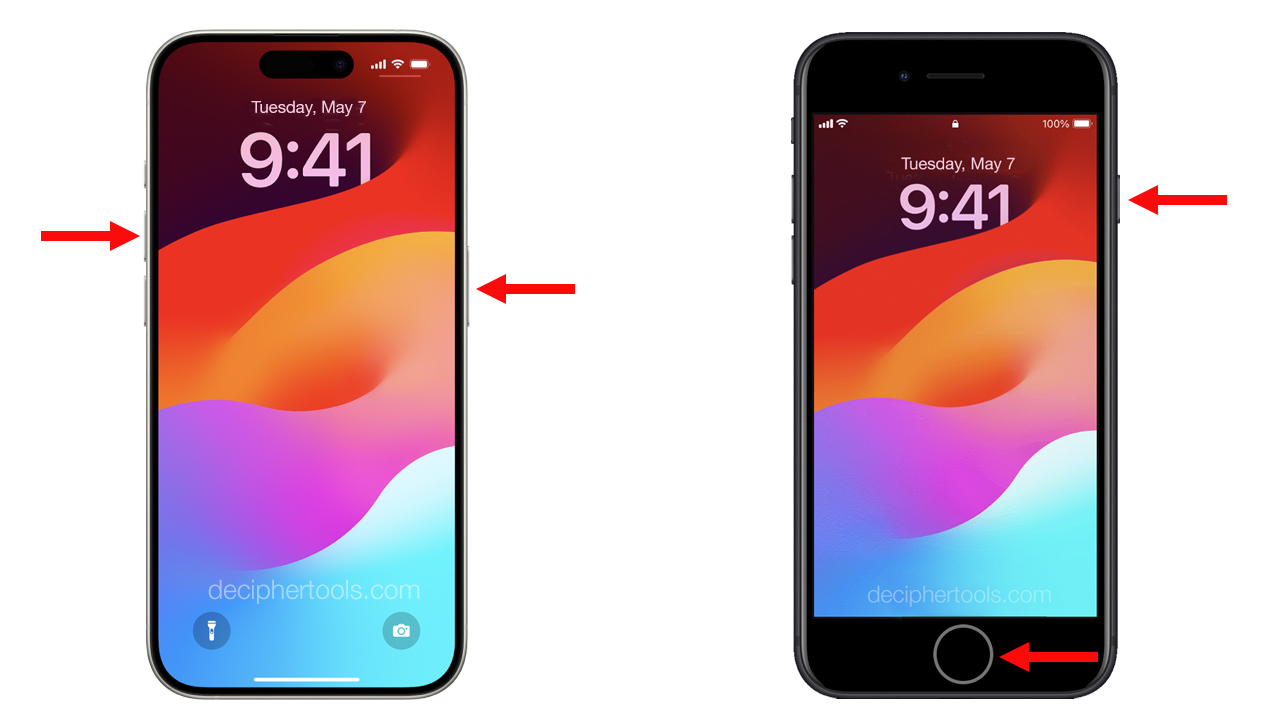
Why should I use the screenshot method to print iPhone text messages?
Here are a few reasons why you might want to take screenshots to print texts:
-
Small amount of messages to print - Screenshots are most useful when you only have a small number of text messages or short conversations to print. Otherwise, having to take screenshots of many messages and then figure out how to format them and print them can be a bit of a daunting and tiresome task. However, for a small amount of messages then it usually yields helpful results.
-
It's free to print screenshots - Taking screenshots of your messages is free whereas using a third-party app to save, organize, and print text messages costs a fee. It's important to consider both your budget and also what your time is worth when it comes to how long it might take to format and organize the screenshots for printing.
-
No iPhone backup required - Taking screenshots does not require that you back up your iPhone. This is convenient if you don't feel like making a backup of your iOS device or if you don't have access to a Windows or Mac computer.
What is your own experience printing iPhone text messages?
We'd love to hear from you about your own experience printing iPhone text messages. Let us know which method works best for your personal needs and situation.
If you need any assistance or have questions about how best to export and print your text messages, drop us a line via our support page and one of our Decipher Tools team in either our San Francisco or Phoenix offices will reply back.
We hope that today's instructions regarding different ways to print iPhone text messages has been useful.









