My iPhone Text Messages Disappeared
Rated (5.0 of 5.0) by 1 reviewers.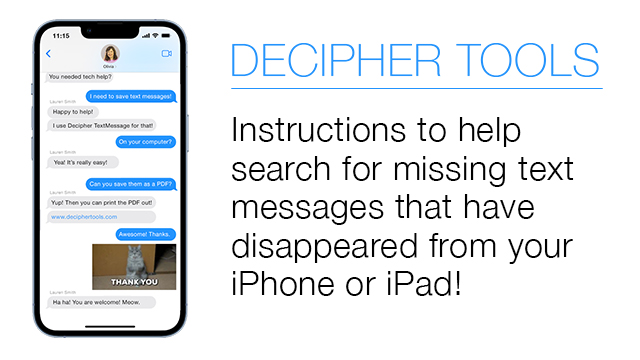
If you are an iPhone user and you suddenly realize that some of your text messages have disappeared and are no longer on your device, here are a few tips to see if the missing messages can be located!
1. Check the Message History Setting on your iPhone or iPad
On your iPhone choose Settings > Messages and double-check to see if your "Message History" is set to "Forever." If it is, that's a good sign that your messages will never be automatically deleted. If you have this setting on "30 days" or "1 year," then your iPhone might have already deleted the messages from your device.
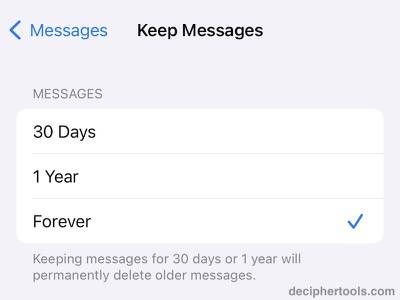
Source: Delete messages and attachments on iPhone, Automatically delete old messages - Apple Support
2. Check the Recently Deleted Messages
In the Messages app, the iOS retains any deleted messages for a period of 30 days. Users can recover deleted messages that were deleted within the 30 day time period.
Open the Messages app on your iPhone or iPad. Select "Edit" in the top left corner and then choose the "Show Recently Deleted" option. If you see any recently deleted messages here you can select the conversations and click "Recover" to restore them to the Messages app.
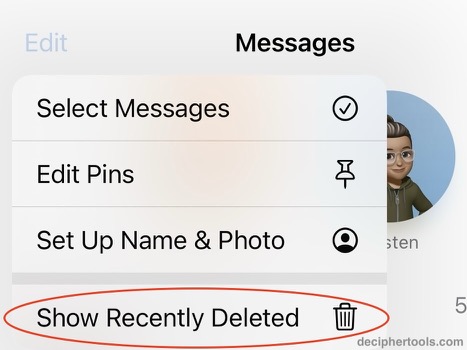
Source: Recover deleted messages on iPhone - Apple Support
3. Do you use Messages with iCloud?
If you used Messages with iCloud , sometimes the text messages on your iPhone or iPad are "offloaded" from the iPhone storage and are only in iCloud. Scrolling back up in the Messages app on your phone will force the iPhone to load them back on from iCloud.
To see if this is helpful, open the Messages app on your iPhone, and go to one of the contacts that you should have a longer history with.
Tap the iPhone status bar at the top of the screen. This is the bar with the clock, battery, cell info in it. This will "jump" the conversation up and is a fast way of scrolling up through the messages on your device.
Continue to tap that status bar a few more times so that older message history keeps loading. Continue to do this and you will be able to check and see if any older messages that were offloaded in iCloud now appear in the Messages app on your iPhone.
4. Did you switch iOS devices?
Think about whether you're switched to a new iPhone or iPad and whether your missing text messages might be still on your older device? If you still have the older iPhone or iPad, boot up the device to see if the messages are still present in the Messages app on the older phone. Often when iPhone users have text messages that are missing the reason can be that your iPhone was upgraded or swapped out for a new one!
5. Use Third-Party Software to recover text messages from older iPhone backups
If you have backed up your iPhone in the past on your computer, the local backup of your iPhone will contain any text messages and iMessages that were present on your device at the time the backup was made.
The widely used software program Decipher TextMessage is a helpful utility that runs on any Mac or Windows computer and will automatically read in any text messages stored in the backup.
You can then access, view, and save the text messages contained in your backup to your computer. The helpful program also gives you the ability to search for text messages contained in the backup and print any text messages that you recover as a PDF document.
If you are unsure as to whether you might have any older iPhone backups on your PC or Mac. Simply install Decipher TextMessage on your computer and when you run the program, if there are an existing or older iPhone backups on that computer they will appear in the left-hand column of the program like in the example below!
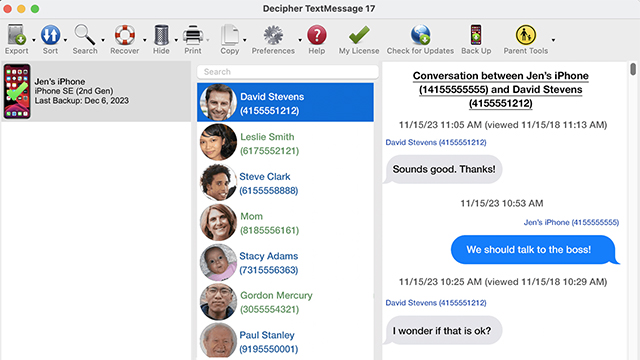
Conclusion
If you iPhone text messages have suddenly disappeared and are no longer on your device, we hope that some of our tips and tricks to search for the missing text messages has been helpful!
If you have any questions feel free to contact us. We're USA-based in San Francisco and Phoenix and we reply to everyone.









