How to Recover Text Messages from a Lost or Stolen iPhone
Rated (3.5 of 5.0) by 22 reviewers.
Access text messages from a missing iPhone or iPad
Help! I lost my iPhone while traveling this week (I think it was stolen) and I want to know if there is a way to recover all my text messages which are really important to me? I made an iTunes backup of the phone before I left town and now I really hope the text messages can be retrieved!
- Victoria Daniels, Austin, Texas.
If your iPhone was recently lost or stolen, many times recovering text messages is still possible if you backed up your iPhone via iTunes sometime in the past! Even if the backup was not recent, all your text messages and iMessages that are stored in any previous backup on your computer can be accessed with the help of Decipher TextMessage.
Decipher TextMessage runs on your Windows or Mac computer and the program will automatically read-in and display all your iTunes backups. The free version will immediately let you see if you have any SMS text messages or iMessages that are accessible from the backups of the iPhone that is no longer in your possession.
Whether your phone was stolen, lost, or perhaps even damaged, it will take you only a few minutes to see if you have any previous backups that contain your important text messages!
Download Decipher Text Message
Specific Steps
Follow these steps to recover text messages from a lost phone
- Open Decipher TextMessage on any computer.
- Browse backups that might contain text messages from a lost or stolen phone.
- Select a backup.
- Choose a contact that has lost text messages that you want to recover.
- Select Export as PDF.
- Save the text messages to your computer.
How are text messages displayed after they are recovered from a lost or stolen iPhone?
Any text messages that you've recovered from your lost iPhone backup will be presented in the program just as they appear on the phone itself! They will be displayed in chat-bubble format with any photo or video attachments included.
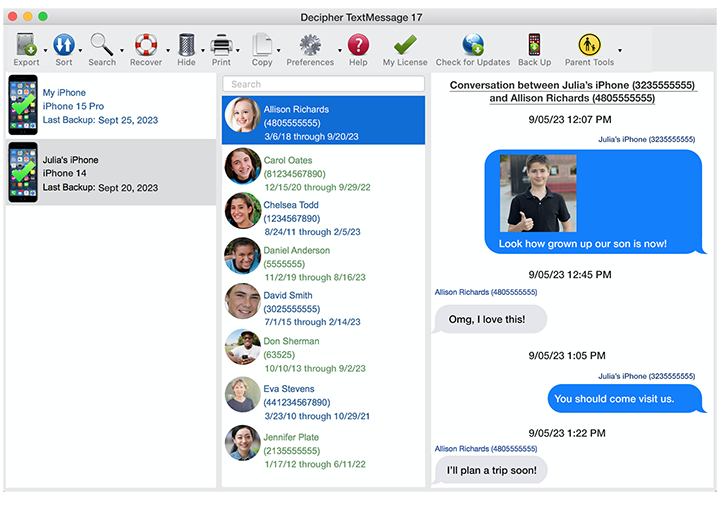
If you have previous backups of any missing iPhone on your computer, the backups will be loaded into the program the first when you launch the software. The "Backups Loaded" window will pop up and appear like this screenshot example:
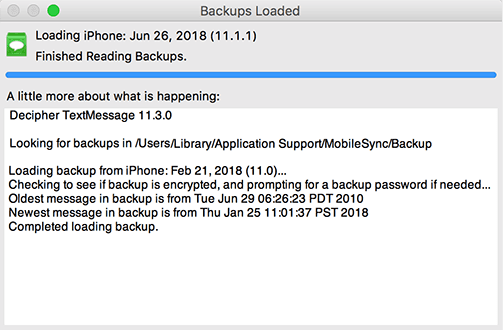
In additional to loading in all the backups on your computer, you'll be able to see the specific dates of the newest text message and also the oldest text message contained in the backup! This will give you the exact time frame of the text message data stored in your iTunes backup and you can check if it corresponds to the dates for which you are hoping to recover text messages.
What happens if I don't see any older iPhone backups on my computer? Am I out of luck?
If there are no previous backups of your missing iPhone on your current computer, then you can also check any older computers that you might still have in your possession to see if a previous iTunes backup might be stored on an older PC or Mac. Decipher TextMessage can be installed on as many computers as you like.
Also, consider whether you maybe backed up your iPhone to iCloud in the past, or if you use Apple's iCloud messages syncing. You can check this by logging into your iCloud account on Apple's official iCloud site. Select the "Account Settings" option, and then under Storage look at the bar showing your iCloud space usage.

-
If you see space for "Backup" that means you have one or more iCloud backups and may have a recent backup to restore your iCloud backup to your new phone.
-
If you see space for "Messages" under Storage, that means you use Apple's Messages in Cloud for syncing messages with your iCloud account, and can turn on Messages in Cloud on any of your Apple devices to sync those messages to that device as well.









