Take a trip down memory lane - How to easily browse your entire iPhone text message history!
No ratings yet.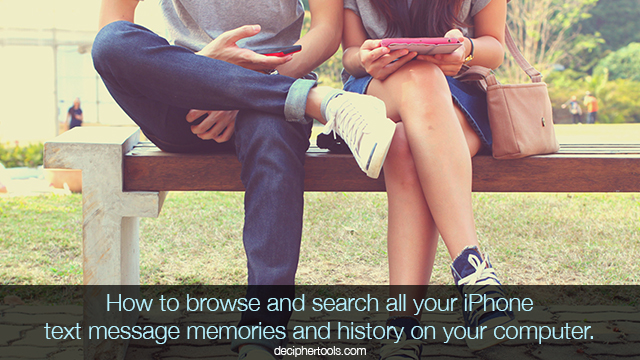
Most people today have thousands of text messages stored on their mobile phone.
Each time any of us upgrade to a new phone, we usually import data from the old phone to the new one and all our text messages then carry over to the new mobile device.
Over time the text message history grows and the volumes of text messages stored on our phone increases substantially each year. These text messages on all our phones contain important memories from all our interactions over many years.
These memories include text messages with loved ones, friends, business colleagues, our kids, and more. Our text messages memories not only contain the messages, but they also include any photo or video attachments that you have sent and received as part of the messages.
While the text messages on your mobile phone are essentially just words, the messages and conversations along with the photos end up being a repository of stories and memories from different time periods of your life.
Our text messages are like digital time capsules and being able to browse, search, and save your messages can help preserve the messages and memories forever.
How to browse through your text message memories and history on iPhone
There are currently over 1.3 Billion iPhone users in the world. Most of these users send and receive text messages everyday of their lives.
For any iPhone user who wants to browse through all their text message history and memories, this can be easily done with a helpful app called Decipher TextMessage.
Decipher TextMessage runs on Windows and Mac computers and the software will read in all your text messages from your iPhone as far back at the message history goes on your device.
You simply plug your iPhone into your computer, open Decipher TextMessage, and select “Back Up” in the app. Your text messages will then be imported into the software.
After all your text messages and photo attachments are imported, you can then browse through the text message memories from all your contacts and search through your entire text message history with anyone.
The best part is that all of this is done by you privately and locally on your computer!
Follow these steps to browse text message history and memories on iPhone:
-
Connect your iPhone to your computer.
-
Launch Decipher TextMessage and choose Back Up.
-
After the backup completes, select your iPhone.
-
Click on a contact with text messages memories or history that you want to browse through.
-
You can now browse and scroll through your entire text message history and memories with that individual.
Download Decipher Text Message
The screenshot example below illustrates how your text messages look once they have been imported into Decipher TextMessage.
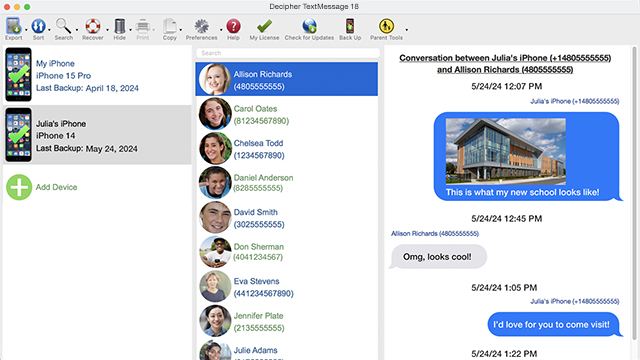
After the text messages have been read into Decipher TextMessage, you can select your device and choose any contact that has text messages history or memories that you want to browse through or search.
Select an iPhone contact - With a contact selected in the program, you'll immediately be able to sort and browse through all the chats with that person.
Sort iPhone Text Messages - The app has a helpful "Sort" feature which allows you to sort the messages from either newest to oldest or vice-versa depending on what is best for your needs when looking through the history and data in your text message conversations.
Search iPhone Text Messages - Another useful feature for anyone browsing their iPhone text history and memories is the ability to search messages. Users can search messages with a specific contact for keywords or terms. There is also the option to search across all messages from all contacts. This is useful for quickly locating recovering messages and memories from any text conversation with any contact.
Pro Tip to Save Photo Memories from Text Messages on iPhone - If you want to separately extract all the photos you exchanged with any iPhone contact via text, you can choose the HTML Archive export option in Decipher TextMessage. This export feature generates a stand-alone folder that contains all the photo and videos that were sent and received with any contact. Downloading all the photos and videos from your text messages with anyone helps to preserve these memories forever.
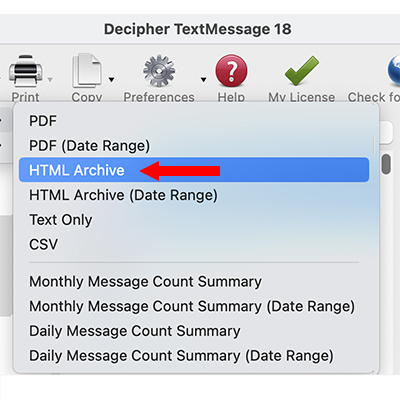
Can I print out iPhone text message memories?
You can indeed print out your text message memories and history in a variety of formats.
Most users choose the PDF export option which lets you save the text message history in PDF format so that you can then print out the messages on your Mac or Windows computer.
The exported document of the text messages also includes any photos contained in the chat so that those memories can be printed and preserved along with the messages themselves.
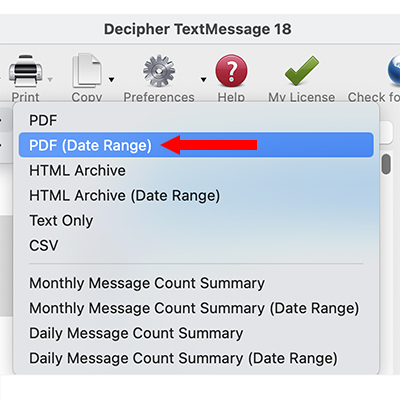
Conclusion - Browsing and capturing text message memories
Thanks for reading today's Decipher Tools tips about how best to browse through your text message history and memories on iPhone. We hope the information was helpful and that you have a fun trip down memory lane perusing through all your iPhone text message memories.
If you have any questions, feel free to reach out to us via our Decipher Tools support page and our office in San Francisco or Phoenix will be more than happy to reply back and assist.









