How to Print Group Text Messages from an iPhone
Rated (3.0 of 5.0) by 2 reviewers.
Most iPhone users frequently send and receive group text messages with friends, loved ones, or work and business colleagues.
If you have group text messages on your iPhone that you want to save and print out as a PDF, today we’ll show you how to export the group text messages to your Windows or Mac computer.
-
What program do I need to print group text messages?
Decipher TextMessage is a desktop program that runs on any Windows or Mac computer. The program enables iPhone and iPad users to print out group text message conversations including any photo attachments. -
What if I have a large group text with ten or more people?
You can export group messages regardless of the amount of people on the group chat! -
Can I search for group chats?
Decipher TextMessage lets you search on multiple contacts to find the exact group text message chats and conversations that you want to print out. -
Does it matter if the some of the group texts are sent from Android phones?
Any text messages sent your iPhone will be included in the group chat and you will have the ability to print them out as a PDF. -
After saving the group text messages, can I delete the messages off my iPhone to save space?
Yes! Once you save group text messages to your computer, if you then no longer need the group messages on your iPhone then you can delete them. -
Is the time/date and contact listed on every single group text message?
Yes! When you print out group text messages, Decipher TextMessage has a unique feature that includes the time/date and contact information on every single group text message both sent and received.
How to print group text message chats from iPhone
Follow these specific steps to print group text messages from iPhone
-
Plug in your iPhone to your computer and back it up.
-
Run Decipher TextMessage on your PC or Mac.
-
Click on your iPhone.
-
Scroll down in the middle column to find the group text messages you want to print.
-
Select the group text messages and choose “Export.”
-
Pick “Current Conversation PDF” to save the group text message thread to your computer.
-
Open the saved PDF and choose “Print” to print out the group text messages.
Download Decipher Text Message
Guide to print group text messages from iPhone
Prior to saving and printing group text messages from your iPhone or iPad, you need to first backup your iPhone on your Windows or Mac computer.
If you have Mac computer running macOS Catalina, Big Sur, or Monterey, you don't need iTunes and can simply backup via the Finder. For Windows users and and all other Mac users you still use iTunes to back up your iPhone or iPad!
Plug your iPhone into your computer and select the option to "Back Up Now"
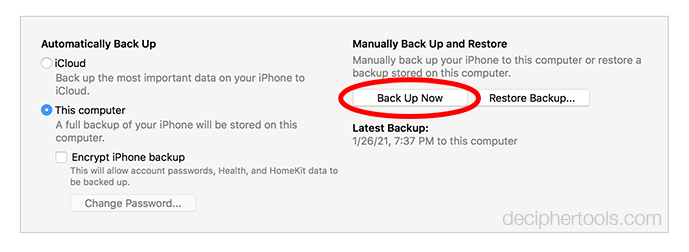
When your iPhone backup completes and you first launch Decipher TextMessage you will then see your iPhone in the left-hand column of the program.
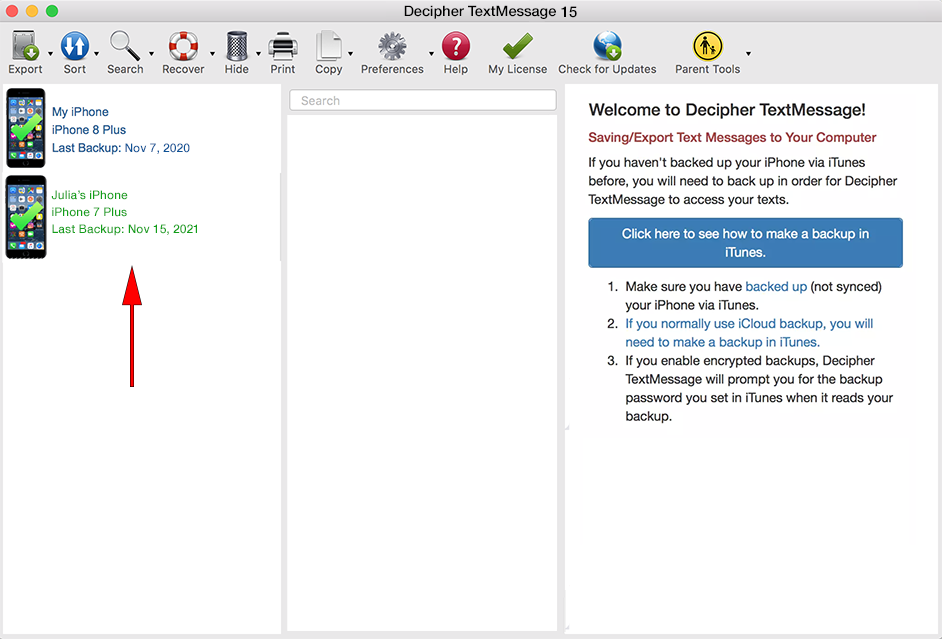
Select your iPhone. Scroll all the way down to the bottom of the middle "contacts" column and you'll see whatever the group text messages on your phone. You can also search for group contacts using the search feature.
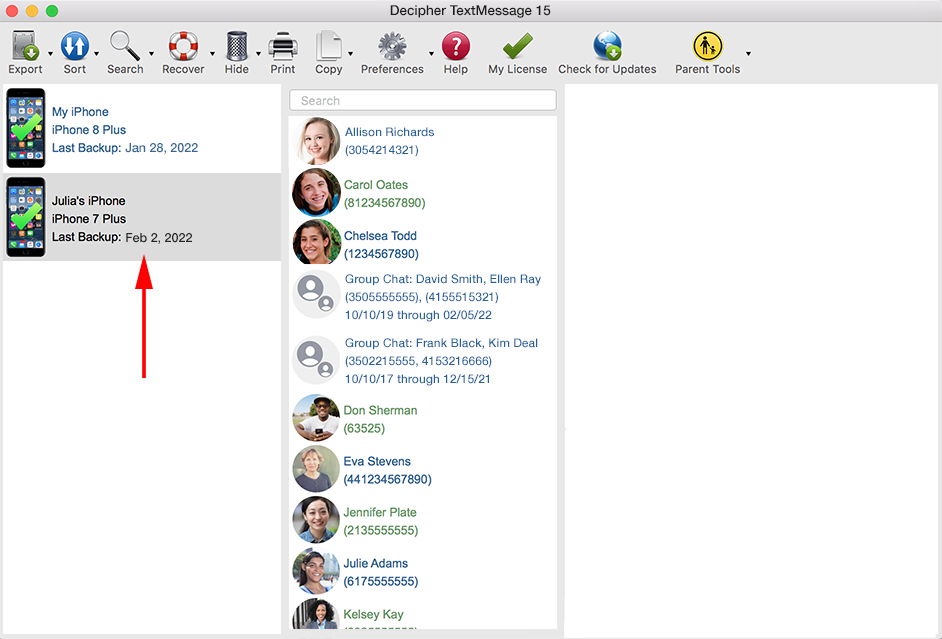
Pick the group messages that you want to export and print.
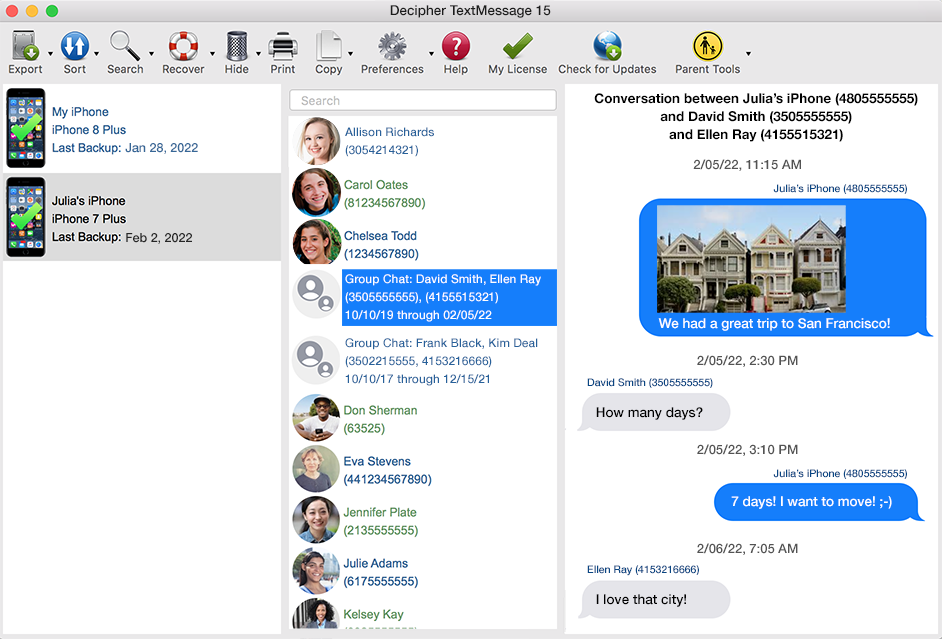
Choose "Export" from the menu and pick the "Current Conversation PDF" option to save the group text messages to your computer.
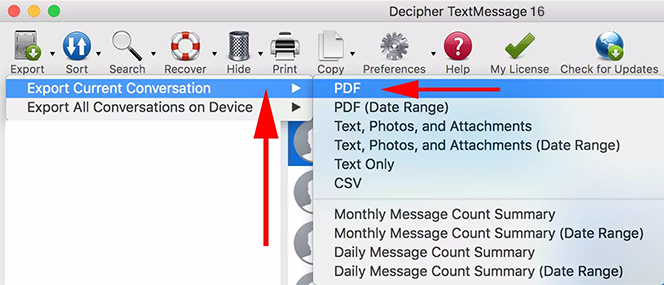
Open the saved PDF on your PC or Mac and select "print" to print out your group text messages as a PDF. Here's an example of what your iPhone group text messages look like when you export them as a PDF file using Decipher TextMessage.
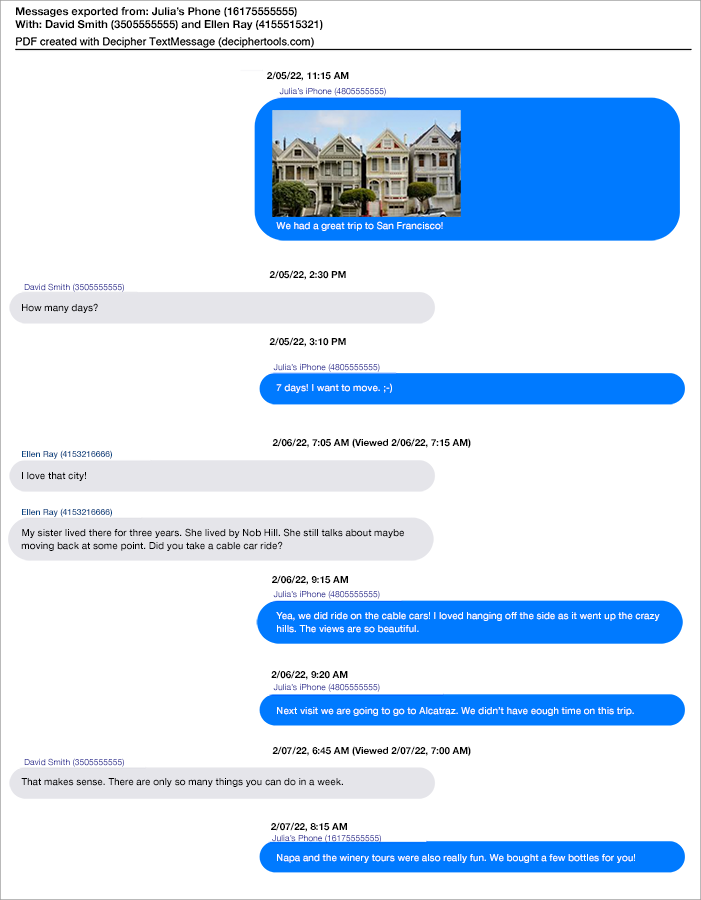
Things to keep in mind when printing group iPhone text messages
-
Date Range Export and Printing - If you don't want to print all your group text messages, simply use the "date range" PDF export to only print the dates or times of messages that you need.
-
Search capability -You can easily search within Decipher TextMessage to find contacts with whom you have group texts that you want to save or print.
-
Privacy - All your text messages are private and local on your PC or Mac computer. You control all your group text message data!
-
Time stamp and contact info on every text message - When you print out group iPhone text messages with Decipher TextMessage, the PDF contains the date/time and contact info on every message.
-
Print group text messages from the Mac Messages app - You can also import groupl text messages from the Mac Messages app on any Mac computer.
Watch our YouTube tutorial video on how to print iPhone text messages!
Our tutorial video helps any iPhone user print out their text messages from a group chat and also individual conversations.
Any additional questions about printing group text messages from an iPhone?
If you need any assistance printing group text messages, we're happy to help. Contact us via our Decipher Tools support page and someone from our team in Phoenix or San Francisco will be happy to respond. Happy group text message printing!









