How to Print Text Messages from iPad
Rated (5.0 of 5.0) by 1 reviewers.If you have text messages on your iPad that you want to save and print out, today’s Decipher Tools tutorial and instructions will help you accomplish that task in a few simple steps.
There are many millions of iPad users in the world and iPad sales continue to skyrocket. Last year, in the fourth quarter of 2023, Apple reported that iPad sales generated approximately 6.44 billion U.S. dollars in revenue!
The New York Times also recently named the iPad as the best tablet on the market.
With so many iPad users worldwide, it's normal that iPad users often have a need to export and print out text messages and iMessages from their iPad to computer.
Whether you need to print your iPad text messages for personal reasons, business matters, or for court or legal-related issues, saving and printing text messages from your iPad to your computer as a PDF is a quick and easy process.
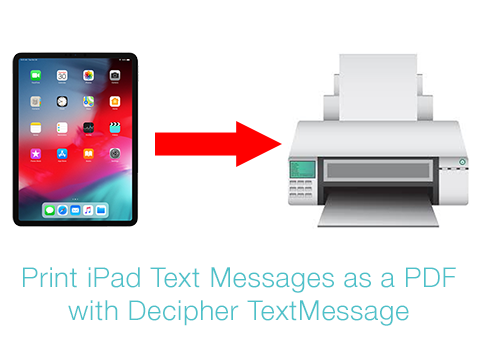
Recommended software to print text messages from iPad
In order to print iPad text messages, you'll need the popular software Decipher TextMessage.
Decipher TextMessage is widely used around the world for exporting and printing text messages. The software runs on any Mac or Windows computer.
The program will read in all your iPad text messages and give any iPad user the ability to print out text messages from any contact as a PDF file on your PC or Mac.
When you use Decipher TextMessage to print your iPad text messages, all your data is private on your computer.
How to Print Text Messages from iPad
Here are the specific steps to follow so you can print iPad text messages:
- Backup your iPad on your computer.
- Open Decipher TextMessage.
- Select your iPad.
- Pick a contact that has text messages that you want to print out.
- Choose Export Current Conversation as PDF.
- Open the PDF and select “Print” to print out your iPad text messages.
Download Decipher Text Message
Make a backup of your iPad on your computer
In order to save and print iPad text messages, you first need to back up your iPad on your computer.
To do this, plug your iPad into your computer and select “Back Up” in the menu of Decipher TextMessage. This will back up just your iPad text messages and attachments and not the entire contents your entire iPad.

After the backup of your iPad successfully completes, restart Decipher TextMessage and you will now see your iPad in the left-hand column of the program. After selecting a contact, all your text messages with that individual will appear in the right column. Here's a screenshot example:
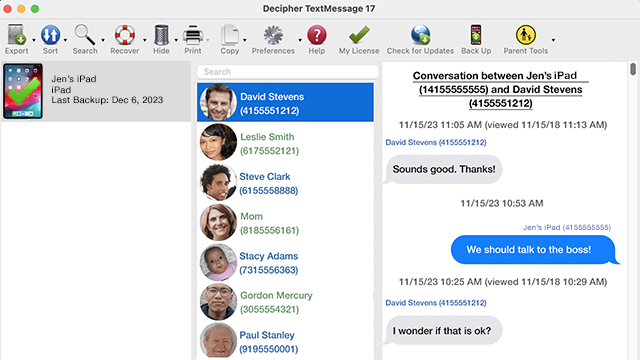
You can now select “Export” and choose the “Current Conversation PDF” option to save the iPad text messages to your computer.
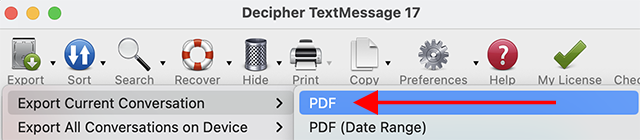
Select "Print" to print out iPad text messages as a PDF
After saving the iPad text messages to your computer, open the PDF and choose “Print” in your PDF viewer to print out your iPad text messages and attachments.
Here’s an example of what your iPad text messages will look like when saved as a PDF from your iPad to your computer:
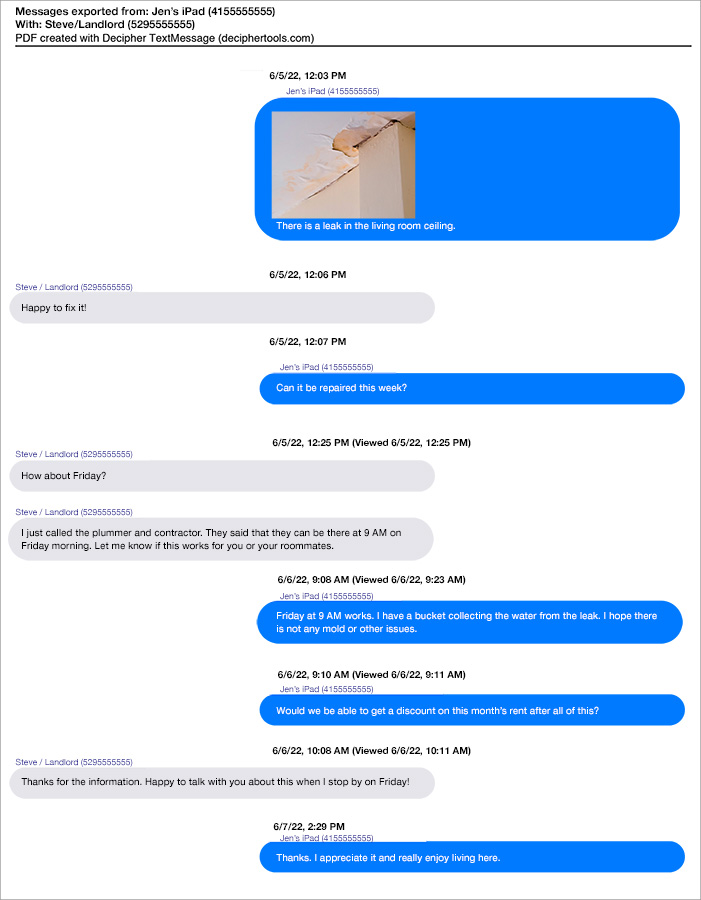
Benefits of Printing iPad Text Messages
-
Time Stamp and Contact on Every Message - Decipher TextMessage will include the contact details and time stamp information on every single text message both sent and received. This is very helpful when printing iPad text messages for business, legal, or evidence purposes.
-
Photo Attachments Included - Any photo attachments that are part of your text messages on your iPad will be included in-line in the exported PDF document.
-
Custom Date Range Export of iPad Texts - If you need to print a lot of iPad text messages with a specific contact but you don't want to print all the messages, you can narrow down the export of your text messages by using Decipher TextMessage's helpful "Date Range" PDF export option. This way you can save and print iPad text messages for just the dates and times that are relevant to your needs.
-
Messages Preserved Forever - After you export and print out your iPad texts, you can keep the PDF file of your text messages on your computer or on an external hard drive forever. If needed, you can also delete the text messages on your iPad itself. This will help free up space on your iPad if your tablet is running out of hard drive space.
Conclusion
We hope today's instructions about printing iPad text messages and iMessages has been useful.
If you are an iPad user and need any assistance with saving and printing your iPad text messages, feel free to contact us via our Decipher Tools support page. We are a USA-based company with offices in San Francisco and Phoenix and we'll be happy to reply and assist.









