How to Print WhatsApp Messages - iPhone
Rated (5.0 of 5.0) by 1 reviewers.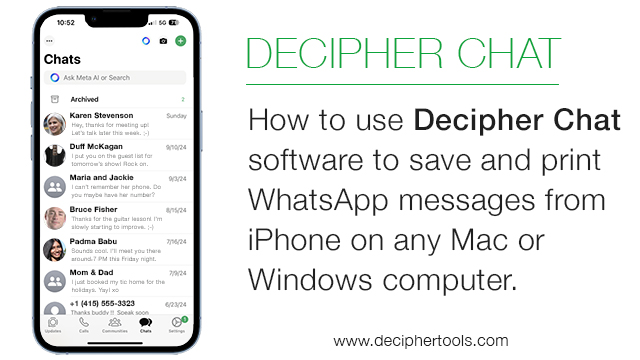
If you are looking for instructions about how to print out WhatsApp messages, today's Decipher Tools tutorial should help!
Why would I want to print WhatsApp chat messages, you ask? WhatsApp users around the world often need to save and print their messages for various personal and business reasons.
This includes printing WhatsApp messages for court, trial, or for one's lawyer or attorney. Other people in the business world like realtors often need to print WhatsApp texts to document messages with their clients. For personal use, many WhatsApp users like to export and print WhatsApp messages from loved ones or family members so that the moments will be saved and retained forever.
WhatsApp popularity around the world
WhatsApp has over two billion users accessing the app on a monthly basis.
With so many people and businesses around the world using WhatsApp to send and receive text messages, it's no surprise that everyday there are thousands of WhatsApp users that have a sudden and urgent need to print out their WhatsApp chats and photos.
What do I need to print out WhatsApp messages?
-
Windows or Mac Computer - You can save and print WhatsApp messages on any Windows or Mac computer.
-
Decipher Chat - The software program runs on your computer and will let you save and print out all your WhatsApp messages and photos.
How to save and print WhatsApp messages on your computer
Follow these specific steps to print out WhatsApp messages as a PDF on your computer
- Open Decipher Chat.
- Select an iPhone.
- Pick a contact that has WhatsApp messages you want to print out.
- Select Save as PDF.
- Open the saved PDF and choose "Print" to print out your WhatsApp messages.
Here's a helpful screenshot example of how Decipher Chat displays your WhatsApp messages. It's easy to select a contact and save the messages to computer so that you can print them.
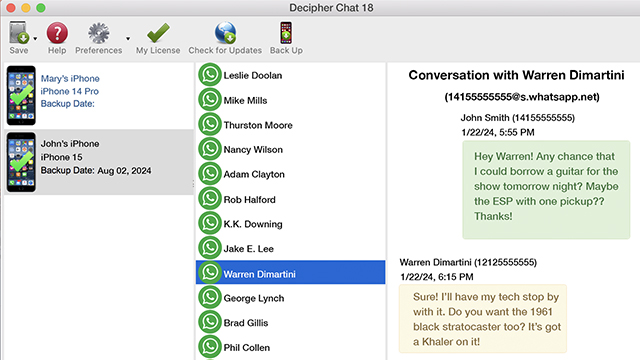
When you export and print your WhatsApp messages using Decipher Chat, the message conversations also include all the photo attachments contained in that specific conversation.
Here's an example of how the WhatsApp messages look like when you save them as PDF or print them out:
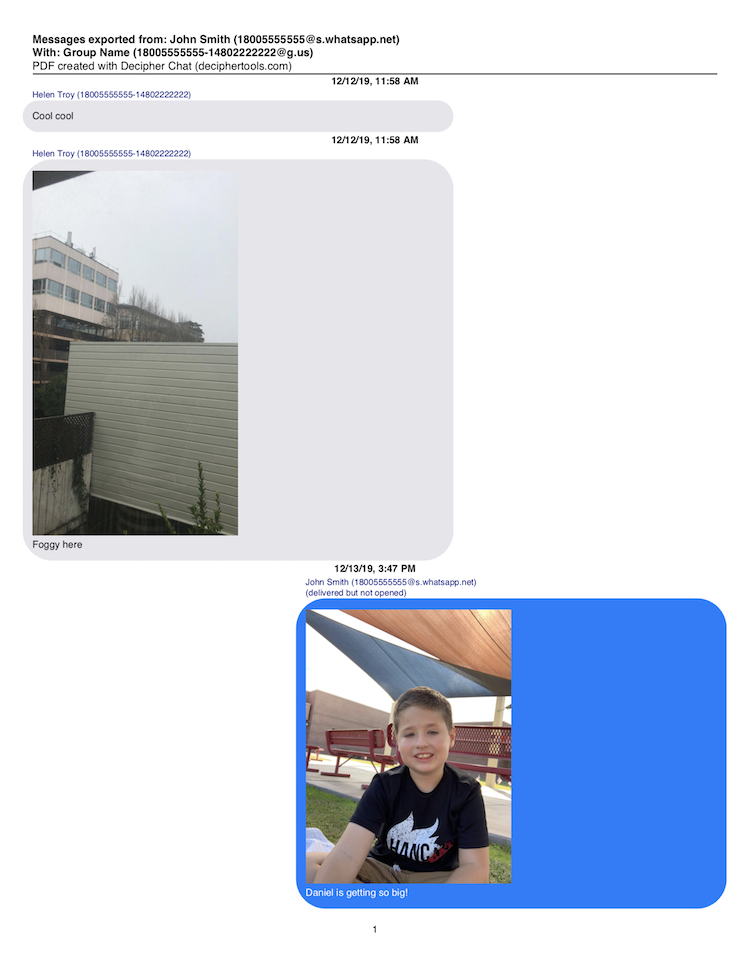
You can also print your WhatsApp messages as an HTML document, which looks like this example:
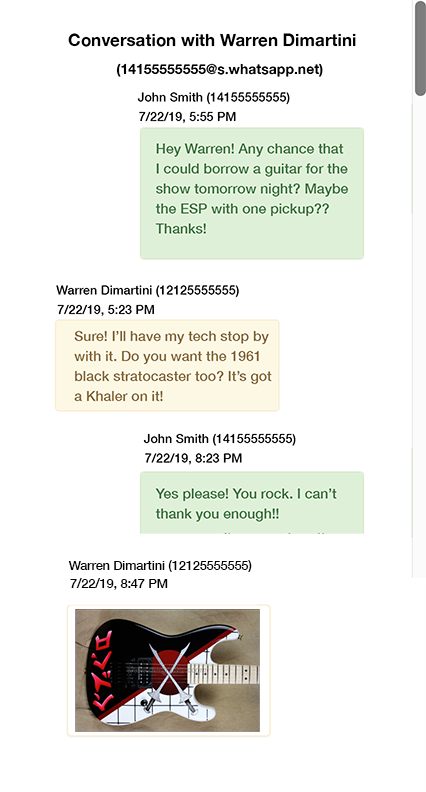
Privacy
When you run Decipher Chat on your computer to save and print your WhatsApp messages, all your WhatsApp data is private and local on your PC or Mac. The user controls everything and only you have access to your WhatsApp data.
While using WhatsApp, keep in mind that your messages and communications on the WhatsApp platform are end-to-end encrypted by default. This means that any messages and photos that you send and receive are only viewable and accessible by those individuals you are messaging. If you are curious to read more about WhatsApp's updates to their privacy policy from a few years ago, Wired Magazine has a great summary should that be of interest.
Video Instructions - Print out WhatsApp Messages as a PDF
Follow along with the steps in our tutorial video so you can learn how to save and print WhatsApp messages on your computer as a PDF.
Conclusion
If you need any assistance as you start to print WhatsApp messages or if you have further questions about saving WhatsApp messages as a PDF on your computer, feel free to contact us via our Decipher Tools support page. One of our staff in either our San Francisco or Phoenix offices will be happy to reply.









