Save iPhone Text Messages - Who, What, When, Where, How, and Why?
No ratings yet.If you have a need to copy and save text messages from an iPhone or you want to extract iPhone text messages and print your SMS messages as a PDF, then today's helpful overview will give you the information and resources to export your iPhone text messages on any Windows or Mac computer. Let's get started!
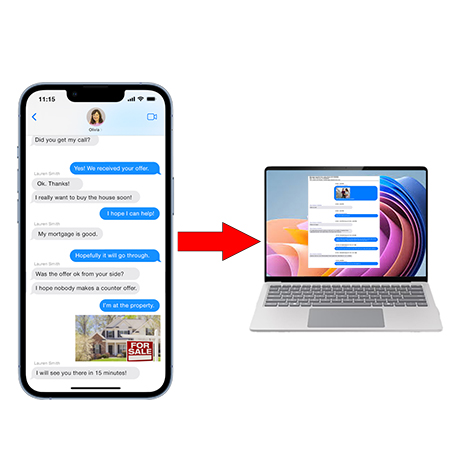
Overview
Who: Any iPhone user can save and print their text messages. As of July 2025, there are more than 3 billion iPhones in the world. If you are one of these users and you have access to the correct software and a Windows or Mac computer, then you have the ability to export all your text message conversations.
What: When you save iPhone text messages you can export the entire text message thread from any contact in the Messages app. This also includes and photo or video attachments. If you don't want to save all your text messages with an individual, you also have the ability to export just the specific date range of messages relevant for your needs.
When: iPhone users can save and print text messages anytime they need.
Where: You save iPhone text messages on any Windows or Mac computer. The actual exporting of the text messages is not done directly on your iPhone but rather on your computer. When you use Decipher TextMessage software to export text messages and iMessages, all your data is private on your PC or Mac.
How: To save iPhone text messages we recommend using the trusted third-party software Decipher TextMessage. Decipher TextMessage is used globally by individuals, businesses, lawyers, law enforcement, financial firms, and government agencies to save text messages. Decipher TextMessage gives any iPhone user the ability to export and print text messages with the timestamp and date on every messages in formats that include: PDF, HTML, CSV, and TXT.
Why: There are many different reasons why someone needs to save and print iPhone text messages. A few of these reasons include:
-
To save and retain text messages from family or for personal reasons.
-
The need to export and print text messages for court, trial, or legal needs.
-
Printing messages for work or to capture text messages between business colleagues or clients.
-
Saving text messages of a friend or loved one who has passed away.
-
Exporting text messages before upgrading to a new iPhone or to free up space on current iPhone.
Are there a series of steps that I should follow to save iPhone text messages?
Yes. You can follow these exact steps to save text messages from iPhone:
Step 1: Open Decipher TextMessage.
Step 2: Plug your iPhone into your computer and select Back Up in Decipher TextMessage.
Step 3: Choose your iPhone.
Step 4: Pick a contact that has text messages conversations that you want to save.
Step 5: Select “Export” and pick “Current Conversation PDF” to export and save the iPhone text messages to your PC or Mac.
Download Decipher Text Message
After connecting your iPhone to your computer and selecting "Back Up" in Decipher TextMessage, when the backup completes your iPhone will appear in the left-hand column of the software and you can select a contact. When you choose a contact in the program you will immediately see your text messages with that contact in the far right column of the program.
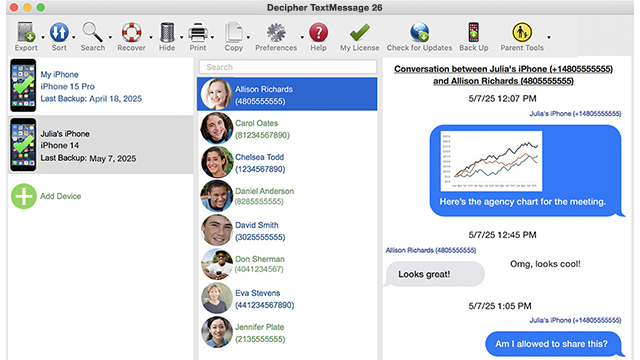
To export iPhone text messages, select Export and pick the Current Conversation PDF option. You can now choose to where on your computer you would like to save the PDF of your text message chats.
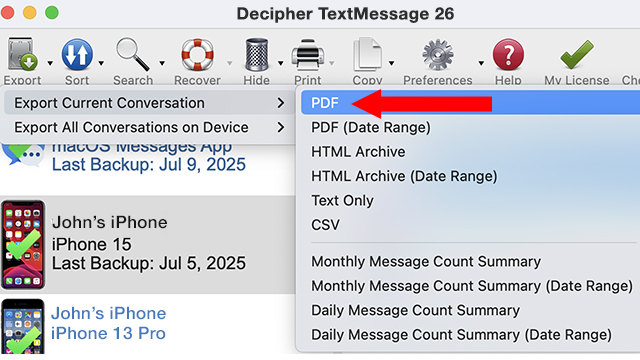
After you use Decipher TextMessage to save your iPhone text messages, here is an example of the exported PDF file that contains your text message conversations:
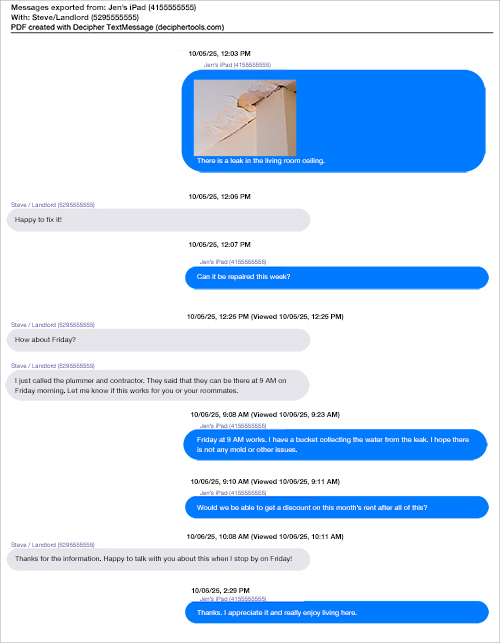
Timestamp and date metadata: Note that in the exported PDF example above, the iPhone text messages are printed with metadata like the timestamp and date on all the text messages both sent and received. This is a specific preference and feature of the software Decipher TextMessage that can be utilized for for evidence, documentation, and overall record-keeping of what text messages were sent when and by whom.
Decipher TextMessage software is fantastic! I was able to retrieve text messages from my Mom going back to 2017. She passed away in December so having these messages in a document that I can easily access and read when I want is really a wonderful gift. Also, the customer support is top-notch - they answered each of my questions quickly and thoroughly.
-Jessica S. / August 14, 2025 ★ ★ ★ ★ ★
Source: Customer reviews and testimonials for Decipher TextMessage.
Can you elaborate about data privacy when exporting text messages?
Privacy - When using Decipher TextMessage to save text messages from iPhone, all a user's text message data is private on their computer. The user is in complete control of their data at all times. These privacy features are one of the many reasons why Decipher TextMessage is a popular choice as the go-to software for text messaging export around the world.
Do I need iTunes to save and print my iPhone text messages?
iTunes is not required for saving text messages - Decipher TextMessage has a custom "text messages only" backup feature that makes a backup of just text messages and not one's entire iPhone or iPad. This is helpful for any user that is concerned about not having enough computer hard drive space to back up their entire iPhone or iPad. The software also conveniently reads in and accesses backups from iTunes and Finder, however iTunes is not required to export and print text messages.

Is there a video tutorial for saving iPhone text messages?
Yes! Here is a detailed video w/ step-by-step instructions to save iPhone text messages.
Is taking screenshots of my text messages a viable option?
Taking screenshots of your iPhone text messages is an option that all iPhone users have at their disposal. However, keep in mind that screenshots are often only helpful if you have just a few messages that you want to save. If you want to export and print more than a couple messages and also ensure that you have metadata like the timestamp and date on every message, then it's much better to use a reputable third-party software program to ensure your exported texts are organized and formatted accurately in a cohesive PDF file.
Save / Export iPhone text messages - Conclusion
If you are an iPhone user anywhere in the world and you need support or help to save and print your text messages, feel free to contact us via our support page and one of our Decipher Tools staff in our USA-based offices will be happy to reply and assist.
Good luck with saving your iPhone text messages!









