How to Copy iPhone Notes to Computer - Mac or Windows
No ratings yet.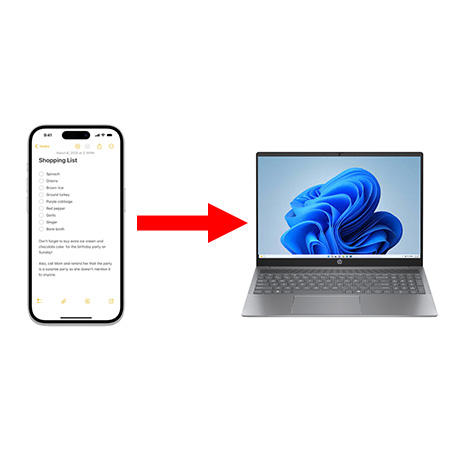
If you use an iPhone and have the need to transfer and copy Notes from your iPhone to your computer, today’s instructions will help you to accomplish that task.
Saving iPhone Notes to your computer is useful for a variety of reasons:
-
Lost or stolen phone - If you ever lose your iPhone or your device is stolen you'll have a copy of the Notes on your computer.
-
Print iPhone Notes on your Computer - Copying iPhone Notes to your PC or Mac enables you to print Notes out.
-
Free up space on your iPhone - Saving iPhone Notes to your computer is a great way to free up space on your device.
-
Achiving and Backing up - When you save iPhone Notes to your computer it's easy to then organize and archive the notes on your PC or Mac for record keeping.
-
Legal Documentation - Exporting Notes to your computer for legal reasons enables the information to be printed out and documented for evidence or discovery needs.
There are several proven methods to transfer and save iPhone Notes to your computer.
-
Decipher Backup Browser - The popular third-party app that lets you save iPhone Notes to computer.
-
Email Notes - This method lets any iPhone user email Notes from their iPhone to any contact.
-
iCloud - Using Notes in iCloud will enable you to access your Notes on any iOS device logged into your iCloud account, or from the iCloud website on any computer.
Save and transfer iPhone Notes to computer - Decipher Backup Browser
Decipher Backup Browser is the trusted third-party app that lets iPhone users export Notes from iPhone to their Windows or Mac computer.
Using Decipher Backup Browser is both an efficient and secure method to save iPhone Notes to your computer and the software makes the process of extracting Notes simple and easy.
After you back up your iPhone on your computer, all your iPhone Notes will be read into the program and you will have the option to transfer and copy any Notes you want to your PC or Mac.
Follow these steps to save and transfer iPhone Notes to computer:
-
Plug an iPhone into your computer.
-
Open Decipher Backup Browser and select “Back Up.”
-
Choose your iPhone and select the Notes option in the middle column.
-
Select "Save" to copy the iPhone Notes to your PC or Mac.
-
Open the exported file and select "Print" to print your iPhone Notes.
Download Decipher Backup Browser
Here's an example of how your iPhone Notes are displayed in Decipher Backup Browser when the Notes are imported into the program from the backup:
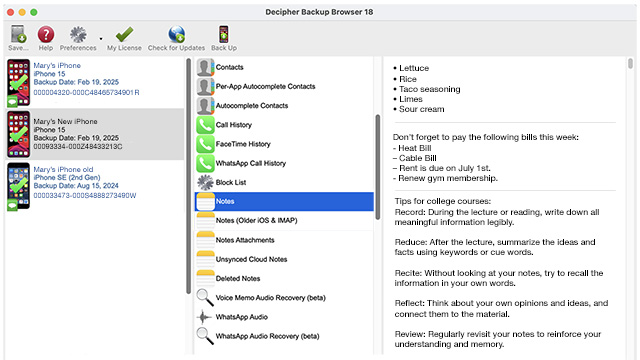
Advantages of using Decipher Backup Browser to save iPhone Notes to computer include:
-
Transfer many Notes at once - If you have a large amount of Notes to copy or save, Decipher Backup Browser makes transferring the iPhone Notes to computer easy. You can bulk export the Notes in a time efficient manner and quickly save them.
-
No Apple ID or log-in required - Saving iPhone Notes with Decipher Backup Browser doesn't ever require that you enter your Apple ID. You simply back up your iPhone on your computer and you can export copies of all your Notes immediately.
-
Private and Secure - When using Decipher Backup Browser to save iPhone notes to your computer, all your Notes data is private and local on your computer and the user controls everything. Your iPhone notes are stored privately on your PC or Mac and data is never uploaded to servers or accessed by anyone but yourself!
-
Print iPhone Notes - Another advantage of saving iPhone Notes with Decipher Backup Browser is that after coping the Notes to your computer with the software, you can then open the saved file of your Notes and print them out.
-
Encrypted Backups Supported - Decipher Backup Browser has the ability to let you save Notes from encrypted backups.
Email iPhone Notes
iPhone users also have the ability to email iPhone Notes to any contact from their device.
Here is how to email iPhone Notes:
-
Open the Notes app and select a specific Note that you want to email.
-
Select the "Share icon"
 and then choose the Mail option.
and then choose the Mail option. -
Enter the email address of the person to whom you want to send the iPhone note.
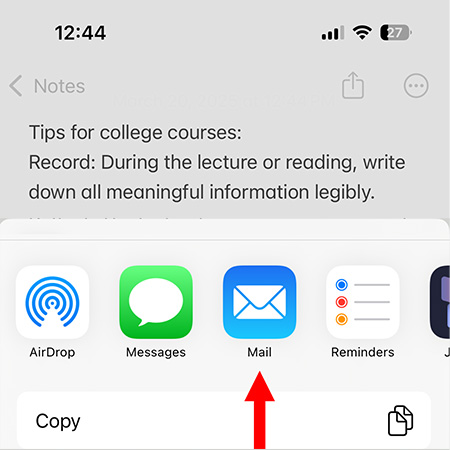
Tip: Emailing Notes is mostly useful when you only have just a few Notes that you want to send. This method is free and simple to use if you are not interested in exporting a large amount of Notes.
Access iPhone Notes from your iCloud account
If you use iCloud with Notes on your iPhone, you can access your iCloud Notes from the iCloud website.
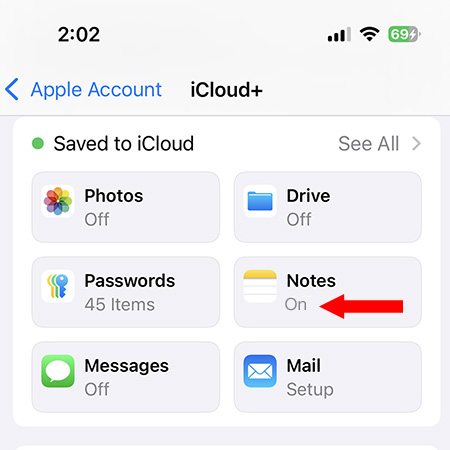
Any Notes on your iCloud account can be accessed and edited from iCloud.com/notes in a web browser.
Conclusion
Hopefully today's instructions about different ways to save and copy iPhone Notes has been helpful.
If you just have a few iPhone Notes to save, consider emailing the Notes to yourself.
If you have many iPhone Notes you want to copy to your computer, Decipher Backup Browser is the best choice to reliably and securely save your iPhone Notes to your PC or Mac.
If you need any help exporting and copying iPhone Notes to your computer, feel free to contact us via our Decipher Tools support page and one of team in San Francisco or Phoenix will be happy to reply and help!









