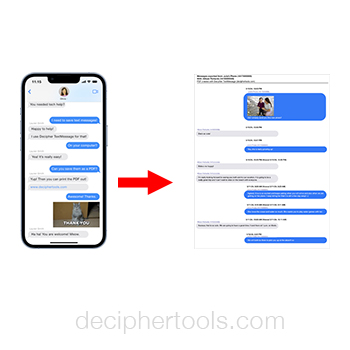Best Ways to Obtain a Transcript of All Text Messages
No ratings yet.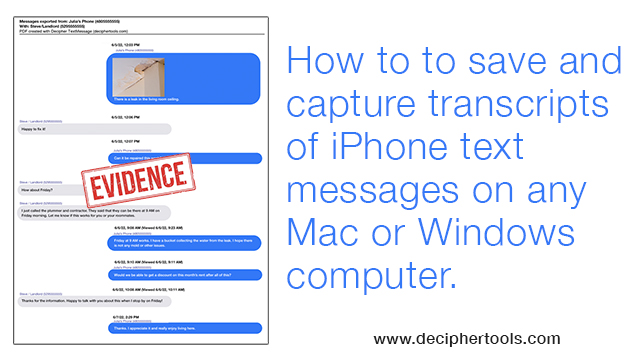
Currently there are over 23 billion text message sent everyday around the world.
With this many text messages being exchanged, it's very common for cell phone users to sometimes have a need to produce a transcript or record of important text messages.
Attorneys and lawyers also often request text message transcripts from clients in order to submit text message evidence in a court of law, trial, depositions, or for other legal disputes.
Situations also arise where a subpoena is issued to phone carriers such as Verizon, T-Mobile, AT&T, and others in order to try and gain access to text message transcripts.
As Time Magazine referenced, most of the large cellular providers do indeed keep text message records by their account holders for short periods of time. However, privacy laws often prevent phone carriers from being able to share text message data.
Regardless of the specific need, today's Decipher Tools tips will be useful for any iPhone user that needs to capture and generate a transcript of text messages that are currently on their iPhone or iPad.
Different ways to get text message transcripts - iPhone
There are two primary ways to obtain text messages from an iPhone.
You can either take screenshots of the messages or you can use a third-party software program to extract the text messages.
Which method is best for your needs will depend on the amount of text messages you need to capture and also how you want the text messages transcripts to be formatted and presented.
Screenshots
Taking screenshots is s quick and easy method to capture iPhone text messages.
This method is best suited for individuals who only need to capture a small amount of texts.
In order to take screenshots the user needs to have possession of the phone and be able to boot up the iOS device to capture the screenshots.
One of the benefits of using the screenshot method to capture transcripts of text messages is that it is quick and easy.
However, if you need to capture a large amount of text messages then taking screenshots can quite time consuming. Also, many users find it difficult to organize and format all the screenshots into a presentable and cohesive format for court or evidence.
Instructions to take screenshots to capture transcript of iPhone text messages:
-
Open the Messages app on your iPhone and choose a contact that has text message transcripts you want to capture and save.
-
Press and then release the "side button" and the "volume up" button at the same time. You will now see a thumbnail of screenshot appear in the bottom left corner of your iPhone screen that has been saved to your camera roll.
-
Scroll through your text messages and repeat the screenshot process for all the text messages that you want to save and capture.
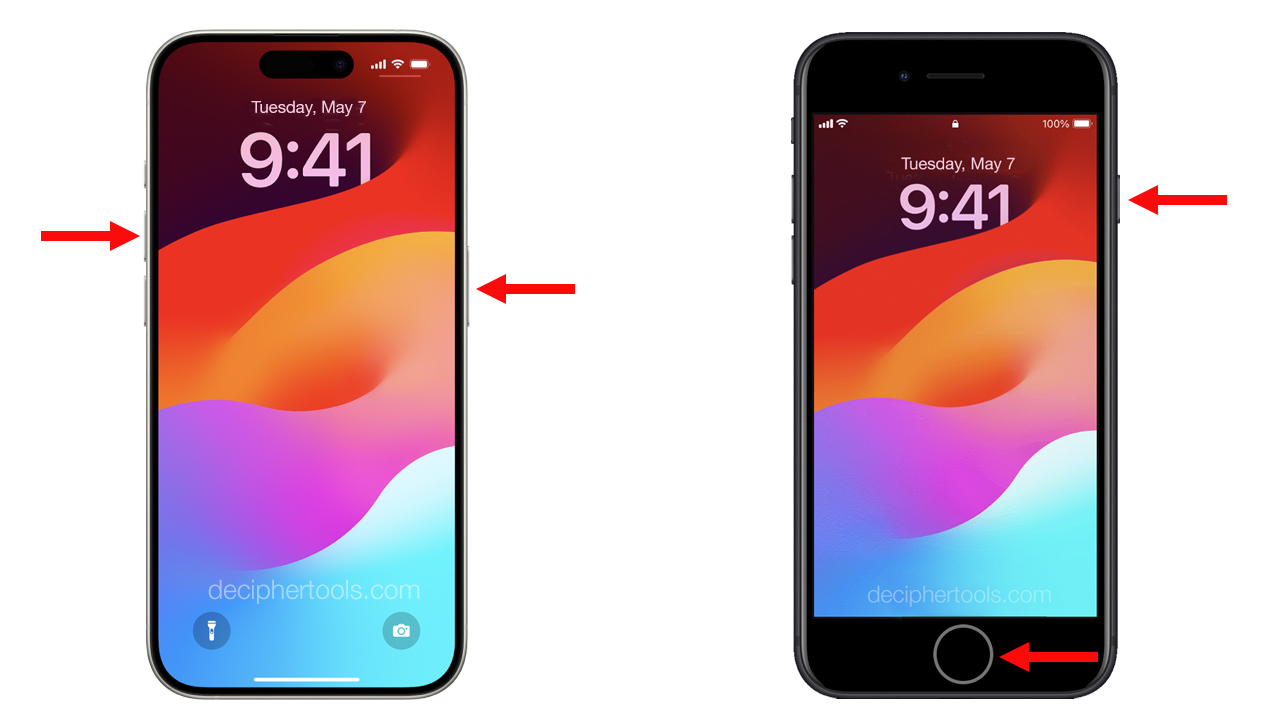
Third-party software
The other method to get transcripts of iPhone text messages is by using the popular third-party software program Decipher TextMessage.
Decipher TextMessage has cross-platform compatibility and runs on both Mac and Windows computers and is considered the best third-party software for preserving and extracting text message transcripts for court, trial, legal matters, and business needs.
The program gives users the ability to save and produce transcripts of text messages in several different formats including as a PDF, CSV, HTML and .txt files
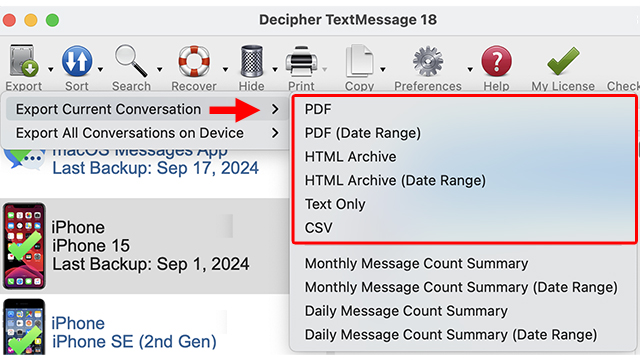
Decipher TextMessage also has a unique preference that displays the contact information and time-stamp on every text message sent and received. This metadata provided by Decipher TextMessage is often required by lawyers and courts when entering text message transcripts as evidence.
Additionally, when saving transcripts of text messages, users have the ability to conduct a "date range" transcript export of texts which helps narrow down the timeframes and dates of the exported text messages.
Here is an example of how text messages appear in Decipher TextMessage prior to exporting the messages in a transcript format:
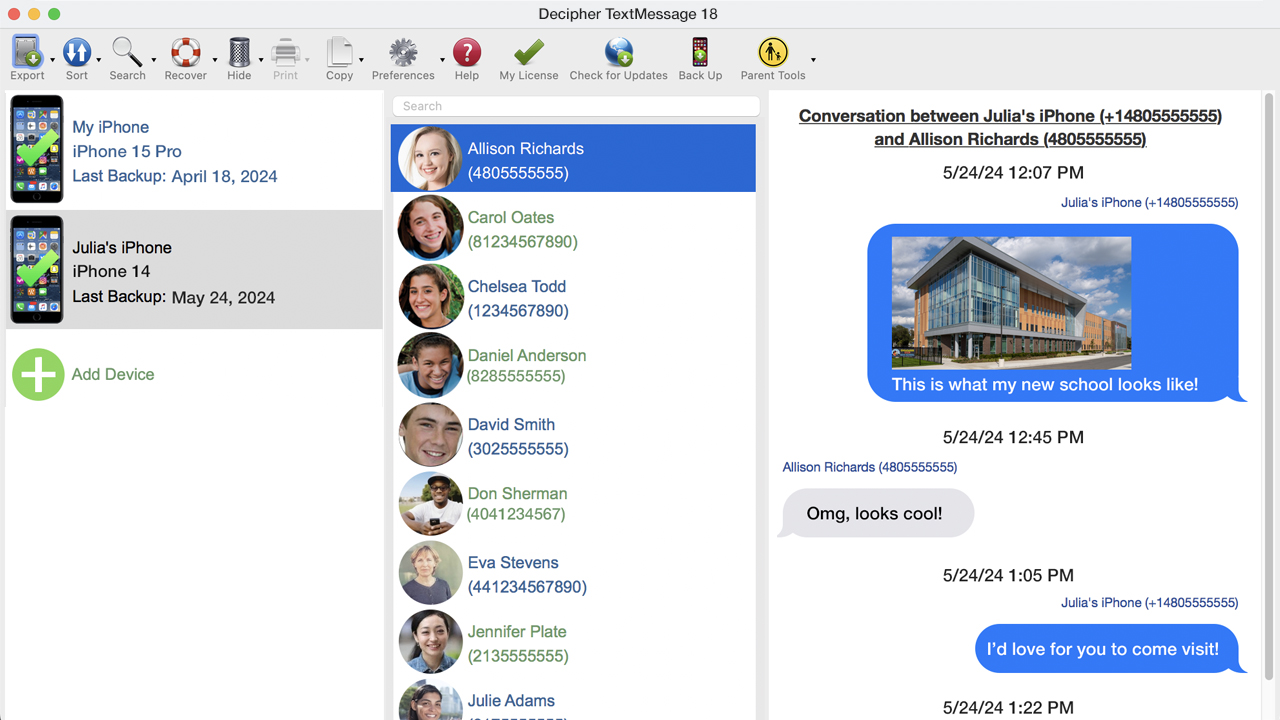
Instructions to capture text message transcripts with third-party software:
- Plug your iPhone into your computer.
- Launch Decipher TextMessage.
- Select “Back Up” in the menu.
- After the backup completes, restart the program.
- Select the iPhone in the left-hand column.
- Pick a contact that has text message transcripts you want to save.
- Choose "Export" to save the iPhone text messages transcripts to computer.
Download Decipher Text Message
Sample document of text message transcripts exported as PDF
After saving the transcript of text messages as a PDF to your computer with Decipher TextMessage, here is an example of how the transcripts display all your iPhone text messages in chat bubble formatting with photo attachments. Note that the time-stamp and contact information is also included as part of the message transcripts.
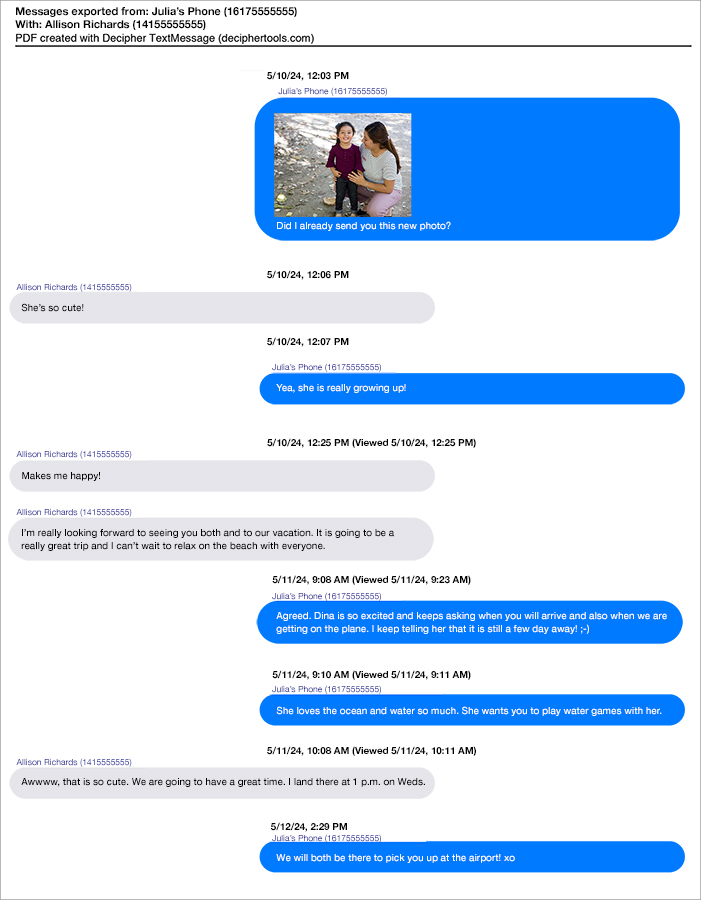
Sample document of text message transcripts exported as .txt file
After saving the transcript of text messages as a .txt file to your computer with Decipher TextMessage, here is an example of how the transcripts display in plain text format. For specific legal cases where transcripts are required in a text only format without any graphic formatting, this export option is very useful.
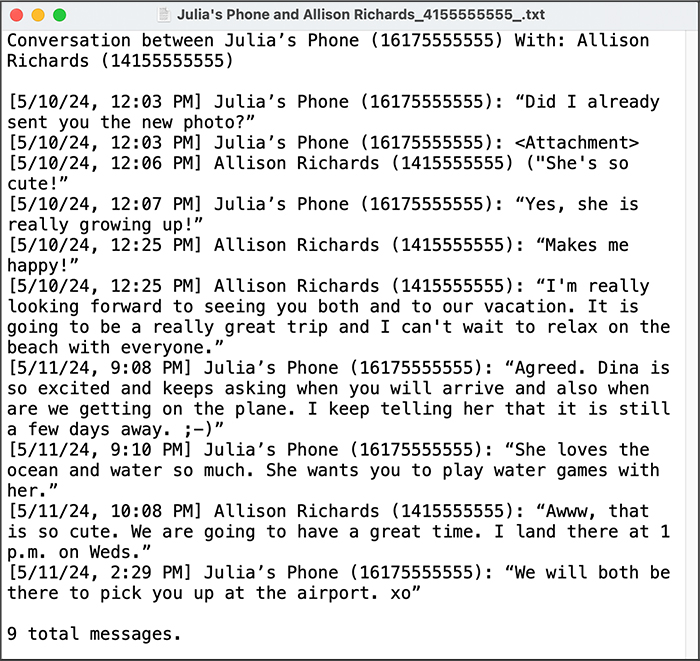
Obtaining Text message transcripts - Best practices
When generating transcripts of text messages from iPhone or iPad, there are several best practices to keep in mind to ensure that the transcripts are complete with both the formatting and data captured accurately.
Time Stamp and Contact Metadata - Always confirm that your text message transcripts contain metadata such as the contact information on every text message and iMessage sent and received. We also recommend that you verify that the time-stamp and date are notated on each text message. Decipher TextMessage includes this important metadata on print outs which is a well received feature for evidence and discovery purposes.
Preserved Layout - When exporting text message transcripts it sometimes helps to export transcripts with a preserved layout so that the text transcripts are displayed similar to the way the messages appear on the iPhone itself. Decipher TextMessage provides export options that include layout preservation for this purpose.
Search Capability - When gathering transcripts of iPhone text messages, it's often helpful to use a software program that has enhanced search features so that you can search text messages for keywords, contacts, and other terms. Decipher TextMessage enables anyone to conduct these detailed searches and then generate transcripts of text messages based on the specific search parameters.
Privacy - When saving transcripts of text messages, you want to ensure that your exported text data is private and secure. One of the benefits of using Decipher TextMessage is that the program never stores text message data in the cloud or on servers. A user's text message conversations and transcripts are completely local and private on their personal computer.
Exporting text message transcripts from iPhone - Conclusion
Whether you use the screenshot method or third-party software to capture transcripts of your text message conversations, we hope that today's instructions have been useful.
If you have any questions or need assistance saving and obtaining text message transcripts from your iPhone or iPad, you can contact us via our Decipher Tools support page and one of our team in San Francisco or Phoenix will be happy to help!