How to Print iPhone Text Messages for Small Claims Court Evidence
No ratings yet.
Each year worldwide there are millions of people that need to settle a dispute by going to small claims court. The goal of small claims court is to enable two parties resolve a dispute in an expeditious and hopefully simple manner.
Common reasons for filing a small claims court case include property damage claims, landlord / tenant disputes, debt collection, personal injury claims, as well as various other types of cases.
In the United States, the amount that one can sue for in small claims court depends on the specific state where that individual resides. Many states have a $5000 limit, however in some states like California, the limit is $10,000 for individuals. Here’s a comprehensive list of the current small claims courts dollar limits on a state-by-state basis.
If you reside in the United Kingdom, the total you can claim small claims court in England is £10,000. Scotland has it’s limit at £5,000 and in Northern Ireland it's £3,000.
Australian small claims courts usually allow disputes that are $20,000 or less.
Presenting text message evidence in small claims court
Regardless of the country where you reside, plaintiffs and defendants are both allowed to retain advice from a lawyer for their small claims court case. However, in many countries, attorneys are often prohibited from taking part in the actual small claims court proceedings.
In small claims court cases, it is almost always the responsibility of the plaintiff and defendant to gather and present any evidence to support their case.
This frequently involves the need to save and print text messages so the text communications relevant to the small claims case can be submitted to the court or presiding judge as evidence.
What software do I need to export and print text messages for small claims court?
Today we are going to focus specifically on how to save and print iPhone text messages for small claims court. The program we recommend to accomplish this task is the desktop software Decipher TextMessage.
Decipher TextMessage runs on any Windows or Mac computer and not directly on your iPhone or iPad. The program enables iOS users anywhere in the world to quickly and efficiently save and print text messages in PDF format for their small claims court evidence.
The iPhone or iPad user backs up their iOS device on their computer and the program will conveniently import all the messages into the program. From there, it's as simple as selecting a contact and choosing "Export" from the program menu.
Instructions on how to print text messages for small claims court
Follow these specific steps to export and print text messages for small claims court:
-
Make a back up of your iPhone on your computer.
-
Open Decipher TextMessage.
-
Select an iPhone.
-
Choose a contact with text messages you want to print out for small claims court.
-
Select "Export Current Conversation PDF."
-
Open the PDF and select “Print” to print out text messages for your small claims case and evidence.
Download Decipher Text Message
Detailed instructions - Saving and Printing iPhone text messages for small claims court
With your iPhone plugged into your computer to make a backup either via iTunes or with Finder on certain Macs, you'll see the option to "Back Up Now" like in the screenshot example below.
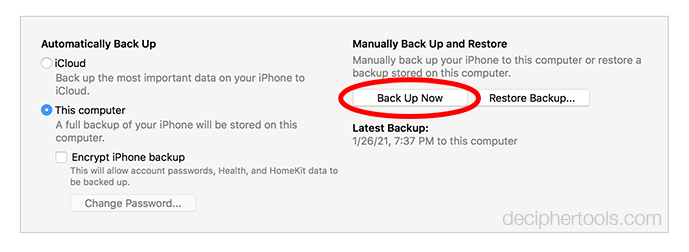
Note: Decipher TextMessage also has the option to make a custom "text only" backup. This special feature of Decipher TextMessage enables any iPhone user to back up only their text messages and attachments. This option is helpful if a user is low on computer hard drive space and there is a need to minimize drive space requirements when backing up any iPhone or iPad. If you don't have enough room on your computer to make a backup then this option will be helpful!
After backing up your iPhone on your computer, when you then open Decipher TextMessage you will see your iPhone or iPad in the left-hand column. Here's an example:
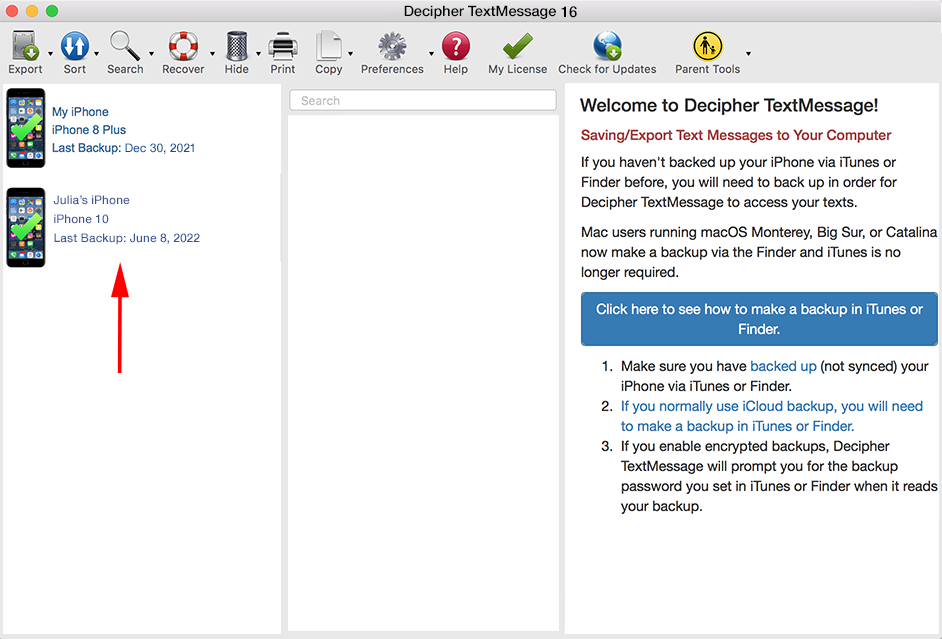
Select the iPhone in the left-hand column of the software.
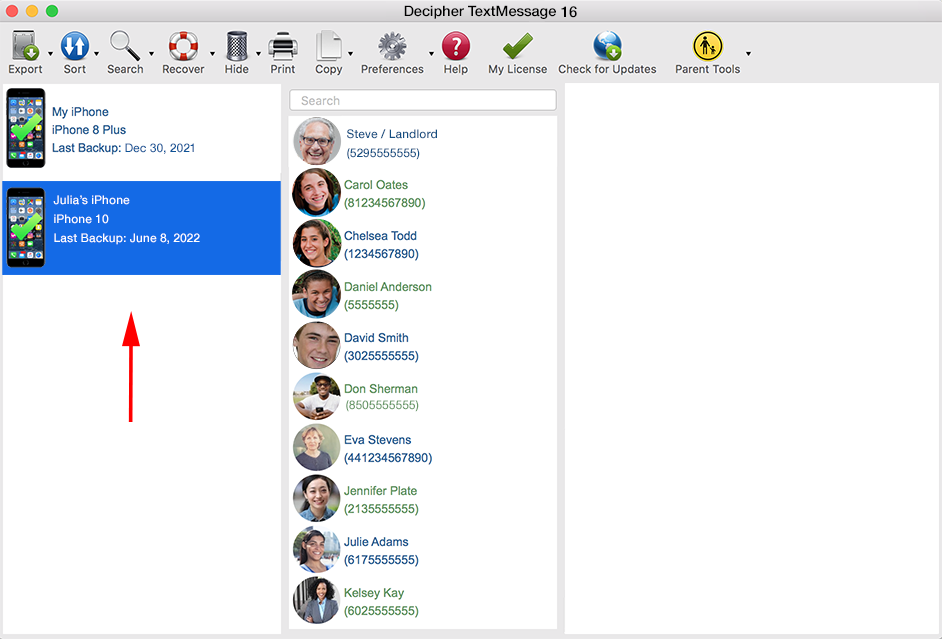
With your iPhone selected, you can now choose any contact that has text messages that you want to export and print for your small claims court case. All the messages with any chosen contact will then appear in the far-right column of Decipher TextMessage.
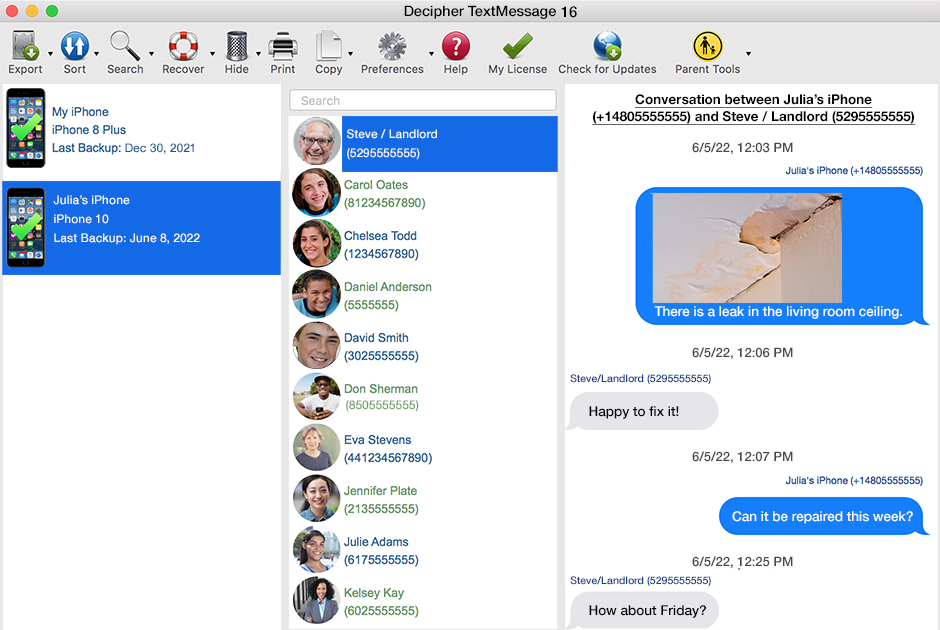
Choose "Export" from the menu and pick "Current Conversation PDF." Your iPhone text messages that you need exported for small claims court will now be saved to your Mac or PC computer.
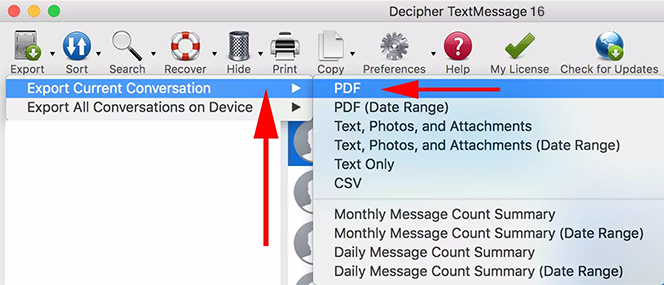
Open the saved PDF on your computer and choose "Print" to print out the small claims court text messages. Here's an example of an exported PDF document containing text messages:
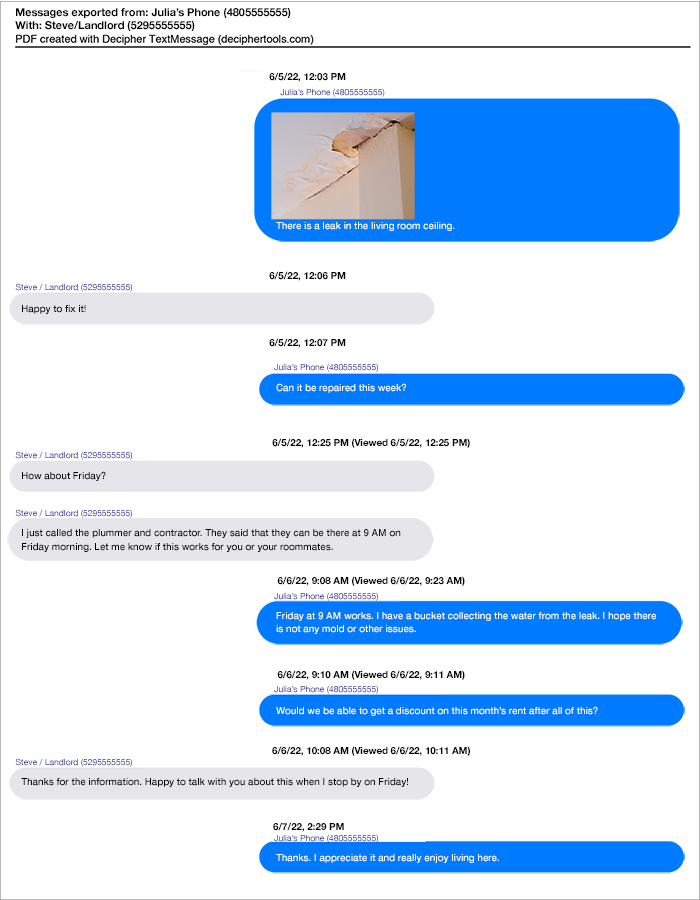
Time stamp and contact information displayed on every text message
Decipher TextMessage has a special preference in the program that is very helpful for small claims court.
When you print out your text messages the software will display the time stamp and contact info on everything single text message, both sent and received.
This is useful for documentation and evidence purposes so that the text conversations are clearly notated regarding who sent and received both the messages, iMessages, and any photo attachments.
Text message photo and video attachments
Any photos that were sent and received as part of the text messages will be included in the PDF printout.
Should it be helpful for small claims court evidence, users can also export a separate folder of just the photo and video attachments.
In order to export photos and video attachments choose the Export option in the menu of Decipher TextMessage and then pick the “Texts, Photos, Attachments” option.
Privacy
When you use Decipher TextMessage to save and print iPhone text messages for small claims court, all your text message data and conversations are private and local on your personal computer. Your are the only one who has access to your messages!
Video Tutorial - Printing text messages for small claims court
Our YouTube video will walk you through saving and printing your text messages for small claims court evidence.
Do you need additional help saving and printing text messages for small claims court evidence?
We hope that our Decipher Tools tutorial about how to print text messages for any small claims court has been helpful.
If you have an upcoming small claims court case and need to save or print iPhone text messages and require any help with the software accomplishing that task, just contact us via our Decipher Tools support page and one of our staff in either San Francisco or Phoenix offices will reply back to you.
Also, if you are an Android user and would like to be notified when we release a Decipher Tools product enabling Android users to save and print text messages, please send us a support email and we'll happy include you on the future beta list.









