How to Capture, Print, and Save Text Messages for Insurance Claims
No ratings yet.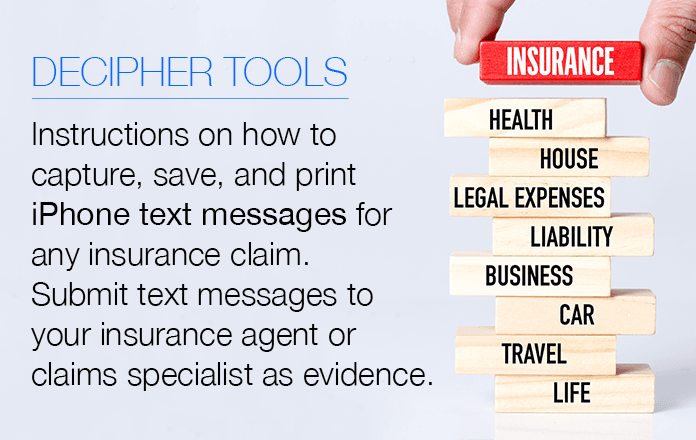
Every year there is an increasing need to retain and save text messages for insurance claims. Regardless of whether the insurance claim is homeowners, auto, life, business, or any other type of policy, text messages are often requested and submitted as evidence to decide a claim’s merit.
Recent statistics from the last few years here in the USA show just how busy insurance adjusters are managing claims:
Homeowners Claims - There are currently 128 million households in the US today and approximately 1 in 20 homes in the USA file a claim each year.
Auto Insurance Claims - In 2017, there were more than $163 million in car insurance claims in the USA.
Life Insurance Claims - In 2018, Life insurance claims and benefits totaled $784 billion in the USA.
Why would an insurance company or claims specialist request text message documentation?
With the large amount of claims being handled each year across all spectrums of the insurance industry, insurance employees often need to document claim-related text messages from the claimant's mobile device.
As any insurance claims specialist knows, each individual claim has two sides of the story and it can often be “he said versus she said" when attempting to discern the true facts of the claim. With text messages being one of today's prime forms of communication, there are often claim-related text messages sent between a claimant and an insured (or a claimant to a friend) that need to be documented and reviewed thoroughly when evaluating any insurance claim. Today we're going to focus on iOS devices and how to best capture and save text messages for any insurance-related claim or dispute.
How to capture and save iPhone text messages for any insurance claim
Decipher TextMessage is a program that enables any individual to provide their insurance adjuster with a saved PDF copy of text message conversations related to their claim. Some adjusters also use the Decipher TextMessage on their company laptop or computer for those occasions when they meet with a claimant in person and there is a need to export the text messages from the claimant's mobile device on-site.
Convenient features about Decipher TextMessage for saving and printing text messages include:
- Runs on your personal computer - The program works on any Windows or Mac.
- Privacy - All text message data is local and private on the user's computer
- PDF capability - Easily export and print text messages and iMessages (with photo attachments) as a PDF file.
Decipher TextMessage displays the text messages in chat bubble format just like on any iPhone or iPad.
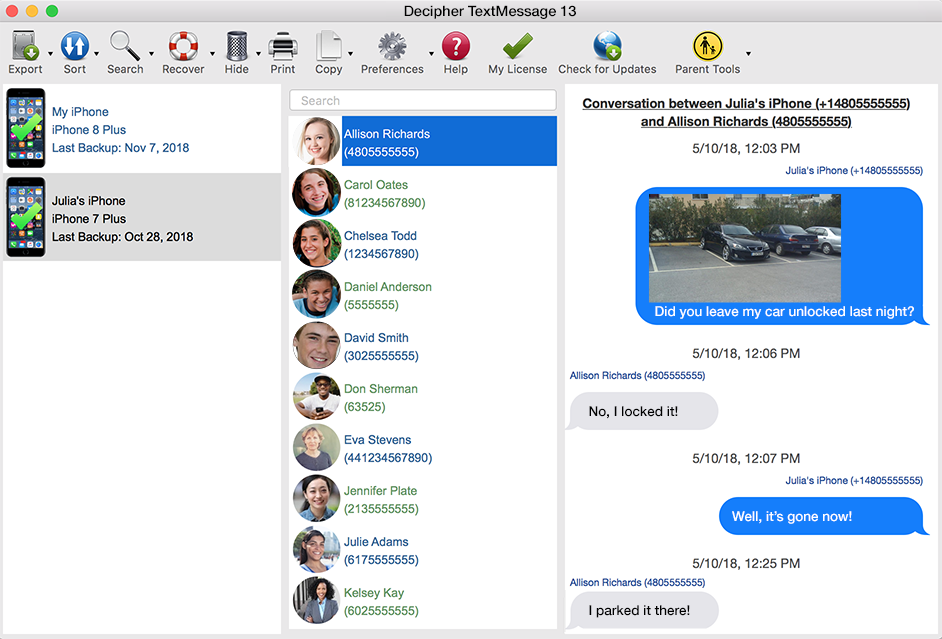
Download Decipher Text Message
Backing up your iPhone or iPad
When you backup your iPhone via iTunes on your computer (or via the Finder for macOS Catalina or Big Sur users) you will then immediately be able to use Decipher TextMessage to save all your text messages, iMessages, and attachments. After capturing your iPhone text messages in PDF format, any user can then send or email the PDF file to their insurance adjuster or claims specialist. The insurance company employee can then print out the text messages or view the PDF electronically.
We have instructions here on how to backup your iPhone on your computer.
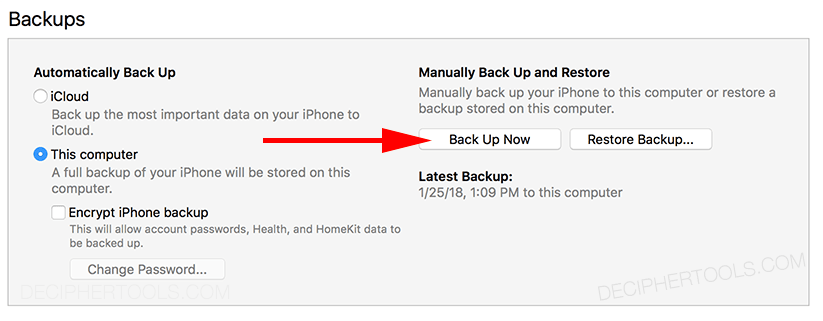
How to save and print text messages for insurances claims
Follow these specific steps to save text messages for an insurance claim
- Back up an iPhone on your computer.
- Run Decipher TextMessage.
- Pick a contact that has text messages you want to save for an insurance claim.
- Choose export PDF to save the text messages.
- Open the PDF of your text messages to send them to your insurance company or claims specialist.
In Decipher TextMessage you will see all your iPhone contacts in the middle column of the program and then you can select one.
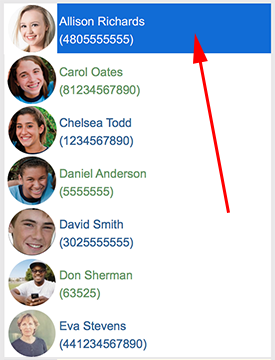
After selecting a contact, choose "Export Current Conversation" and PDF.
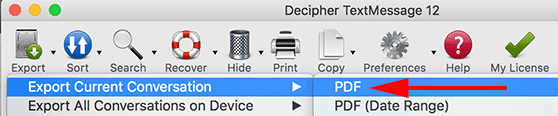
Screenshot example of iPhone text messages printed out as a PDF for insurance claim evidence:
Decipher TextMessage lets you export your text messages as a PDF document. This format is a clear and concise way for any insurance claims specialist to easily read through and digest the data relevant to your claim.
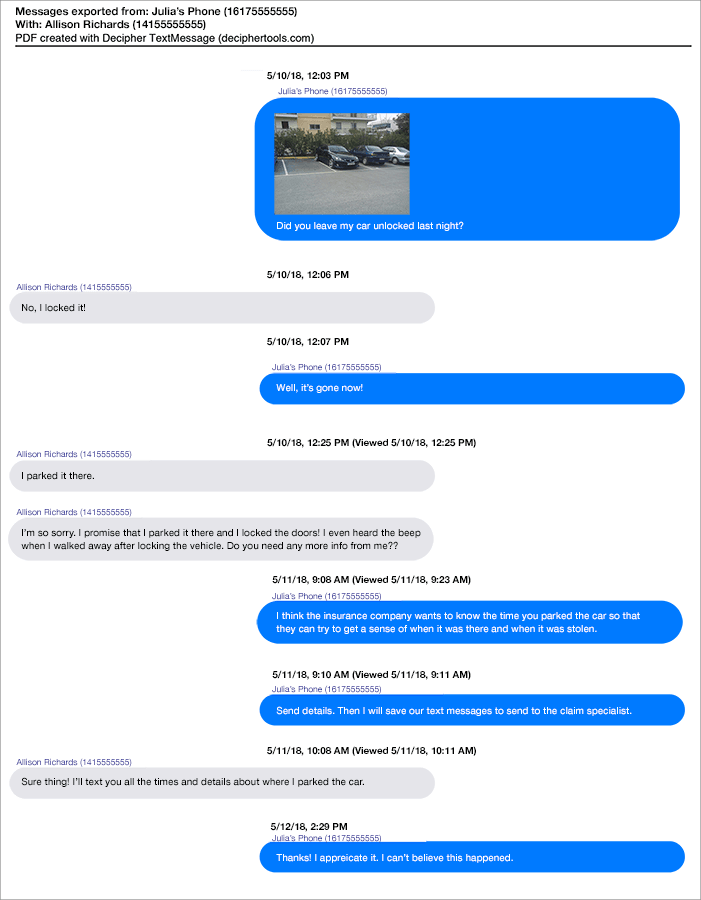
I only need to export text messages from a specific date range for my insurance claim
Decipher TextMessage allows the user to choose a specific export date range of the messages that they want to save. This feature enables anyone to save and transfer only the text messages relevant to the insurance claim. This is also helpful so that a claims specialist working on the case doesn't have to wade through lots of unnecessary and irrelevant text messages.
To transfer text messages from a specific range of dates, simply select Export PDF w/ Date Range option in the program and you can narrow down the date range of the SMS messages and iMessages that you want to export.

How to print text messages for insurance claims with the name and contact on every single text message
Decipher TextMessage has a unique preference that will display the contact name and phone number on every single text message, both sent and received.
If you choose "Preferences" in the menu of the program you can double-check that the option to "Show Contact on Every Message" is checked and enabled. This includes the contact info and other metadata on every text message which is invaluable for insurance claims specialists when sorting through evidence-based text chats and conversations.
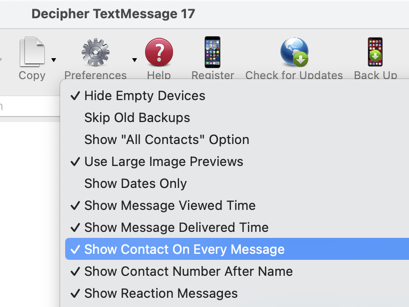
Video instructions - How to save and print text messages for insurance claims
Follow along with our helpful video instructions about best ways to print out and save text messages for any insurance claim.
Additional help saving text messages for insurance purposes
Whether you are an claims specialist, adjuster, or an individual filing a claim with your own insurance company, feel free to get in touch if you have additional questions about how best to prepare and save your iPhone text messages for any insurance-related claim. You can email us just via our support page and someone from either our San Francisco or Phoenix offices will get back to you!









