Instruction for Teachers, Professors, and Educators to Save and Print Text Messages
No ratings yet.
If you are a teacher, educator, or professor, then chances are that you regularly exchange text messages with students, faculty, or staff at your school. For most educational instituions worldwide, all teachers will have a need at some point to save and print text message conversations in order to document and preserve work-related messages and chats.
There are over 80 million teachers worldwide across all education levels. Many middle school and high school teachers also have weekly or monthly text message exchanges with parents of their students. It's important for any teacher to be able to quickly and easily document these messages in case there is ever a need to reference or print out teacher and parent communications.
As demonstrated in a thoughtful and well written blog post at weareteachers.com, some teachers have even make it a point to text parents if their child has been missing assignments or if a kid is late to class or doesn't show up to class! This is a great example of how for some teachers, text messaging has evolved into more of a daily or weekly communication tool as they regularly and consistently communicate with parents via mobile messaging.
Software that benefits teachers who send and receive text messages
Decipher TextMessage is a desktop program that runs on any Windows or Mac computer and enables teachers, professors, and educators to save and print iPhone text messages in PDF format.
Once any teacher backs up an iPhone or iPad on their computer, the software will conveniently read in all the text messages and the teacher can then select a contact and export whatever specific text messages that they need to preserve for work or school-related documentation.
How teachers and professors can save, capture, and print text messages
Follow these specific steps for any teacher, professor, or educator to save and print text messages:
-
Back up an iPhone on a computer.
-
Launch Decipher TextMessage.
-
Choose an iPhone.
-
Select a contact related to your teaching work that has text messages you want to save or print.
-
Select export to save the teacher, student, or parent-related text messages as a PDF.
-
Open the PDF and choose "print" to print out the text messages..
Download Decipher Text Message
Getting started saving and printing text messages - Teachers and Educators
If you are a teacher or work in education and your need to save and print iPhone text messages, the first thing you want to do is to back up your iPhone on your iPad on your Mac or Windows computer.
Keep in mind that if you are currently using a Mac that runs either macOS Catalina, Big Sur, or Monterey, you no longer need iTunes and you can just back up via the Finder. All other Windows and Mac users would back up their iPhone or iPad via Apple's iTunes software.
After plugging your iPhone into any Windows or Mac computer, select the device and you can then choose "Back Up Now" to start the local backup of your iOS device.
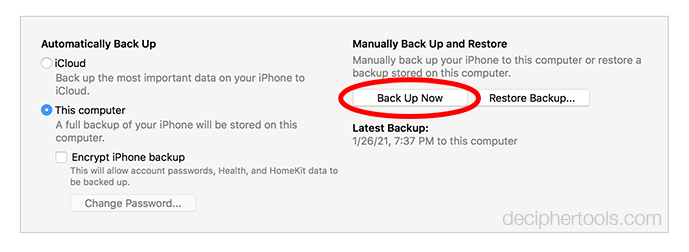
After making a backup of your iOS device on your computer, you will then see your iPhone or iPad in the left-hand column of Decipher TextMessage.
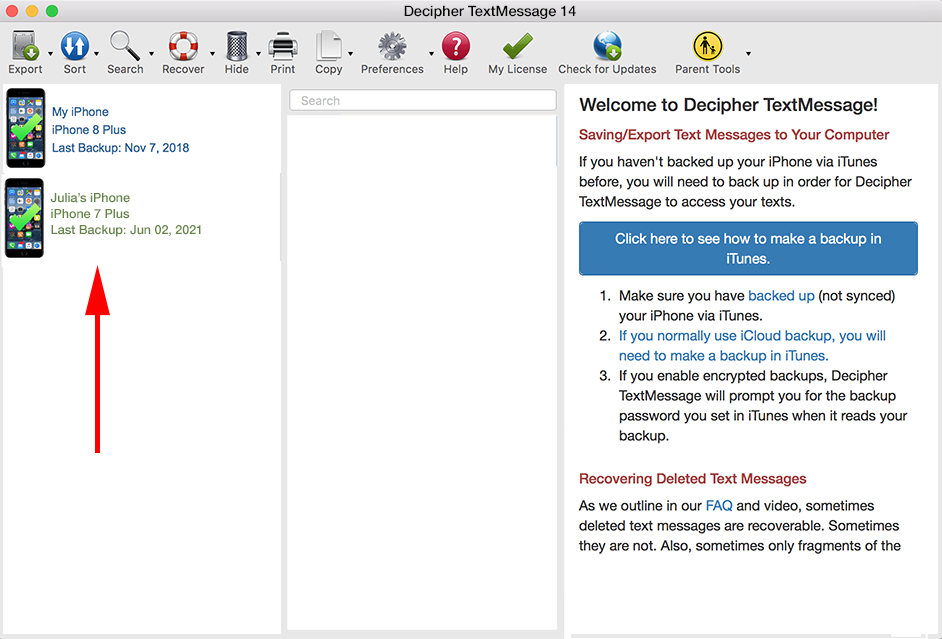
Select the iPhone in the left-hand column of the program by clicking on it.
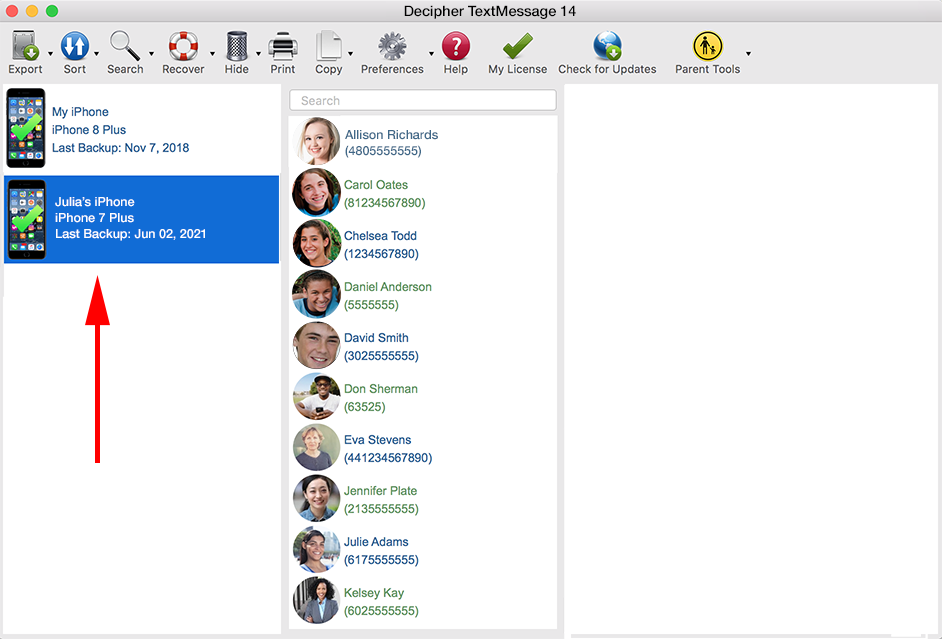
You can now choose any contact and all the text messages with that individual will appear in the right column of Decipher TextMessage.
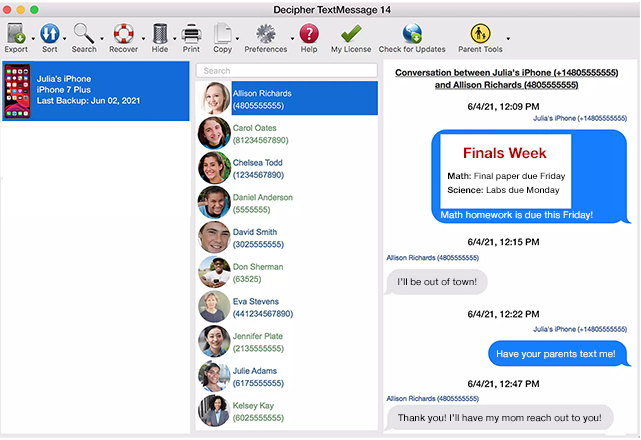
Pick "Export" and choose the "Current Conversation PDF" option. Any text messages with that contact will now be saved to your PC or Mac computer in PDF format.
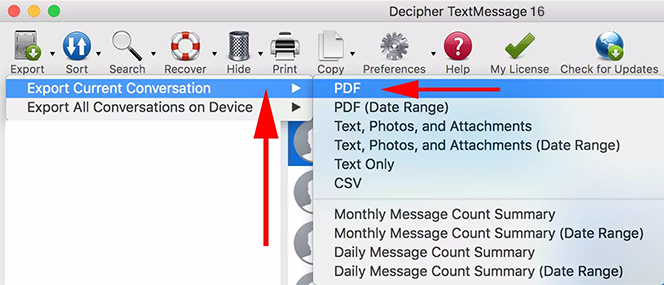
With the PDF of your text messages successfully saved on your computer, open the PDF in your PDF viewer and choose "Print" to print out the text messages related to your teaching work. Here's a screenshot example of what an exported PDF of your text messages looks like.
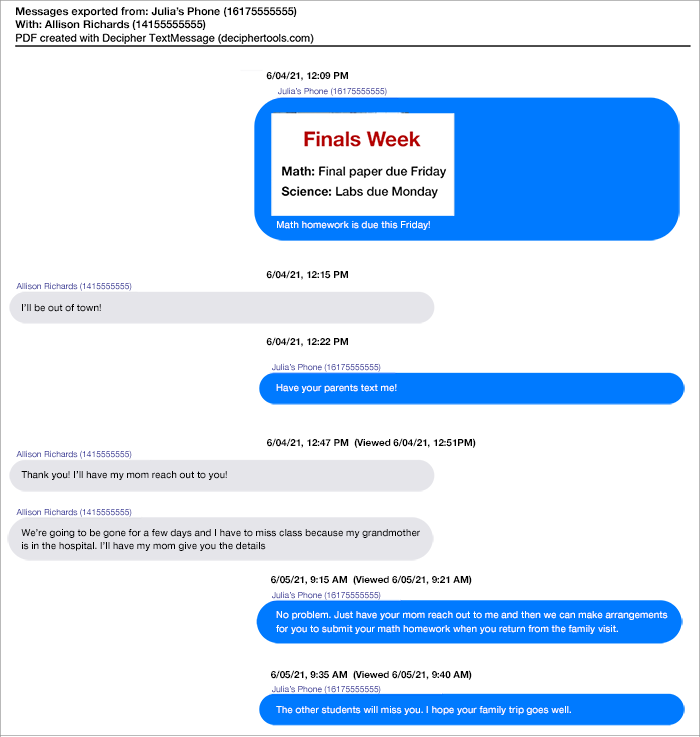
Helpful things to keep in mind for any teacher that is saving or printing text messages
-
Privacy - Any text message data saved with Decipher TextMessage is private on your personal computer. Only you have access to your data.
-
Time stamp and contact info on every text message - The contact information, time-stamp, and name are displayed on every single text message, both sent and received! This is helpful for documentation purposes.
-
Search all messages -The software gives teachers the ability search all their iOS text messages from students, faculty, colleagues, parents, or any contact that has communicated with you via text or iMessage.
-
Separate text messages history on your computer - If you ever lose your iPhone or iPad, you will have a separate copy of your entire text message history in Decipher TextMessage on your computer from the last time you backed up the device! This is helpful should you ever lose or misplace your iOS device.
-
Save iMessages from Mac Messages app - The program also has a feature which will let you save iMessages from the Messages app on any Mac computer.
Video Tutorial - Follow along to save text messages for teachers or educators
Our short YouTube video will walk any educator or teacher through the exact steps on how to save and print their iPhone text messages as a PDF document.
Any additional questions?
If you need assistance or have questions about how to save and print iPhone text messages from your students, parents, or faculty at your school, send us an email via our Decipher Tools support page and someone from either our San Francisco or Phoenix offices will reply!









