Save and Recover Deleted or Lost iPhone Call Logs
Rated (3.5 of 5.0) by 2 reviewers.Each time you make a call on your iPhone, a record of that call history is stored on your iPhone in the "Recents" section of the phone app. Here you can view all your calls as well as the missed calls depending on your specific needs. You can also dig deeper to see specific dates, times, and lengths of any call that you've had on your iPhone.
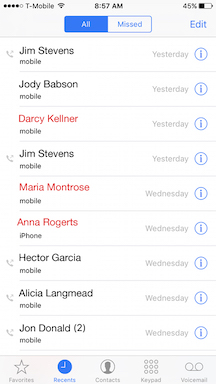
Lost / Stolen / Broken iPhone - Can I still recover iPhone call log history?
Every day around the globe there are many iPhones that are lost or stolen. Similarly, iPhone users often drop or damage their device which unfortunately can render the iPhone unusable. Without the phone itself in your possession or even with a broken phone that is inoperable, the general assumption is that any call history data is lost forever. The good news is that this is not always the case!
The free version of Decipher Backup Browser will let you quickly browse the contents of your iPhone backup on your computer and immediately see if your call history log is present in the backup and recoverable.
Download Decipher Backup Browser
How to recover and save iPhone call log history
Follow these steps to save or recover iPhone call logs and call history
- Run Decipher Backup Browser on your computer
- Select your iPhone backup.
- Choose "Call History" in the middle column.
- Select "Save" to save and recover your iPhone call logs to your computer.
Here's an example of how Decipher Backup Browser displays your see your entire call history from the time of your last iTunes backup.
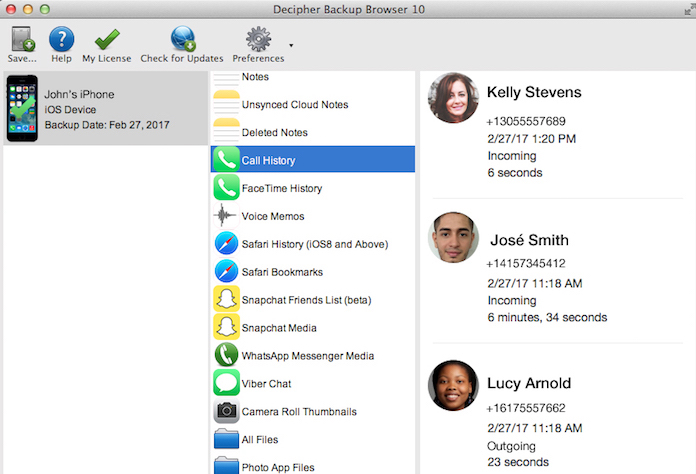
The iPhone call logs saved with Decipher Backup Browser will show the following detailed data:
- Contact name
- Phone number
- Date and time of the call
- Type of call: incoming, outgoing, or no answer
- Time of the call
If you haven't recently backed up your iPhone, then any call history you find will be from the time of the last iPhone backup. Also, make sure to search other backups on any other computers that you also might have. You can install and run Decipher Backup Browser on as many computers as you like!
iOS 13 and Call Logs
Beginning in iOS 13, iPhone call log history is only backed up when backup encryption is enabled. To encrypt/password protect your backup you will need to turn on backup encryption for your iPhone. Apple has instructions here on how to encrypt your backup.
We hope this quick tutorial has been helpful! If you have any questions simply contact us via our Decipher Tools support page and we'll reply back to you. We're based in San Francisco and Phoenix and we reply to everyone.









