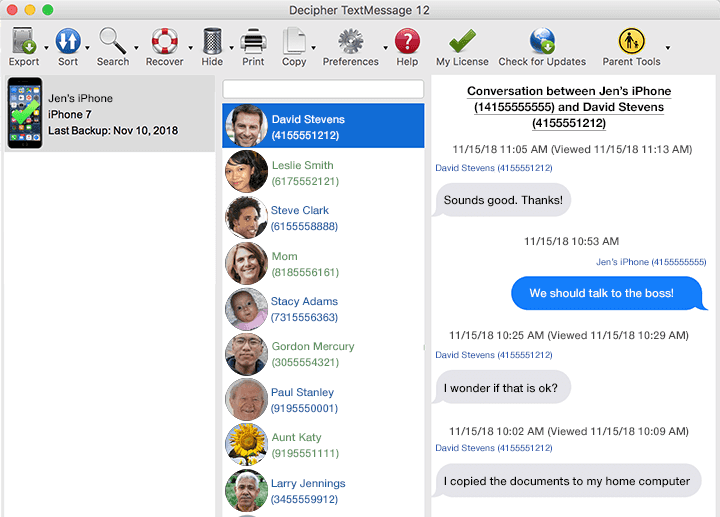How to Save Ink and Paper when Printing Text Messages
No ratings yet.
Greetings Decipher TextMessage users!
In today's episode of "How do I save some money while using Decipher TextMessage," we will learn some pro tips on how to save ink, paper, and space when printing or saving your iPhone text messages to your computer. These tips are especially helpful if you need to print out long text message threads or group messages from many contacts as a PDF.
Follow these tips to save ink and paper when you print out iPhone text messages
- "Ink Saving Mode" - The first tip is to select "Ink Saving Mode" in Decipher TextMessage. But what does this do, you ask? By selecting this preference it will remove the gray and blue chat bubbles that are displayed for each text message. As a result, when you are printing iPhone text messages, you will save a lot of color ink! This option can be found in the Preferences menu of Decipher TextMessage:
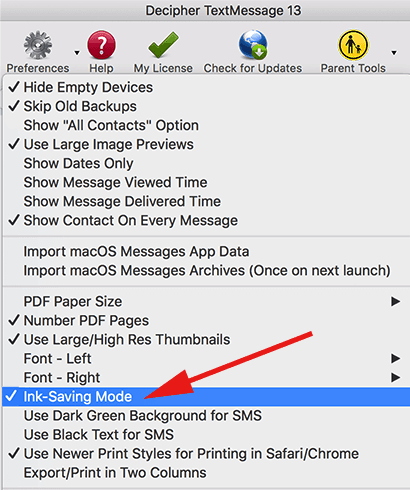
- "Export/Print in Two Columns" - The second tip is to choose the "Export/Print in Two Columns" preference in Decipher TextMessage. This will allow you to save paper and space. Instead of your iPhone text messages thread being a single column on one page, this preference will enable you to print two columns on one page, cutting the use of paper in half! This setting is also located in the Preferences menu of Decipher TextMessage:
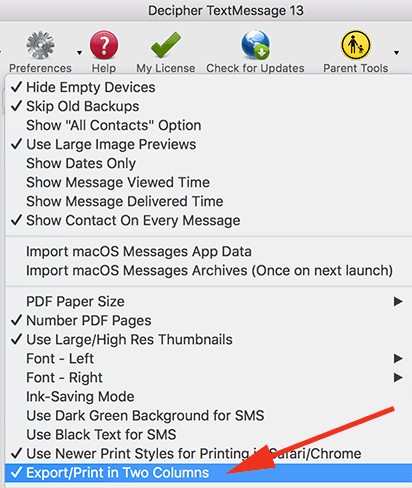
These two simple tips will still provide you with all your text message data in a PDF file, while simultaneously saving you money and resources.
Additionally, should you need to update your current copy of Decipher TextMessage to the latest version that supports iOS 14 or if you need install a copy of the software on different computer, you can download the program on your Mac or Windows computer from the link below.
Download Decipher Text Message
As always, if you have any questions about printing your iPhone text messages or if you need other product technical support, contact us via our support page and we'll write you back.