How to Save iPhone Call History Logs
No ratings yet.
Have you ever had the sudden need to save or print out your iPhone call history with a specific person? Today we're going to show you how! With the help of the desktop software program Decipher Backup Browser, you'll be able to save your iPhone call logs and history to your Windows or Mac computer in just minutes.
Did you know that in addition to recovering photos from your iPhone's camera roll, viewing Safari browsing history, recent websites, bookmarks, and even recovering your iPhone restrictions passcode, that Decipher Backup Browser also enables you to view and save your call history?
"But Steve, why is this important to me?" There are a myriad of reasons as to why you might need to view, save, and even print your call history. Those reasons include:
Personal
Are you working from home and need to track your work? Did you have a blind date that went really well but perhaps you accidentally deleted their number? Are you having troubles remembering the last time you spoke with a certain loved one? Check your call history!
Business
Perhaps you have forgotten when you placed that large inventory order? Is an employee stating they called in sick, but you have no record or voicemail? Check your iPhone call history to confirm!
Legal
As a client, how many times over the past months or years have you talked with your lawyer? Now you can see how often and even how long you were on the phone with your lawyer so that you can make sure you are billed appropriately and accurately!
As a lawyer, in the past have you occasionally forgotten to track the length of client calls for accurate billing? With Decipher Backup Browser's call history feature you can recover and save any past call history logs with clients.
Are you in a harassment case and need to print a list of how many times you have been called? Now you can!
Download Decipher Backup Browser
Browse and save your iPhone call history
Follow theses steps to save and print iPhone call history logs
-
Backup an iPhone on your computer.
-
Run Decipher Backup Browser.
-
Select your iPhone and choose "Call History" in the middle column.
-
Choose Save to export your iPhone call log history to your computer.
-
Open the exported file to print out your iPhone call history.
Here's what your iPhone call history looks like when displayed in Decipher Backup Browser:
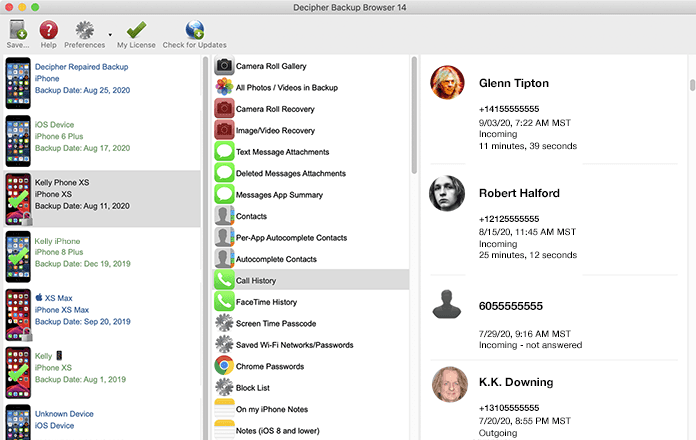
You'll see all your iPhone call logs with all your contacts in the right hand column of Decipher Backup Browser. The call logs will include:
- Contact name
- Phone number
- Date of call
- Length of call
- Incoming / Outgoing status
PRO TIP: Do you need to search for one specific person/number? You can use the "Search/Filter" bar atop the right hand column to find who you need.
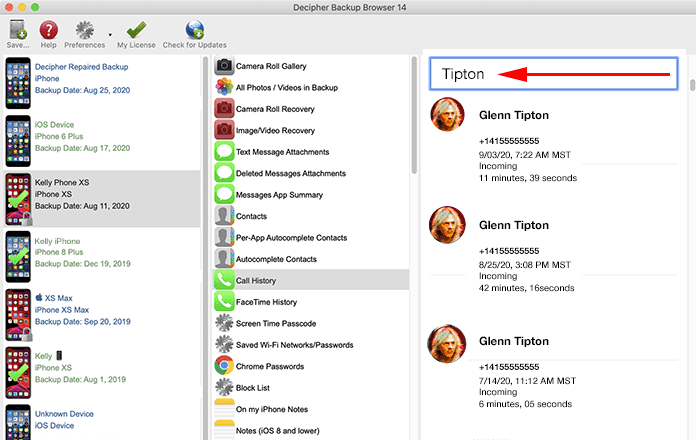
As always, if you every need help saving or printing your iPhone call history or logs, just reach out to us here at Decipher Tools via our support page. We're happy to answer questions or provide technical support to help you access your call history on any iPhone or iPad.
Cheers!








