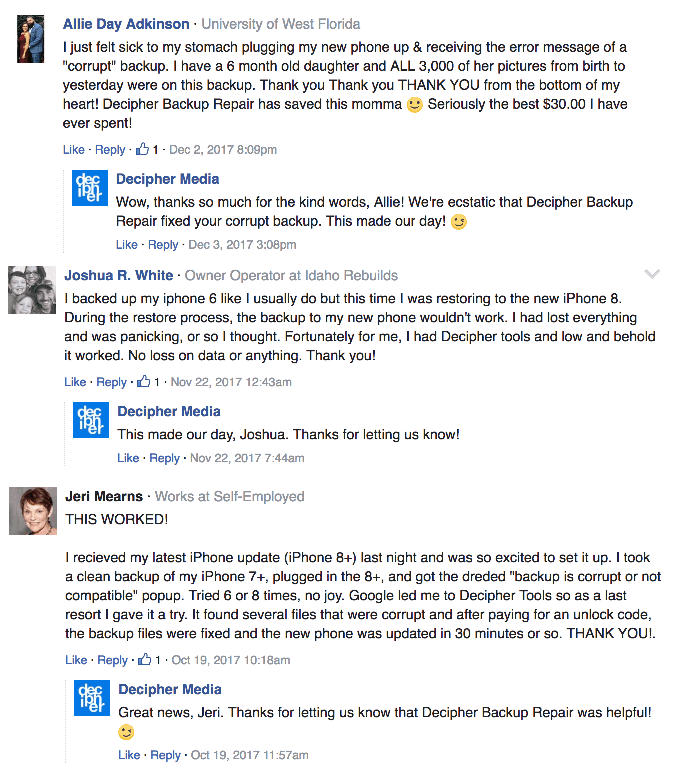Quick Tip - Steps to fix iTunes could not restore iPhone because backup was corrupt or not compatible error
No ratings yet.December 8, 2017 at 12:00 PM
Categories: iTunes, iPhone, Data Recovery, Corrupt iPhone Backup | View Comments
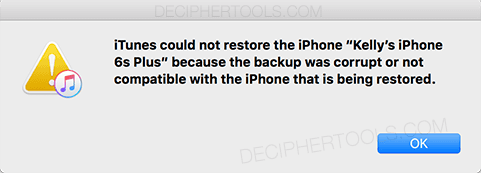
If you are getting an error message while trying to restore your iPhone backup then our Decipher Tools quick tip should be helpful. Note: This tip is NOT if you are having troubles "making" a backup. It relates to having problems when "restoring" an iPhone backup and it addresses how to quickly diagnose and fix the error so that you can successfully repair and restore your broken iTunes backup.
Decipher Backup Repair is a desktop program for Windows and Mac that will let you instantly diagnose and fix your broken iPhone backup. The free trial of Decipher Backup Repair will first let you evaluate the backup to see if there are errors that can be fixed. If there are errors that need repairing, you can upgrade to the full version of the program to fully repair and restore your corrupt iTunes backup.
Steps to fix a corrupt or not compatible iPhone / iTunes backup.
Step 1: Run Decipher Backup Repair.
Step 2: Select the corrupt backup and scan it for errors.
Step 3: Register and fully repair your corrupt backup.
Step 4: Select the repaired backup in iTunes and restore.
Software that works and is safe.
If you are getting the corrupt iPhone backup message or another error when attempting to restore your backup in iTunes, don't panic. Follow the aforementioned steps above and if you are unable to fully repair or restore your corrupt backup, simply contact us via our support email and we'll be happy to help with advanced repairs. We a USA based company and we reply to everyone.
Decipher Backup Repair has already helped thousands of iPhone users worldwide and you can read some of their own testimonials here on Facebook should they be helpful. Also, the software comes with a money-back guarantee. If your broken iTunes backup can't be fixed then you'll be refunded.