Repeatedly Seeing Device Not Trusted Error in Decipher TextMessage or Decipher VoiceMail
Rated (5.0 of 5.0) by 2 reviewers.December 15, 2023 at 7:30 PM
Categories: Decipher TextMessage | View Comments
Windows
When using a Windows PC with the iPhone, there are two different permissions that can be granted:
- One is for transferring pictures and a few other items only, and this is a prompt to "Allow".
- The other is a larger set of permissions, for doing backups. On the iPhone this prompt is a button that asks you to "Trust" instead of allow.
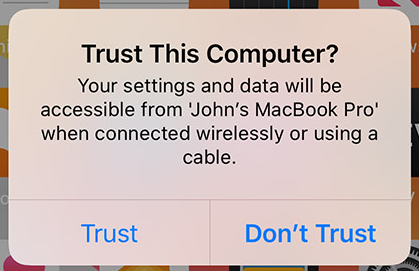
If you are not seeing the "Trust" prompt on your iPhone or iPad, please try the following steps:
-
If your iPhone screen is currently locked, try unlocking your iPhone screen and see if the Trust dialog pops up now.
-
If that doesn't help, if you have iTunes on the PC (not required), open iTunes and plug in the iPhone - see if iTunes is able to reach the iPhone and get the Trust prompt going.
-
If you do not have iTunes installed on the PC, please contact us via our support page to download the latest standalone iPhone drivers for Windows. Decipher TextMessage should prompt you to download the drivers, but if it's not prompting you, then we can help you install the drivers manually.
-
If that still doesn't work, please restart the PC and restart your iPhone.
-
Please unlock the iPhone screen after the restart, and then see if the backup will now work in Decipher TextMessage. If you are still getting an error message, please click the Contact Support button in that window to send us the latest log text and we will help as quickly as we can.
If it's still not working: Reading through some FAQ pages from Apple I've been reminded that other glitchy USB devices can interfere with the iPhone USB connection. If the above steps still don't help, try unplugging all of your other USB devices, unplug your iPhone, then plug it in again and try the backup again. This fix worked for me once recently. I unplugged my iPhone, then unplugged my USB-C external monitor, plugged in my iPhone and it instantly connected. (I plugged back in the monitor and the iPhone still stayed connected also, so if you use an external drive via USB that you need for doing the backups, you could plug it back in after the iPhone is recognized.)
Windows iPhone/iPad Drivers Required to Make a Backup
If you have never had iTunes installed on your PC, Decipher TextMessage should automatically prompt you to download and install the Windows iPhone drivers. The Windows iPhone Drivers are required in order to back up your text messages. After successfully installing the Windows iPhone drivers, you can then back up your iPhone/iPad via the "Back Up" option in the menu of Decipher TextMessage.
Note: If you are not automatically prompted by Decipher TextMessage to download the Windows iPhone drivers, please contact us via our support page and we can assist.
Mac
When using an iPhone with macOS, if you're getting an error that the device is not trusted:
-
If your iPhone screen is currently locked, try unlocking your iPhone screen and see if the Trust dialog pops up now.
-
Unplug the iPhone if it is plugged in now.
-
Close Decipher TextMessage if it is open now.
-
Plug in the iPhone, and open Finder, or iTunes on older macOS versions. (Even though we won't use it to back up, we can see if it is able to establish a connection.)
-
If/when Finder asks you to allow access to talk to your iPhone, follow its instructions to allow that. (Which may involve tapping the "Trust" button on your iPhone.) If Finder has to repeatedly ask for trust also, it's a USB glitch we see sometimes. In that case, please restart both your Mac and your iPhone and try again... that usually clears it up.
-
After the trust dialog is finished, close Finder and open Decipher TextMessage and try to back up again.
If you still get an error, please use the "Contact Support" button to contact us, which will also automatically fill in information about the error you're seeing in Decipher TextMessage.









