How do I activate a phone with Decipher TextMessage, Decipher Backup Browser, Decipher Chat, or Decipher Voicemail?
Rated (2.0 of 5.0) by 4 reviewers.March 4, 2022 at 11:15 AM
Categories: Decipher Backup Browser, Purchase Questions, Decipher VoiceMail, Decipher TextMessage, Decipher Chat | View Comments
When you install and run Decipher TextMessage, Decipher Backup Browser, Decipher Chat, or Decipher VoiceMail, you should see your iPhone or iPad listed in the left-hand column of the software.
Note: If you don't see your iOS device in the left-hand column of the program, please make sure you have backed up your iPhone on your computer (not to iCloud) with these instructions. If the device is still not showing up in the software after making a local backup, don't panic! Simply contact us via our support page and we'll be happy to help get your device recognized by the program.
How to activate a device and unlock the full version of the software.
• Select the device in the left-hand column of the software and "right-click" on both PC or Mac on the device. Note: If you are on a Mac you can also "control+click" on the device using the keyboard. You will then see a pop-up option to enter your license code. After successfully activating a device a green activation checkmark will appear the device in the left-hand column.
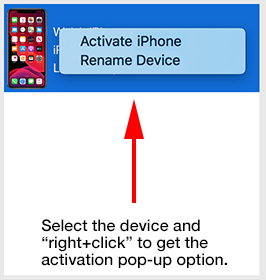
• If you right-click on a device and have trouble activating, you can also activate a device by selecting the device, choosing any option in the middle column of the program, and then in the far-right column you will see a prompt that says "click here to activate."
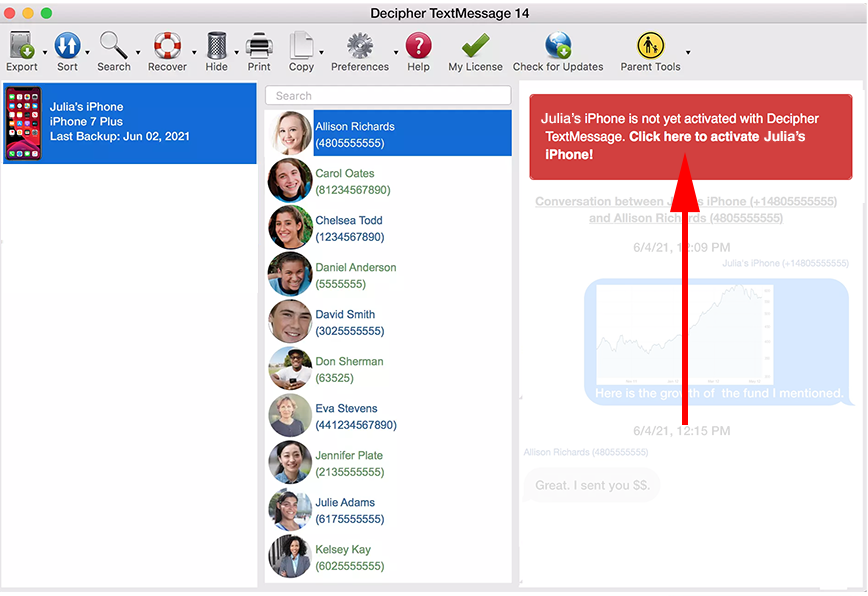
Again, if you have any troubles getting your device activated, select blue "contact" button below or click here to send us a support email and we'll be happy to help!









