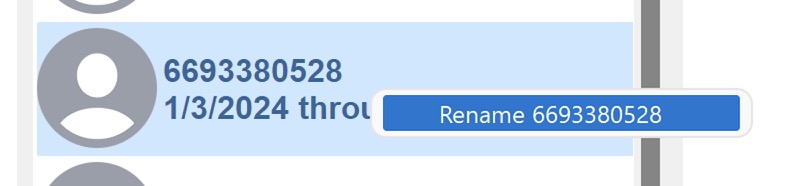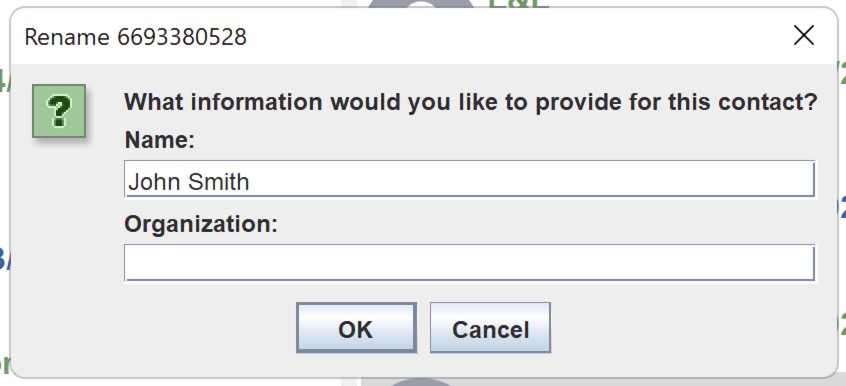How do I Rename a Contact in Decipher TextMessage?
No ratings yet.Decipher TextMessage utilizes the information in your Contacts to identify and show the names of the people in your text message history.
If you would like to change how that contact appears in Decipher TextMessage, you can easily rename any contact from within the program. To rename a contact in Decipher TextMessage:
-
Select your iPhone in the left column of Decipher TextMessage.
-
Select the contact/conversation in the center column of Decipher TextMessage.
-
Right click on the contact in the center column and select "Rename."
-
Type in the new name or organization name (or both) you would like to use for the contact. You can leave the organization blank if you do not want a company/organization name listed with the person's name.
-
Click the OK button to confirm the changes.