How to export iPhone text messages as a PDF with Decipher TextMessage
Rated (5.0 of 5.0) by 2 reviewers.Here are the quick steps to save and print your iPhone text messages as a PDF with Decipher TextMessage.
In order to save iPhone text messages to your computer, you first need to back up your iPhone on your Mac or Windows computer.
To make a backup of your iPhone on your computer, plug your iPhone into your computer, open Decipher TextMessage, and select "Back Up" in the menu of the program. After the backup completes you'll see your iPhone in the left-hand column of Decipher TextMessage.

Follow these steps to save and print iPhone text messages to PDF:
-
Select your iPhone in Decipher TextMessage.
-
Choose a contact that has iPhone text messages you want to save as a PDF.
-
Select "Export" and pick the "Current Conversation PDF" option.
-
Open the saved PDF and select "Print" to print out your iPhone text messages in PDF format.
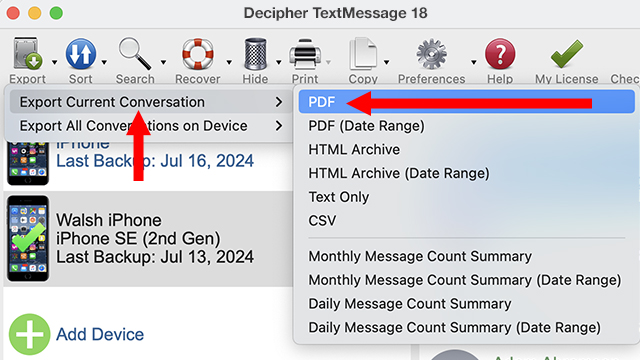
If you need assistance saving or printing your iPhone text messages as a PDF document, feel free to contact us via our Decipher Tools support page and we'll be happy to reply and help!









