How to Increase the Text Size in Decipher TextMessage
No ratings yet.How to Change Font Size in Decipher TextMessage
If you are using Decipher TextMessage to save iPhone text messages to your computer, you'll notice that the program's default font size is displayed in an average type size on screen. We understand that some people will want to increase the font size of the entire program and some will only want to increase the type size of the text messages and iMessages only.
Here's how to change the font sizes within Decipher TextMessage:
-
Open Decipher TextMessage and press "Preferences" in the menu options.
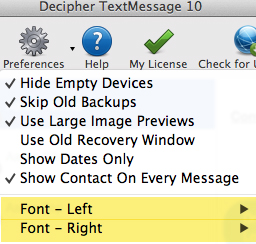
-
Scroll down to the Font - Left or Font - Right options and select one. Choosing "Font - Left" will adjust the point size of the displayed type in the left "devices" column and middle "contacts" column of Decipher TextMessage. Choosing "Font-Right" will alter the displayed type of the text messages and iMessages that you see in chat-bubble formatting.

-
Choose Increase Font Size, Decrease Fonts Size, or Restore to Default.
Changing the "Font - Right" will affect the font size for your displayed messages conversations as well as the font size for printing your text messages from Decipher TextMessage.
If the font preference within Decipher TextMessage isn't enough control for printing your conversations, you can also export the conversation (Text, Photos, and Attachments) and then you can make the print out bigger when you're printing in the web browser by using the scaling print settings. In Chrome, this is under "More Settings" when you're printing, and is called Scale. In IE, in the print preview, there is a dropdown with the scaling that usually says "Size to Fit" at first.
There's more about getting more control on your text messages printout in this blog post about printing iPhone text messages.
How to Change iPhone Messages app Font Size
If you stumbled on this article because you actually want to change the font of your text messages in the actual iPhone Messages app, we can help with that too!
Here's how to change the font size of the text within the iPhone Messages app:
Step 1: Open the iPhone Settings app.
Step 2: Within Settings select "Display & Brightness" > Text Size.
Step 3: Slide the slider to increase or decrease the font size of Dynamic Type, which includes the iPhone Messages app.
You'll notice other text, such as menus within the settings app changes as well.









