Print Text Messages from iPhone - Summary and Steps
No ratings yet.Summary - How do I print iPhone text messages??
The key takeaway is:
-
To print iPhone text messages you need to first back up your iPhone on your computer.
-
To do this simply launch Decipher TextMessage and choose the Back Up option.
-
After the backup completes you'll see your device and you can select and contact, export the text messages, and then immediately print out the text messages from any iPhone contact.
-
Decipher TextMessage works on any Windows or Mac computer and with all iPhone and iPad models.
Detailed Steps to print iPhone text messages
These specific steps will guide you through how to print text messages - iPhone
-
Plug your iPhone into your computer.
-
Open Decipher TextMessage and select Back Up.
-
When the backup completes, restart the program and select your iPhone.
-
Choose any contact that has iPhone text messages you want to print out or save.
-
Select Export.
-
Open the saved file and choose "Print" to print out all your iPhone text messages with any contact.
Is there an example document of what iPhone text messages look like when printed as a PDF file?
-
When you print iPhone text messages all your messages are formatted and displayed with the time stamp and dates like in the example PDF below.
-
This is a unique preference in the third-party program Decipher TextMessage that displays text messages with metadata including time stamp and contact information on all messages received and sent.
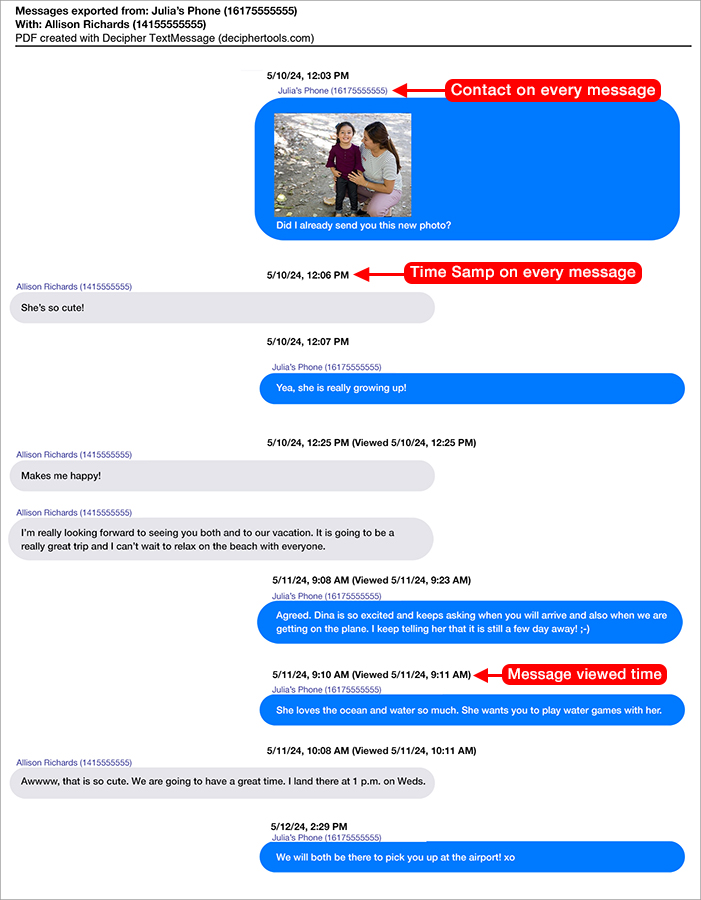
Common mistakes when printing iPhone text messages include the following:
-
Make sure you have made a new and current backup of your iPhone on your computer and that the backup fully completes. To ensure that you are backing up your iPhone correctly, simply plug your iPhone into your Windows PC or Mac computer and choose the "Back Up" option in Decipher TextMessage.
-
Make sure you have enough hard drive space to back up your iPhone. In order to print text messages you first need to back up your iPhone on your computer. It's best to make the backup on a computer that has enough hard drive space for this task. Decipher TextMessage has a custom back up option that is unique to software that will back up only one's text messages and not the entire iPhone which is helpful for anyone concerned about hard drive space and capacity.
-
Make sure your printer has enough ink and toner. If you want your iPhone text message print outs to have chat-bubble color display and formatting, you will need to make sure you have enough printer ink for the job. Double-check the ink levels on your printer before you begin printing out the color PDF document containing your iPhone text messages.
If you need support for printing iPhone text messages, please contact us via our Decipher Tools support page and one of our USA-based team in San Francisco or Phoenix will reply back and assist.









